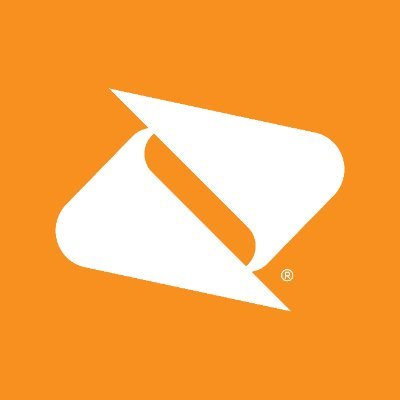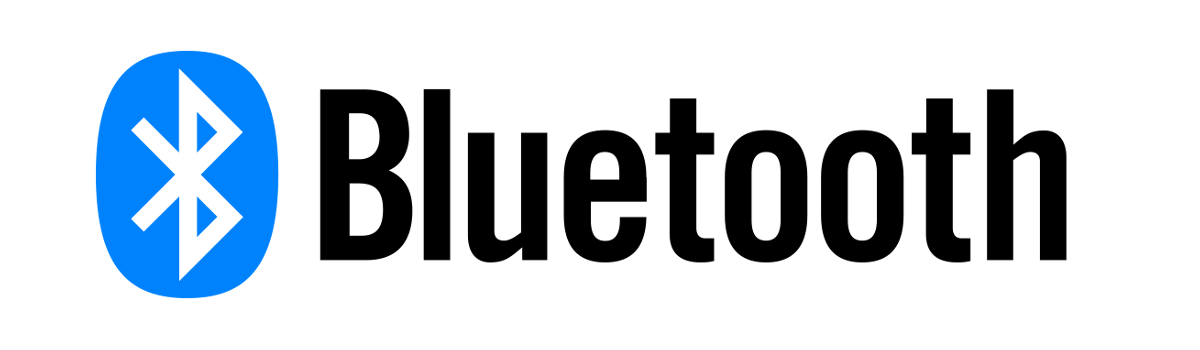Streaming your favorite shows and movies on the go has never been easier with the Paramount+ app for Android devices. Whether you’re using an Android phone or tablet, you can easily connect and stream Paramount+ content directly to your TV. In this comprehensive guide, we’ll walk you through the step-by-step process of streaming Paramount Plus from your phone to your TV, ensuring you never miss a moment of your favorite entertainment.
Supported Devices and Versions
Before diving into the streaming process, it’s crucial to ensure that your Android device is compatible with Paramount+. The app supports Android devices running on Android 5.0 Lollipop (API 21) and above. If you’re using an older version of Android, you may need to update your device’s operating system to enjoy the seamless streaming experience.
Downloading the Paramount+ App
To begin streaming Paramount Plus on your TV, you’ll need to download the app on your Android device. The availability of the app varies depending on your TV brand.
Android TV
If you have an Android TV, you can easily download the Paramount+ app from the Google Play Store. Follow these steps to get started:
- On your Android TV, navigate to the Home Screen.
- Locate the apps menu and search for “Paramount Plus.”
- Select the app and click on the “Install” button.
- Once the installation is complete, the Paramount+ app will appear on your Android TV’s home screen.
Samsung Smart TVs
Paramount Plus now offers an app for Samsung Smart TVs, allowing you to stream directly from your TV. To download the app, follow these instructions:
- Turn on your Samsung Smart TV and connect it to the internet.
- Press the “Smart Hub” button on your TV’s remote control.
- Navigate to the “Apps” section and search for “Paramount Plus.”
- Select the app and click on the “Download” button.
- Once the download is complete, you can find the Paramount+ app in the “Apps” section of your Samsung Smart TV.
LG Smart TVs
If you own an LG Smart TV, you can also enjoy Paramount Plus by downloading the app. Follow these steps to install the app on your LG Smart TV:
- Turn on your LG Smart TV and connect it to the internet.
- Press the “Home” button on your TV’s remote control.
- Navigate to the LG Content Store.
- Search for “Paramount Plus” in the store.
- Select the app and click on the “Install” button.
- Once the installation is complete, you can find the Paramount+ app in the app launcher on your LG Smart TV.
Signing Up for Paramount+
Once you have downloaded the Paramount+ app on your Android device, it’s time to sign up for an account. If you already have a Paramount+ account, you can skip this step and proceed to the next section.
Creating an Account
To create a new account, follow these simple steps:
- Launch the Paramount+ app on your Android device.
- Tap on the “Sign Up” button.
- Select a subscription plan that suits your preferences.
- Follow the on-screen prompts to enter your personal information, including your full name, email address, and password.
- Tap “Subscribe” to confirm your purchase and create your account.
Free Trial
Paramount Plus offers a 7-day free trial, giving you a whole week to explore the vast library of shows and movies before committing to a subscription. During the free trial, you can enjoy all the benefits of a paid subscription without any charges. However, keep in mind that you will be billed automatically at the end of the trial period unless you cancel your subscription.
Streaming Paramount+ on Your TV
Now that you have a Paramount+ account and the app installed on your Android device and TV, it’s time to start streaming your favorite content on the big screen. Here’s how you can get started:
Browsing the Library
Once you are logged in to the Paramount+ app on your Android device, you can explore the extensive library of shows and movies available. Use the search bar or browse through different categories to find the content you want to watch. Whether you’re in the mood for a thrilling drama, a hilarious comedy, or an action-packed movie, Paramount+ has something for everyone.
Recommended Shows and Movies
If you’re not sure where to start, Paramount Plus offers a selection of top shows and movies to help you discover new favorites. Check out their curated list of the best shows and movies available on the platform to find exciting content that suits your interests.
Alternative Streaming Options
In addition to streaming Paramount Plus directly from your Android device to your TV, there are other options available to enhance your streaming experience.
Apple TV Channels
If you prefer using Apple devices, you can subscribe to Paramount Plus through Apple TV Channels. This allows you to watch Paramount content directly within your Apple TV app, which is compatible with smart TVs, including models from Sony. Simply search for Paramount Plus in the Apple TV app and follow the prompts to subscribe and start streaming.
Other Compatible Devices
If you don’t have an Android TV or access to the Apple TV app, don’t worry. You can still stream Paramount Plus on a variety of devices. Paramount Plus is available on popular streaming devices such as Roku, Amazon Fire TV, and Chromecast. Simply download the Paramount+ app from the respective app store on your device and sign in with your account credentials to start streaming.
What Can You Watch on Paramount Plus?
Paramount Plus offers a vast library of content, including an extensive range of TV shows and movies. Here are some highlights:
Best TV Shows
Paramount Plus is home to a wide variety of popular TV shows, including critically acclaimed originals and beloved classics. From thrilling dramas like “Yellowstone” and “The Good Fight” to hilarious comedies like “The Office” and “Parks and Recreation,” there’s something to suit every taste. Check out our list of the best Paramount Plus shows for more recommendations.
Top Movies
In addition to TV shows, Paramount Plus also features a diverse collection of movies. From blockbuster hits to critically acclaimed indie films, you’ll find a wide range of options to choose from. Whether you’re in the mood for action, romance, comedy, or adventure, Paramount Plus has you covered. Explore our list of the best Paramount Plus movies for some movie night inspiration.
Paramount Plus vs. Other Streaming Services
If you’re considering subscribing to Paramount Plus, you may be wondering how it compares to other popular streaming services like Foxtel and Binge. Here are some key features and content comparisons to help you make an informed decision:
Foxtel and Binge Comparison
While Foxtel and Binge offer a wide range of content, Paramount Plus stands out with its extensive library of Paramount Pictures content, including exclusive access to blockbuster movies and popular TV shows. Additionally, Paramount Plus offers live sports, news, and entertainment channels, providing a comprehensive streaming experience. Check out our detailed comparison of Paramount Plus, Foxtel, and Binge to see which streaming service best meets your needs.
Troubleshooting Tips
Streaming platforms can sometimes encounter technical issues. If you’re experiencing any problems with the Paramount+ app, here are some troubleshooting tips to help you resolve common issues:
App Crashing and Force Closing
If the app crashes or freezes, you can easily resolve the issue by force closing the app. To do this, follow these steps:
- From your Android device’s home screen, locate the hamburger menu (three lines) at the bottom left of the screen.
- Swipe up to close the Paramount+ app or click “Close All” to exit all open apps.
- Relaunch the Paramount+ app and check if the issue is resolved.
Updating the App Version
To ensure optimal streaming performance, it’s essential to keep the Paramount+ app up to date. Follow these steps to check for updates and install the latest version:
- Open the Google Play Store app on your Android device.
- Tap on your profile logo (initials) in the upper right corner and select “My apps and games.”
- Search for the Paramount+ app. If the “Update” label appears next to the app, it means a new version is available.
- Tap “Update” to install the latest version of the app.
Fixing Streaming Issues
If you’re experiencing streaming issues, such as buffering or poor video quality, there are a few steps you can take to improve your streaming experience:
- Check your internet connection: Ensure that you have a stable and high-speed internet connection. Consider connecting your device directly to your router via an Ethernet cable for a more reliable connection.
- Restart your device: Sometimes, a simple restart can resolve temporary glitches. Power off your Android device, wait for a few seconds, and then power it back on.
- Clear app cache: Clearing the cache of the Paramount+ app can help resolve performance issues. Go to your device’s settings, find the app settings, and select the Paramount+ app. From there, you can clear the app cache.
- Close background apps: Close any unnecessary apps running in the background, as they can consume resources and impact streaming performance.
- Contact customer support: If the issues persist, reach out to Paramount+ customer support for further assistance. They can provide personalized troubleshooting steps to address your specific issue.
Contacting Support
If you need further assistance or have any questions regarding Paramount Plus, customer support is available to help. Here’s how you can get in touch:
Customer Support Information
- Website:Paramount Plus Help Center
- Phone: (855) 836-3987
Conclusion
Streaming Paramount Plus from your Android device to your TV is a convenient way to enjoy your favorite shows and movies on the big screen. Whether you have an Android TV, Samsung Smart TV, or LG Smart TV, you can easily download the Paramount+ app and start streaming in minutes. With a vast library of content, including top TV shows and movies, Paramount Plus offers endless entertainment options. By following the step-by-step instructions in this guide and utilizing the troubleshooting tips, you can have a seamless streaming experience and never miss a moment of your favorite Paramount+ content. Happy streaming!