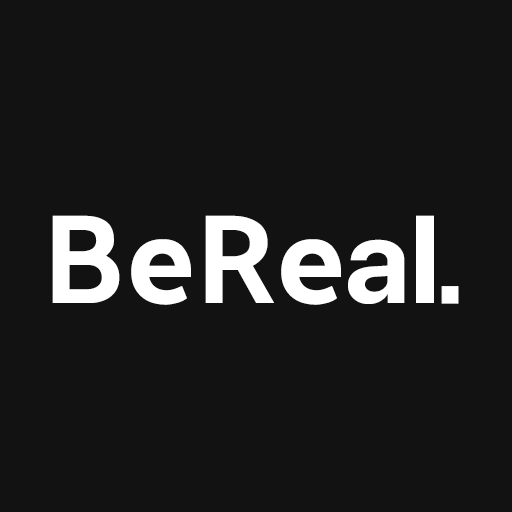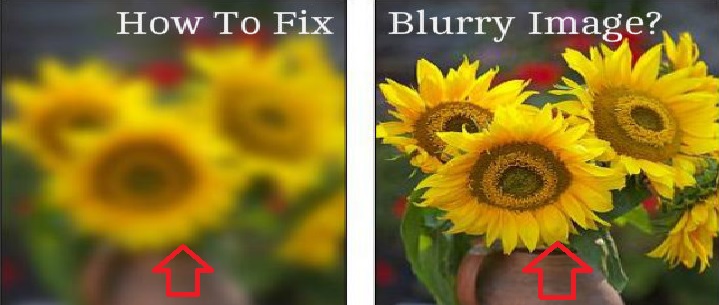Taking screenshots on the BeReal app can be a tricky task, as it notifies the post’s creator whenever someone captures their posts. However, there are several methods you can employ to take screenshots on BeReal secretly without alerting anyone. In this comprehensive guide, we will explore various techniques that have helped many users successfully capture screenshots on BeReal without detection. From using screen recording to utilizing a secondary device, we will walk you through step-by-step instructions for each method. So, let’s dive in and discover how you can capture screenshots on BeReal discreetly.
BeReal and Its Popularity
BeReal, a social media app launched in 2020, has gained immense popularity since its inception. It currently holds the 40th position on the Google Play Store and the 6th position on the Apple iOS store in the social networking category. With over a million downloads on the Google Play Store alone, BeReal has become a favorite among the Gen-Z generation (aged 23-38). The app allows users to capture combined front and rear camera photos, but it notifies them when the photo is taken.
Method 1: Recording BeReal Screen
One effective method to capture screenshots on BeReal without detection is by recording the screen while browsing through the app. BeReal cannot detect screen recording on your mobile device, providing a stealthy way to capture the desired content. Let’s explore how you can use this method on both Android and iOS devices.
Using Android Devices
- Swipe down the notification bar on your Android device.
- Look for the “Screen recorder” option in the quick toggles and tap on it.
- A prompt will appear on your device, indicating that the screen recording has started.
- Open the BeReal app and browse through the posts you want to capture.
- Once you have captured everything, tap on the stop button to end the screen recording.
- The recording will be saved in your phone’s gallery.
Using iOS Devices
- Ensure that the screen recording option is added to your iOS device’s control center. If it is not added, follow these steps:
- Open the Settings app on your iOS device.
- Go to the Control Center.
- Add the screen recording option to the control center.
- Launch the Control Center by swiping down from the top right corner of your screen.
- Tap on the screen recording icon.
- The screen recording will start, and you can now browse through the BeReal app to capture the desired content.
- Once you have captured everything, tap on the record button in the upper left corner of your screen to stop the recording.
- The recording will be saved in your device’s Photos app.
After capturing the screen recording, you can extract screenshots from the recording without notifying the post’s creator.
Method 2: Using a Secondary Device
If the screen recording method seems too complex, another option is to use a secondary device to capture the desired content. This method involves opening the BeReal app on your main device and using another device’s camera app to capture a photo of your main device’s screen. Since the capture is done on a separate device, BeReal will not detect the screenshot, and the post’s creator will remain unaware of your action.
Method 3: Taking Screenshots in the Recent Apps Tab
An alternative method to capture screenshots on BeReal without alerting anyone is by taking screenshots in the recent apps tab. This method is relatively simple and does not require any additional devices or complex procedures. Here’s how you can do it:
- Launch the BeReal app on your device.
- Navigate to the post you want to capture.
- Tap the menu button on your device to bring up the recent apps screen.
- Take a screenshot of the screen, capturing the desired content.
- The screenshot will be saved in your device’s gallery.
This method works for both Android and iOS devices, providing a convenient way to capture screenshots without detection.
Method 4: Taking Screenshots and Clearing Data
If the above methods don’t suit your preferences, you can try taking screenshots while clearing the app’s data. This method requires a bit more effort, but it can be effective in preventing BeReal from detecting your screenshots. The steps differ for Android and iOS devices, so let’s explore the process for each platform.
Using Android Devices
- Launch the BeReal app and navigate to the post or photo you want to capture.
- Turn off mobile data, Wi-Fi, and enable Airplane Mode on your device.
- Take a screenshot of the desired content.
- Close the BeReal app.
- Go to Settings > Apps > Manage Apps and find the BeReal app.
- Tap on BeReal, and a screen will appear with options to force stop and clear data.
- Tap on “Force Stop” and “Clear Data” to remove all app data.
- Enable mobile data and Wi-Fi on your device.
- Launch the BeReal app again, and you can continue using it.
By following these steps, you can capture screenshots without detection, as BeReal won’t be able to detect screenshots in offline mode.
Using iOS Devices
- Launch the BeReal app and navigate to the post or photo you want to capture.
- Turn off mobile data, Wi-Fi, and enable Airplane Mode on your device.
- Take a screenshot of the desired content.
- Close the BeReal app.
- Go to your home screen and long-press on the BeReal app.
- Tap on “Remove App” and select the “Delete” option.
- Confirm the deletion by tapping on “Delete App”.
- Turn off Airplane Mode and enable mobile data and Wi-Fi on your device.
- Visit the App Store and search for the BeReal app.
- Download the BeReal app, sign in again, and you can continue using it.
Following these steps will prevent BeReal from detecting your screenshots, as they are taken in offline mode.
Conclusion
Taking screenshots on BeReal without notifying anyone is possible by employing various methods. Whether it’s using screen recording, a secondary device, the recent apps tab, or clearing data, you now have a range of options to capture screenshots discreetly. Choose the method that suits you best and follow the step-by-step instructions provided. Remember to respect the privacy of others and use these methods responsibly. Now you can capture your favorite BeReal posts without alerting the post’s creator. Happy screenshotting!