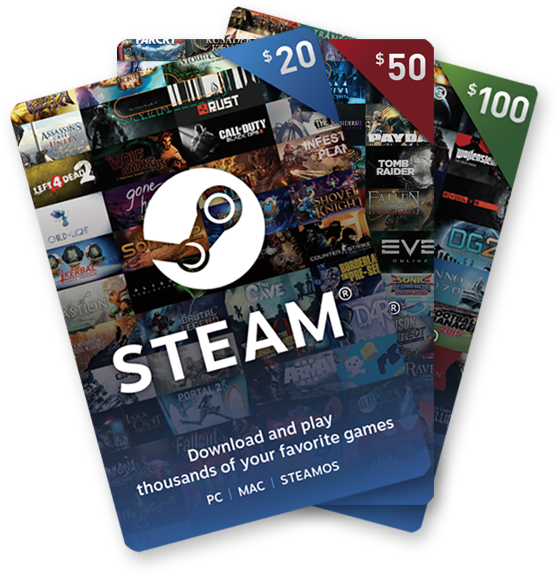If you own a Samsung phone and find yourself wondering which model it is, don’t worry – you’re not alone. With the plethora of Samsung phone models available, it can be challenging to keep track of which one you own. Fortunately, there are several easy ways to determine the model of your Samsung phone, whether you have access to your phone’s settings, the rear case, or even the original receipt and packaging. In this comprehensive guide, we will walk you through four simple methods to help you identify your Samsung phone model.
One of the most straightforward ways to find out which Samsung phone model you have is by accessing the settings menu on your device. Here’s how you can do it:
- Step 1: Unlock your Samsung phone and navigate to the home screen.
- Step 2: Locate the “Settings” app on your device. It is usually represented by a gear icon and can be found either on the home screen or in the app drawer.
- Step 3: Tap on the “Settings” app to open it.
- Step 4: Scroll down the settings menu and look for the “About Phone” option. It is typically located towards the bottom of the list.
- Step 5: Tap on the “About Phone” option to access detailed information about your Samsung phone.
- Step 6: Within the “About Phone” section, you will find various details about your device, including the model name, model number, serial number, IMEI number, and hardware version. Take note of the model name and model number as these will be crucial in identifying your specific Samsung phone model.
- Step 7: To find additional information such as your carrier and storage capacity, navigate to the corresponding sections within the settings menu. For example, to view your carrier information, go to “Settings > About Phone > Status Information > SIM Card Status.” To check your storage capacity, go to “Settings > Battery and Device Care > Storage.”
It’s important to note that the exact steps and location of the settings menu may vary slightly depending on your Samsung phone model. If you’re having trouble finding the information you need, try using the search function within the settings menu and search for terms like “about phone,” “storage,” or “carrier.”
Pro Tip: If you’re in the market for a new Samsung phone, make sure to check out the latestSamsung phone deals to get the best price on your purchase.
Check the Rear Case
If you’re unable to access your phone’s settings menu or simply prefer a more visual method, you can determine your Samsung phone model by examining the rear case. Samsung typically prints the model number on the back of their phones. Here’s what you should do:
- Step 1: Flip your Samsung phone over to expose the rear case.
- Step 2: Look for a sticker or engraved text on the back of your device. The model number is usually printed near the bottom of the phone.
- Step 3: Take note of the model number displayed on the rear case. While this won’t provide you with the name of your phone, it will help you identify the specific model.
Note: For older Samsung phone models that feature a removable battery, you may find identification labels placed inside the battery compartment. To access this information, power off your phone, remove the back case, and lift out the battery. The sticker with your phone’s model number should be visible.
Utilize Your Samsung or Carrier Account
Another way to determine the model of your Samsung phone is by logging into your Samsung or carrier account. By accessing your account information, you can typically find detailed specifications about your device. Here’s how you can proceed:
- Step 1: If you have registered your Samsung phone on your Samsung account, visit the Samsung account website and log in using your credentials.
- Step 2: Once logged in, navigate to the “My Products” section of your account. Here, you should be able to view essential information about your Samsung phone, such as the model name, model number, capacity, carrier, and IMEI number.
- Step 3: Alternatively, you can also check your carrier account page for identifying information about your Samsung phone. For example, if you are a Verizon customer, log in to your Verizon account and look for options like “Manage Device” to access details such as the model name, capacity, and IMEI number.
Locked out of your Samsung phone? Here’show to unlock it.
Refer to the Original Receipt and Packaging
If you still have the original receipt and packaging for your Samsung phone, this can be an effective method to determine its model. Samsung phones typically include the model name and number on the packaging. Here’s what you can do:
- Step 1: Locate the original receipt and packaging of your Samsung phone.
- Step 2: Examine the packaging for any labels or text that displays the model name and number. This information is usually printed on the box itself.
- Step 3: Take note of the model name and number provided on the packaging. You can use this information to identify your specific Samsung phone model.
If you’re unable to find the model name and number on the packaging, you can turn to external resources such as GSM Arena or Wikipedia for a comprehensive list of Samsung phone model numbers.
Wondering how much your Samsung phone is worth? Find outhere.
Table of Popular Samsung Phone Models
To assist you further, here is a table containing some examples of popular and recent Samsung phone models along with their corresponding model numbers and release dates:
| MODEL NUMBER | MODEL NAME | RELEASE DATE |
|---|---|---|
| SM-F926B | Galaxy Z Fold 3 | 2021 |
| SM-F711B | Galaxy Z Flip 3 | 2021 |
| SM-G991 | Galaxy S21 | 2021 |
| SM-G996 | Galaxy S21+ | 2021 |
| SM-G998 | Galaxy S21 Ultra | 2021 |
| SM-G780 | Galaxy S20 FE (LTE) | 2020 |
| SM-G781 | Galaxy S20 FE (5G) | 2020 |
| SM-N980 | Galaxy Note 20 (LTE) | 2020 |
| SM-N981 | Galaxy Note 20 (5G) | 2020 |
| SM-N985 | Galaxy Note 20 Ultra (LTE) | 2020 |
| SM-N986 | Galaxy Note 20 Ultra (5G) | 2020 |
| SM-F916B | Galaxy Z Fold 2 5G | 2020 |
| SM-F707 | Galaxy Z Flip 5G | 2020 |
| SM-G980 | Galaxy S20 (LTE) | 2020 |
| SM-G981 | Galaxy S20 (5G) | 2020 |
| SM-G985 | Galaxy S20+ (LTE) | 2020 |
| SM-G986 | Galaxy S20+ (5G) | 2020 |
| SM-G988 | Galaxy S20 Ultra | 2020 |
| SM-F700 | Galaxy Z Flip | 2020 |
| SM-N770F | Galaxy Note 10 Lite | 2020 |
| SM-G770F | Galaxy S10 Lite | 2020 |
| SM-F900 | Galaxy Fold (LTE) | 2019 |
| SM-F907 | Galaxy Fold (5G) | 2019 |
| SM-N970 | Galaxy Note 10 (LTE) | 2019 |
| SM-N971 | Galaxy Note 10 (5G) | 2019 |
| SM-975F | Galaxy Note 10+ (LTE) | 2019 |
| SM-N976 | Galaxy Note 10+ (5G) | 2019 |
| SM-G977 | Galaxy S10 (5G) | 2019 |
| SM-G975 | Galaxy S10+ | 2019 |
| SM-G973 | Galaxy S10 | 2019 |
| SM-G970 | Galaxy S10e | 2019 |
| SM-N960 | Galaxy Note 9 | 2018 |
| SM-G960 | Galaxy S9 | 2018 |
| SM-G965 | Galaxy S9+ | 2018 |
| SM-N950 | Galaxy Note 8 | 2017 |
| SM-G950 | Galaxy S8 | 2017 |
| SM-G955 | Galaxy S8+ | 2017 |
Please note that this table provides examples and may not include every Samsung phone model. If you can’t find your specific model, consider referring to external resources like GSM Arena or Wikipedia for a complete list of Samsung phone models to-date.
Conclusion
In conclusion, determining the model of your Samsung phone is essential for various reasons, such as troubleshooting, compatibility, or selling your device. By following the methods outlined in this guide, you can easily identify your Samsung phone model using the settings menu, rear case, Samsung or carrier account, or the original receipt and packaging. Remember, each method has its advantages, so choose the one that suits your preference and accessibility.