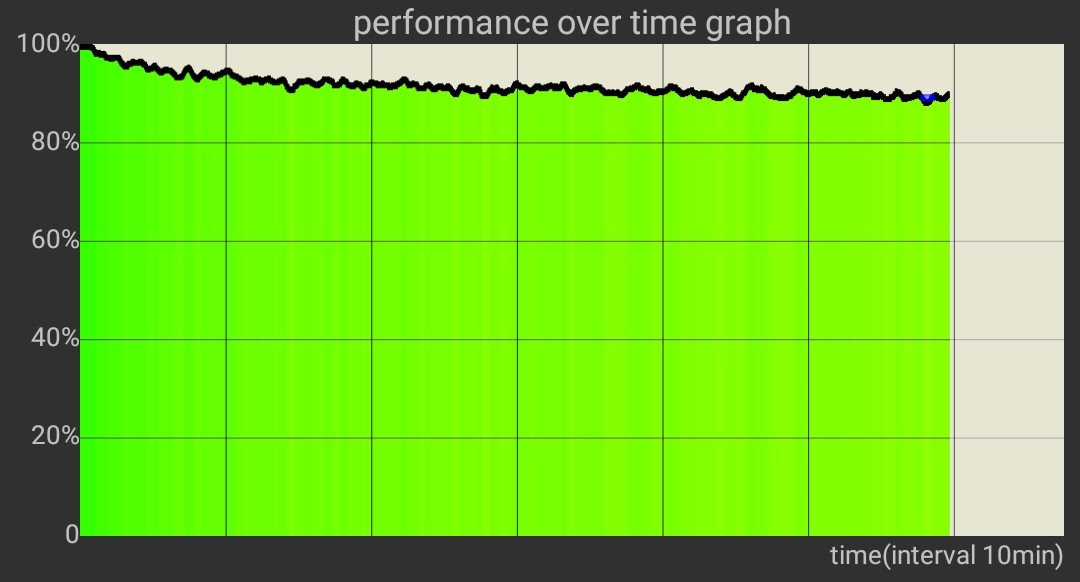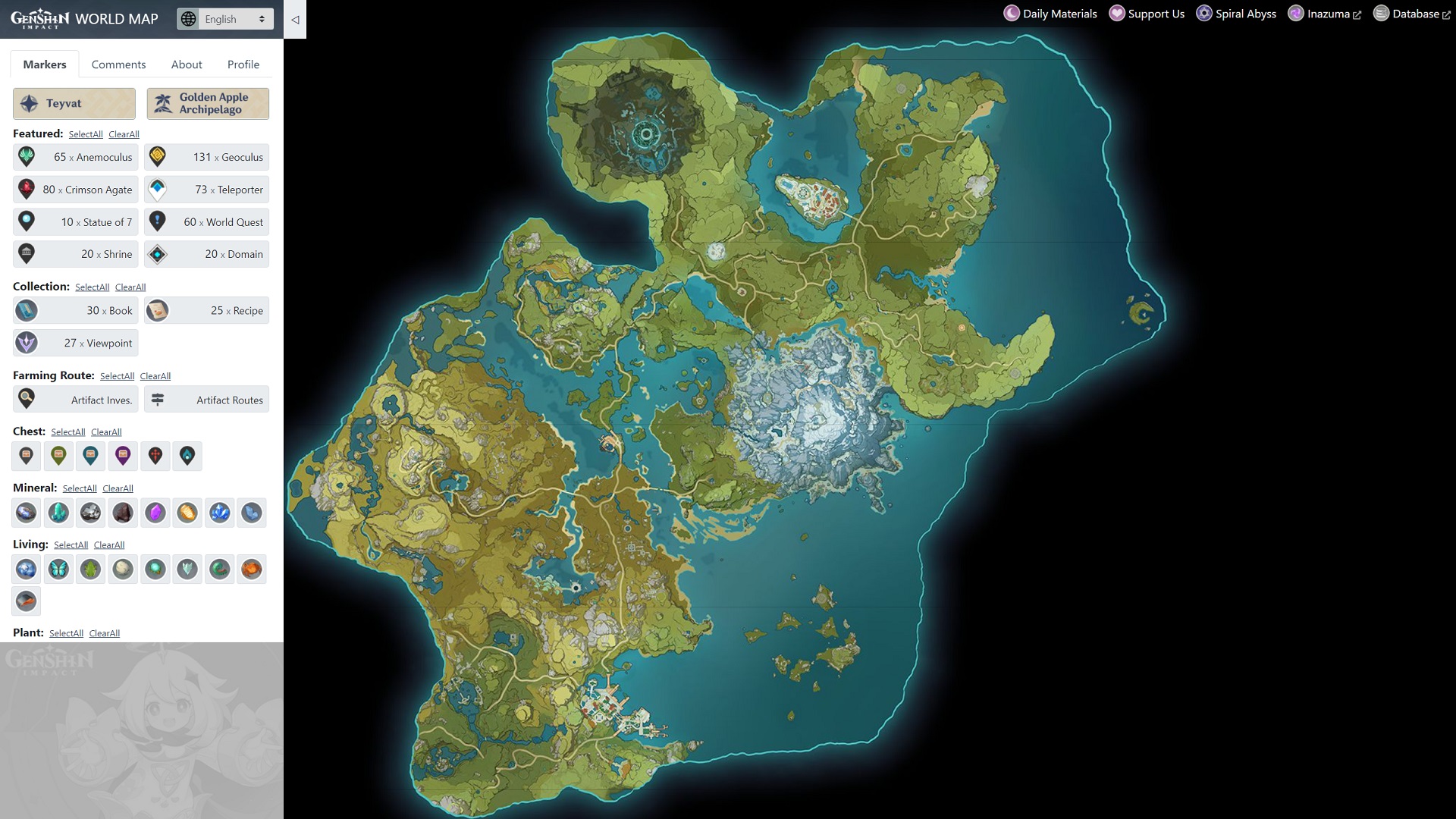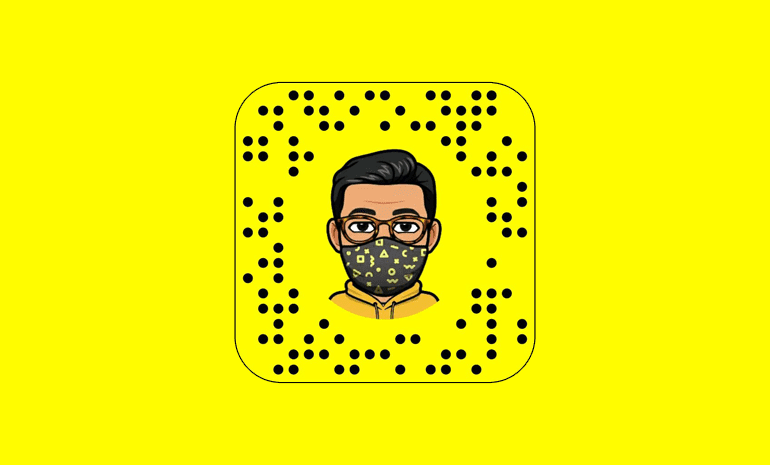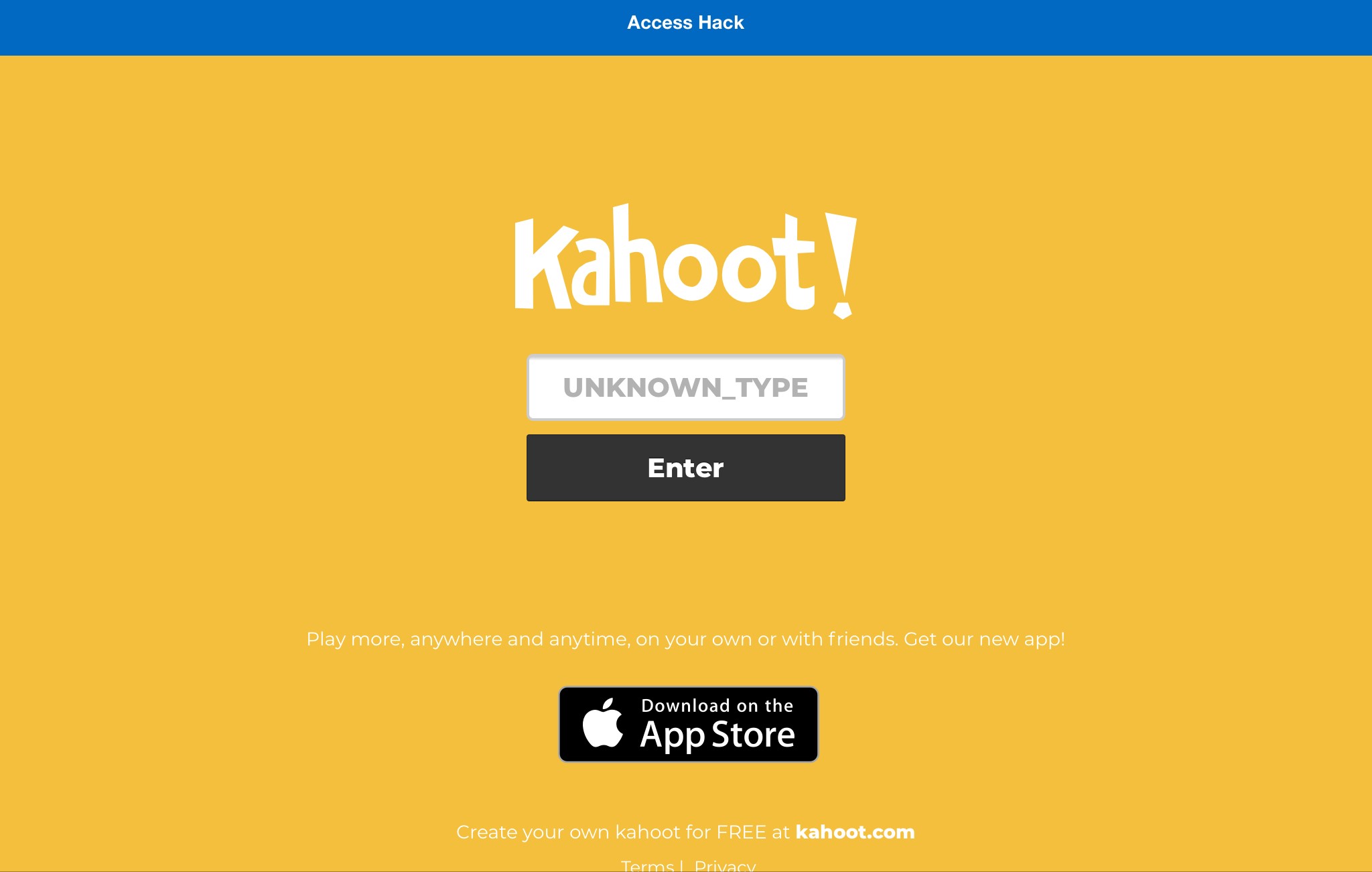As smartphone technology continues to advance, powerful processors like Qualcomm Snapdragon and Apple’s A-series chips have become a focal point of comparison. However, there’s more to a smartphone’s performance than just raw processing power. Heat dissipation and cooling techniques play a crucial role in maintaining optimal temperature levels and preventing throttling. Throttling occurs when a smartphone’s CPU or GPU reduces its clock speed to dissipate heat, impacting performance. To understand and test smartphone throttling, we’ll explore two methods: CPU Throttling Test and AnTuTu Benchmark.
CPU Throttling Test on Smartphone
To test CPU throttling, we can use the CPU Throttling Test app available on Android devices. This app provides a comprehensive overview of your smartphone’s CPU performance over time and how it manages cooling. Before starting the test, it’s recommended to let your smartphone cool down for about 10 minutes to ensure accurate results.
- Download and install the CPU Throttling Test app from the Play Store.
- Open the app and tap on “Start Test” to begin the CPU throttling test.
- The app will display a graph showing your smartphone’s performance over time. If the performance line remains linear without any significant dips, it indicates that your smartphone is handling the workload well and not throttling.
- If the performance line starts to decline or shows noticeable dips, it suggests that your smartphone is throttling to dissipate heat. The app may also indicate this by changing the graph color to yellow or red, signifying varying degrees of throttling.
- To further test the sustained performance of your CPU, you can increase the thread number from the “Options” menu and rerun the test at a higher temperature.
By analyzing the CPU Throttling Test results, you can gain insights into your smartphone’s ability to handle intensive workloads without compromising performance.
AnTuTu Smartphone Throttling
Another method to test smartphone throttling is by using the AnTuTu benchmark application, available for both Android and iOS devices. While primarily known as a benchmarking tool, AnTuTu also provides valuable information about throttling after a series of continuous tests.
- Download and install the AnTuTu benchmark app from the respective app store.
- Open the app and let it download any necessary plugins to run the intensive tests.
- Once the setup is complete, tap on “Start” to initiate the benchmark test.
- AnTuTu will subject your smartphone to heavy workloads on both the CPU and GPU to evaluate overall performance.
- After the initial test, you will receive a score indicating your smartphone’s performance. Higher scores indicate better performance.
- Perform successive tests to observe any performance degradation caused by throttling. If the score starts to decline over time, it suggests that your smartphone is throttling to manage heat.
AnTuTu benchmarking provides a comprehensive assessment of your smartphone’s throttling behavior, allowing you to gauge its endurance under prolonged heavy workloads.
CPU and GPU Throttling
CPU and GPU throttling occur when these components reduce their clock speed to dissipate heat generated during intensive tasks. Throttling is a built-in mechanism implemented by smartphone manufacturers to prevent overheating and protect the device from damage. By reducing clock speed, throttling helps maintain a safe operating temperature and prevents the hardware from reaching critical levels.
CPU throttling affects the performance of a smartphone’s central processing unit, which handles tasks like app processing, multitasking, and gaming. When the CPU temperature rises, it may slow down, leading to decreased performance and responsiveness.
Similarly, GPU throttling impacts a smartphone’s graphics processing unit, responsible for rendering visuals and handling demanding graphics-intensive tasks like gaming and video playback. When the GPU temperature increases, it may reduce its clock speed, resulting in lower frame rates and degraded graphical performance.
Understanding the concept of throttling is crucial to optimize your smartphone’s performance and prevent overheating issues.
The Impact of Throttling on Smartphone Performance
Throttling can significantly affect smartphone performance, particularly during resource-intensive tasks. When a smartphone throttles, its CPU and GPU clock speeds decrease, resulting in reduced processing power and slower performance. This can manifest as laggy app launches, frame rate drops in games, and overall sluggishness.
Throttling can also impact battery life. Since the CPU and GPU consume less power when throttling, it can lead to improved battery efficiency. However, prolonged and severe throttling can negatively affect battery life as the device continuously operates at reduced clock speeds.
The extent of throttling varies across different smartphone models and their cooling mechanisms. Flagship devices with advanced cooling solutions may exhibit less throttling compared to mid-range or budget devices.
Why Testing Smartphone Throttling is Important
Testing smartphone throttling is essential for several reasons:
- Performance Optimization: By understanding how your smartphone handles intensive workloads and whether it throttles, you can optimize its performance. Identifying and addressing throttling issues can help enhance the overall user experience, especially for gaming enthusiasts and heavy multitaskers.
- Preventing Overheating: Throttling helps prevent smartphones from overheating and potentially causing hardware damage. Regularly testing throttling can ensure your device remains within safe temperature limits, prolonging its lifespan.
- Battery Efficiency: Throttling can improve battery life by reducing power consumption during resource-intensive tasks. However, excessive throttling can negatively impact battery life. Testing throttling allows you to strike the right balance between performance and battery efficiency.
- Informed Buying Decisions: Throttling behavior can vary among smartphone models. By testing throttling before purchasing a device, you can make an informed decision based on its performance under heavy workloads.
How to Perform CPU Throttling Test on Android
Performing a CPU throttling test on Android devices is relatively straightforward. Here’s a step-by-step guide:
- Download and install a CPU throttling test app from the Google Play Store. There are several options available, such as the CPU Throttling Test app.
- Open the app and ensure your smartphone is in a relatively cool state. It’s recommended to let it rest for about 10 minutes to avoid any ongoing intensive tasks.
- Once your smartphone is ready, tap on “Start Test” to initiate the CPU throttling test.
- The app will display a graph representing your smartphone’s CPU performance over time. A linear performance line indicates that your device is handling the workload well without throttling.
- If the performance line starts to decline or shows significant dips, it suggests that your smartphone is throttling to dissipate heat. The app may use different colors, such as yellow or red, to indicate varying degrees of throttling.
By performing a CPU throttling test on your Android device, you can gain insights into how it handles intensive workloads and whether any throttling occurs.
How to Perform CPU Throttling Test on iOS
If you’re an iOS user, you can also test CPU throttling on your iPhone or iPad. Here’s how:
- Download and install a CPU throttling test app from the App Store. There are various options available, such as the CPU Throttling Test app.
- Open the app on your iOS device and ensure it is in a relatively cool state. It’s recommended to let it rest for about 10 minutes to avoid any ongoing intensive tasks.
- Once your device is ready, tap on “Start Test” to initiate the CPU throttling test.
- The app will display a graph representing your device’s CPU performance over time. A linear performance line indicates that your device is handling the workload well without throttling.
- If the performance line starts to decline or shows significant dips, it suggests that your device is throttling to dissipate heat. The app may use different colors, such as yellow or red, to indicate varying degrees of throttling.
By performing a CPU throttling test on your iOS device, you can assess its ability to handle intensive workloads without compromising performance.
How to Perform GPU Throttling Test on Android
To test GPU throttling on Android devices, you can use benchmarking apps specifically designed to stress-test the graphics processing unit. Follow these steps to perform a GPU throttling test:
- Download and install a GPU benchmarking app from the Google Play Store. Popular options include 3DMark and GFXBench.
- Open the app and let it download any necessary test files or resources.
- Once the setup is complete, select a GPU benchmarking test from the available options.
- The app will subject your device to graphics-intensive workloads, pushing the GPU to its limits.
- After the test, the app will provide a score or performance metric indicating your device’s GPU performance. Higher scores typically indicate better GPU performance.
- Perform successive GPU benchmark tests to observe any performance degradation caused by throttling. If the score starts to decline over time, it suggests that your device is throttling to manage heat.
By performing a GPU throttling test, you can assess your Android device’s ability to handle graphics-intensive tasks without experiencing severe throttling.
How to Perform GPU Throttling Test on iOS
If you own an iOS device, you can also test GPU throttling to evaluate its graphics performance under stress. Follow these steps to perform a GPU throttling test on your iPhone or iPad:
- Download and install a GPU benchmarking app from the App Store. Popular options include 3DMark and GFXBench.
- Open the app and let it download any necessary test files or resources.
- Once the setup is complete, select a GPU benchmarking test from the available options.
- The app will subject your device to graphics-intensive workloads, pushing the GPU to its limits.
- After the test, the app will provide a score or performance metric indicating your device’s GPU performance. Higher scores typically indicate better GPU performance.
- Perform successive GPU benchmark tests to observe any performance degradation caused by throttling. If the score starts to decline over time, it suggests that your device is throttling to manage heat.
By performing a GPU throttling test, you can assess your iOS device’s ability to handle graphics-intensive tasks without severe performance degradation.
Tips to Prevent Throttling and Maintain Optimal Performance
While testing smartphone throttling is essential for understanding your device’s performance, there are also steps you can take to prevent throttling and maintain optimal performance. Here are some tips:
- Keep Your Device Cool: Excessive heat can lead to increased throttling. Avoid exposing your smartphone to direct sunlight or extreme temperatures. Additionally, consider using a smartphone case that provides adequate ventilation.
- Avoid Running Intensive Tasks Simultaneously: Running multiple resource-intensive apps or tasks simultaneously can increase the heat generated by your device. To prevent throttling, close unnecessary apps or background processes when undertaking demanding tasks.
- Regularly Clean Your Device: Dust and debris can accumulate in the smartphone’s cooling system, hindering heat dissipation. Periodically clean the device’s vents and ensure they’re free from obstruction.
- Use Performance Optimization Apps: There are various performance optimization apps available that can help manage resource usage and prevent throttling. These apps can help identify and close resource-intensive apps or processes running in the background.
- Avoid Overcharging: Overcharging your smartphone can generate excess heat, potentially leading to throttling. Unplug your device once it reaches a full charge.
By following these tips, you can minimize throttling, maintain optimal performance, and prolong your smartphone’s lifespan.
Conclusion
Understanding and testing smartphone CPU and GPU throttling is crucial for optimizing performance, preventing overheating, and ensuring a smooth user experience. By performing CPU and GPU throttling tests and following preventative measures, you can make informed decisions about your device’s capabilities and maintain optimal performance even under heavy workloads. Remember to regularly test your smartphone’s throttling behavior and implement the necessary precautions to keep it running at its best.
Experiencing difficulties with your Device, check out our “How To” page on how to resolve some of these issues.