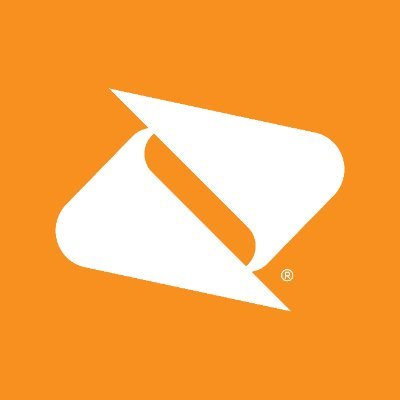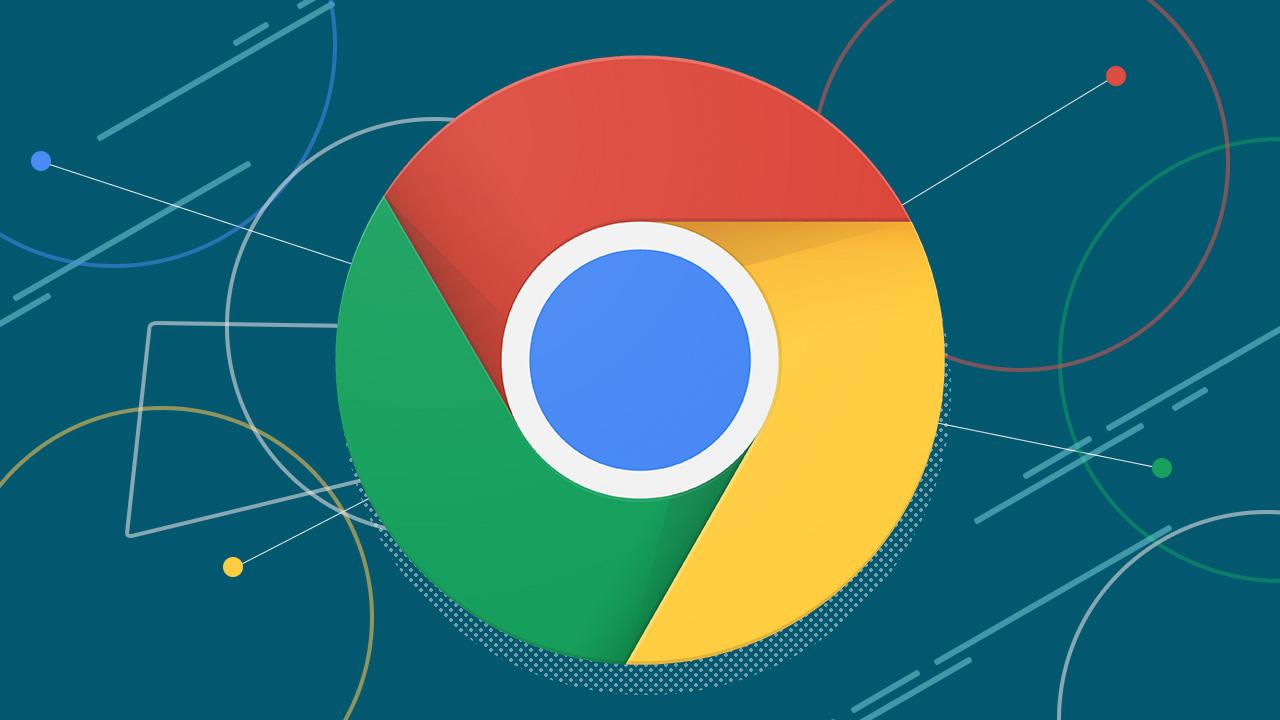![]() As technology continues to evolve, transferring apps from one Android device to another has become a common task. Whether you’re upgrading to a new phone or simply sharing apps with a friend, there are several methods you can use to transfer apps from Android to Android. In this comprehensive guide, we will explore various techniques, including wireless transfers, NFC, Bluetooth, and third-party software. By the end of this article, you’ll have a clear understanding of how to seamlessly transfer your favorite apps to your new Android device.
As technology continues to evolve, transferring apps from one Android device to another has become a common task. Whether you’re upgrading to a new phone or simply sharing apps with a friend, there are several methods you can use to transfer apps from Android to Android. In this comprehensive guide, we will explore various techniques, including wireless transfers, NFC, Bluetooth, and third-party software. By the end of this article, you’ll have a clear understanding of how to seamlessly transfer your favorite apps to your new Android device.
When you switch to a new Android phone, you want to ensure that your apps and data seamlessly transition to your new device. While Android devices offer strong integration with cloud services, there are still convenient ways to transfer apps from one Android device to another. In this guide, we will explore the most effective methods to accomplish this task.
Transferring Apps from Android to Android Using Third Party Software
Solution 1: Transfer Apps from Android to Android Wirelessly
One of the easiest ways to transfer apps from Android to Android is by using third-party software. One such software is MobileTrans App, a powerful and user-friendly app that allows you to transfer apps, data, and settings wirelessly between two Android devices. Whether you’re upgrading to a new phone or sharing apps with a friend, MobileTrans App makes the process simple and hassle-free.
To transfer apps from Android to Android using MobileTrans App, follow these steps:
- Download and install MobileTrans App on both Android devices.
- Launch the app and select the device you want to send data to.
- Choose the data you want to transfer, including apps.
- Tap the “Start” button to initiate the transfer process.
- Wait for the transfer to complete, and then install the transferred apps on the receiving Android device.
Solution 2: Transfer Apps from Android to Android via Desktop
If you prefer to transfer apps from Android to Android using a desktop computer, you can use MobileTrans – Phone Transfer software. This software allows you to transfer apps, contacts, messages, music, photos, and other data from your old Android phone to your new one with just a few clicks.
To transfer apps from Android to Android via desktop using MobileTrans – Phone Transfer, follow these steps:
- Download and install MobileTrans – Phone Transfer on your computer.
- Launch the software and select the “App Transfer” module.
- Connect both Android devices to the computer using their USB cables.
- Once the devices are detected, select the apps you want to transfer.
- Click the “Start” button to initiate the transfer process.
- Wait for the transfer to complete, and then disconnect the Android devices.
By following these steps, you can easily transfer your favorite apps from one Android device to another using third-party software.
Transferring Apps from Android to Android via NFC
Near Field Communication (NFC) is another method you can use to transfer apps from Android to Android. NFC allows you to wirelessly share content between two Android devices by simply tapping them together.
To transfer apps from Android to Android via NFC, follow these steps:
Check if both Android devices have NFC support. You can do this by going to the settings menu and looking for the NFC option under Wireless & Networks.
Enable NFC on both devices if it’s not already enabled.
Open the app page on the sending device’s Google Play Store.
Touch the devices back-to-back to establish an NFC connection.
When the NFC connection is established, you will hear a sound and see a touch-to-beam prompt on the screen.
Touch an app on the sending device’s screen to initiate the transfer.
The app will appear on the receiving device’s screen. Tap it to complete the installation.
By utilizing NFC, you can easily transfer apps from one Android device to another without the need for additional software or cables.
Transferring Apps from Android to Android via Bluetooth
Bluetooth is a widely used wireless communication technology that allows you to transfer apps from Android to Android. While it may not be as fast as NFC or third-party software, Bluetooth is a convenient option when other methods are not available.
To transfer apps from Android to Android via Bluetooth, follow these steps:
Enable Bluetooth on both Android devices.
Pair the two devices by going to the Bluetooth settings on one device and searching for the other.
Once paired, go to the file manager on the sending device and select the apps you want to transfer.
Share the selected apps as APK files.
In the Bluetooth settings, select the paired device as the recipient.
The transfer will start automatically, and you can monitor the progress on both devices.
Once the transfer is complete, go to the file manager on the receiving device and install the transferred apps.
Although Bluetooth transfers may take longer than other methods, they are a reliable option for transferring apps between Android devices.
How to Transfer Apps from Android to Android for Free
If you own Samsung phones, you can transfer apps from Android to Android for free using the Samsung Smart Switch feature. Please note that this feature is only available when transferring data from an old Android phone to a Samsung Galaxy device.
To transfer apps from Android to Android for free using Samsung Smart Switch, follow these steps:
Ensure that the Samsung Smart Switch app is installed on both phones.
Open the Smart Switch app on the home screen of both devices.
Agree to the Privacy Policy and Terms of Service.
Review the requested permissions and tap “Start” to set up the transfer.
On the old Android phone, tap “Send data.”
Choose the desired transfer method, either wirelessly or via cable.
Follow the on-screen instructions to establish the connection between the two devices.
Select the apps you want to transfer and tap “Send” on the old phone and “Receive” on the new Samsung Galaxy device.
Wait for the transfer to complete, and then tap “Done” on both devices.
By following these steps, you can transfer apps from Android to Android for free using Samsung Smart Switch.
Conclusion
Transferring apps from one Android device to another is a common task when upgrading or sharing devices. In this comprehensive guide, we explored several methods to transfer apps from Android to Android, including third-party software, NFC, Bluetooth, and Samsung Smart Switch. Each method offers its own advantages and can be chosen based on your specific needs and preferences. By following the step-by-step instructions provided in this guide, you can seamlessly transfer your favorite apps to your new Android device.