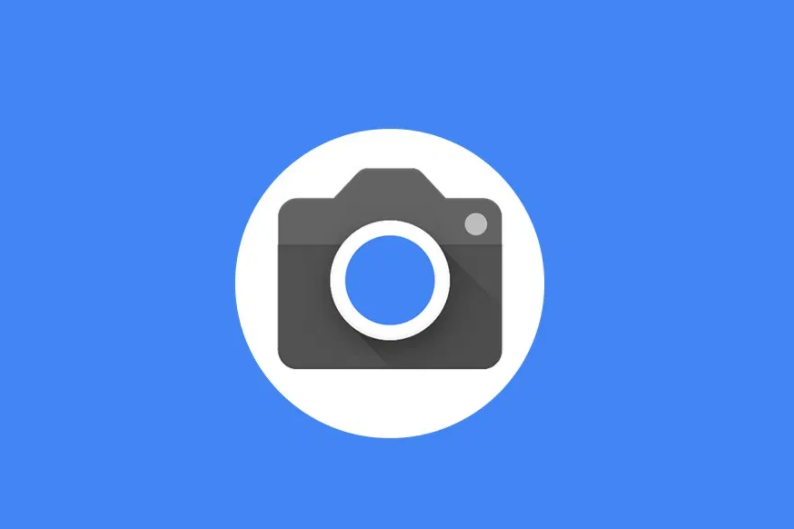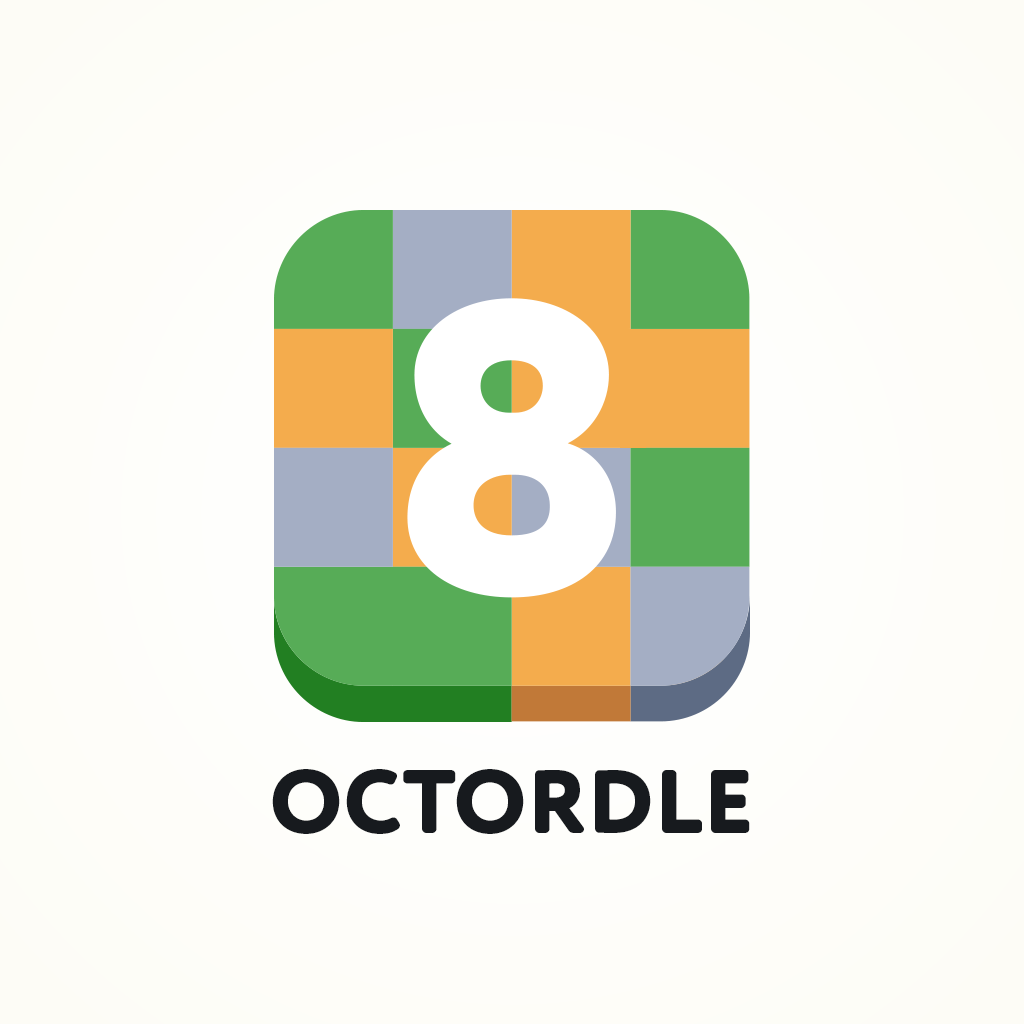Are you a Facebook user who has recently acquired a new smartphone and is wondering how to transfer your Facebook account to the new device? Or maybe you’re curious about how to import your Facebook data to another Facebook account? If you’re seeking answers to these questions, you’ve come to the right place. In this comprehensive guide, we’ll provide you with all the information you need to successfully transfer your Facebook account to a new phone and import your data to another account. So, let’s dive in!
Social media platforms have become an integral part of our lives, connecting us with friends, family, and even businesses. Facebook, one of the most popular social media platforms, boasts over one billion users worldwide. Its user-friendly interface and diverse features make it appealing to individuals of all ages. However, when you upgrade to a new phone or computer, you may wonder how to transfer your Facebook account and all its data to the new device. In the following sections, we will provide you with step-by-step instructions on how to successfully complete this process.
Adding Your Facebook Account to a New Device
If you’ve recently switched to a new device and want to know the simplest way to add your Facebook account, we’ve got you covered. Here are two methods to consider:
Method 1: On Facebook App
- Launch the Google Play Store on your Android smartphone.
- Search for Facebook in the search bar and tap on Install.
- Enter your phone number or email address, followed by your password, and tap on Log In to access your account on the new device.
Method 2: On PC or Laptop Browser
- Visit the Facebook website on your PC or laptop browser.
- Enter your registered email address or phone number in the required fields.
- Type in your password and click on Log In.
Retrieving Facebook on a New Phone
To retrieve your Facebook account on a new phone, all you need to do is install the Facebook application on your new device and log in using your registered email address or phone number. You can follow the steps mentioned in the previous section to add your Facebook account to the new phone.
Transferring Your Facebook Account to a New Phone
Transferring your Facebook account to a new phone is a straightforward process. Here’s what you need to do:
- Install the Facebook application on your new phone.
- Log in to the Facebook application using your registered email address or phone number.
- Once logged in, you will have access to your Facebook account, including all your posts, photos, and contacts.
Transferring Your Facebook Account to a New Computer
If you’ve purchased a new computer and want to import your Facebook data to another Facebook account, you can easily do so. Follow these steps:
- Visit the Facebook website on your computer browser.
- Log in to your Facebook account using your account credentials (email address or phone number and password).
- Once logged in, you will have access to your Facebook account and all its data on your new computer.
Transferring Facebook from Android to iPhone
If you’re looking to transfer your Facebook account from an Android device to an iPhone, follow these steps:
- Log into your Facebook account on the iPhone browser.
- Access the Facebook website and enter your account credentials (email address or phone number and password).
- Once logged in, you can use Facebook on your iPhone without any hassle.
Transferring Your Old Facebook Account to a New One
Facebook does not provide a transfer function to import data from an old account to a new one. However, you can download your Facebook data for safekeeping. Follow these steps:
- Log in to your old Facebook account.
- Go to the Settings menu.
- Click on Your Facebook Information.
- Select Download Your Information.
- Choose the data you want to download and click on Create File.
- Once the file is ready for download, you will receive a notification. Click on Download to save the file to your computer.
- To import the downloaded data to your new Facebook account, follow the steps outlined in the next section.
Importing Facebook Data to Another Facebook Account
While Facebook does not allow direct transfers of data from one account to another, you can manually add friends and upload photos to make your new account similar to your old one. Here’s what you can do:
- Log in to your new Facebook account.
- Go to your old Facebook account and note down the list of friends you want to add to your new account.
- Search for each friend on your new account and send them a friend request.
- Once your friend requests are accepted, you will have successfully added your friends to your new account.
- To upload photos from your old account to your new account, download the photos from your old account and manually upload them to your new account.
Conclusion
In conclusion, transferring your Facebook account to a new phone or computer is a relatively simple process. By following the steps outlined in this guide, you can seamlessly transition your Facebook account and all its data to your new device. Remember, while Facebook doesn’t provide a direct transfer function from an old account to a new one, you can still download your data for safekeeping. We hope this guide has been helpful, and we wish you success in transferring your Facebook account to your new device. If you have any further questions or suggestions, feel free to leave a comment below. Happy transferring!