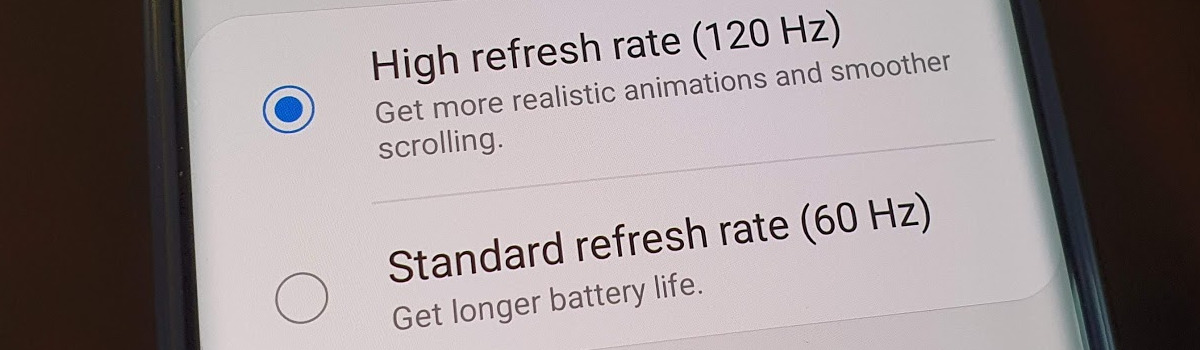Are you looking to transfer your SafeLink service to a new phone? You’re not alone. Many people find themselves in a situation where they need to switch devices or carriers and want to keep their SafeLink service. The good news is that transferring your SafeLink service is possible, and there are a couple of methods you can use to make the switch. In this comprehensive guide, we will walk you through each step of the process to ensure a smooth and hassle-free transition. Whether you need to remove and replace the SIM card or transfer your number to a new carrier, we’ve got you covered.
Remove and Replace the SIM Card
One way to transfer your SafeLink service to a new phone is by removing and replacing the SIM card. The SIM card is a small, rectangular-shaped card that holds all your information. The location of the SIM card may vary depending on your phone model. Here’s a step-by-step guide on how to remove and replace the SIM card:
Step 1: Remove the Battery in Your Current Phone
The first step is to take the battery out of your current SafeLink phone. Most SafeLink phones are designed to be user-friendly, so removing the battery should be a simple process. In most cases, you’ll need to slide the battery cover off and take the battery out.
Step 2: Take Out the SIM Card
After removing the battery, you should see the SIM card in the battery compartment. It is a small, white, rectangular-shaped card. If you have a newer phone, the SIM card may be located in a slot on the side of the device. In this case, you’ll need a SIM card removal tool to take it out. If you don’t have a tool, you can get one from your new or existing carrier.
Step 3: Remove the Battery Cover from Your New Phone
To transfer your SafeLink service to a new phone, you’ll also need to remove the battery cover from the new device. This step is only applicable to older devices. Once the battery and cover are removed, you should be able to see the SIM card in the same location as your old phone. If you have a newer device, locate the SIM slot on the side of the phone.
Step 4: Add Your Old SIM Card to Your New Phone
Take the battery out of your new phone and place your old SIM card in the designated slot. If you have a newer phone, use the SIM card removal tool to push it all the way into the slot. Make sure the gold-colored connections on the SIM card are facing down when inserting it into the new phone.
Step 5: Put the Battery Back in Place
Replace the battery back into your new phone, paying attention to how it should attach. Once the battery is securely in place, you can power on your new phone, and it should work with your existing SafeLink account.
Move Your SafeLink Number to a Different Carrier
If you wish to switch to a different carrier but still retain your SafeLink number, you can do so by porting your phone number. Here’s how you can move your SafeLink number to a different carrier:
Step 1: Prepare for the Transfer
Log on to the SafeLink website and fill out the form to transfer your enrollment. Once you’ve completed the form, submit it. The forms will be sent to SafeLink for review, and you will receive a notification regarding the transfer’s feasibility. Keep in mind that you won’t be able to receive calls to your number during the porting process, but you can still make outgoing calls. Do not deactivate your SafeLink account before porting it, as the account must remain active.
Step 2: Contact SafeLink Customer Service
The easiest way to transfer your SafeLink account to a different carrier is by contacting SafeLink customer service at 1-800-378-1684. They will assist you in the process and require information about the new carrier to initiate the transfer. Be prepared to provide your first and last name, address, secondary phone number, and social security number. Since SafeLink doesn’t bill you, there’s no need to provide information about your last bill for verification.
Step 3: Understand Your Options if the Number Isn’t Transferable
If your transfer request is denied, you may have to request a new number from your new carrier. Unfortunately, there are limited options available if your number isn’t transferable. However, if your transfer is approved, you won’t face any pressure to stay with your current service provider since SafeLink is a free government program.
Step 4: Confirm Your Account Transfer is Complete
Once the SafeLink agent confirms that your account transfer is complete, you can reach out to your new carrier to finalize the process on their end. Typically, the providers will be in contact, and the transfer process will be completed within 24 hours in most cases. If two business days have passed and the process isn’t finished, contact the carriers for further assistance. Since SafeLink is a prepaid service, you don’t need to worry about unexpected charges that often occur with post-paid services. If you have a remaining balance on your account, you may be able to transfer it to a family member with a SafeLink account. Remember to contact SafeLink about a week after the transfer to ensure everything is complete and that your new carrier has all the necessary information.
Conclusion
Transferring your SafeLink service to another phone is entirely possible, whether you choose to remove and replace the SIM card or move your number to a different carrier. By following the steps outlined in this guide, you can easily make the switch without any hassle. Remember to contact SafeLink customer service for assistance throughout the process. Enjoy your new phone and continue to benefit from the services provided by SafeLink Wireless.