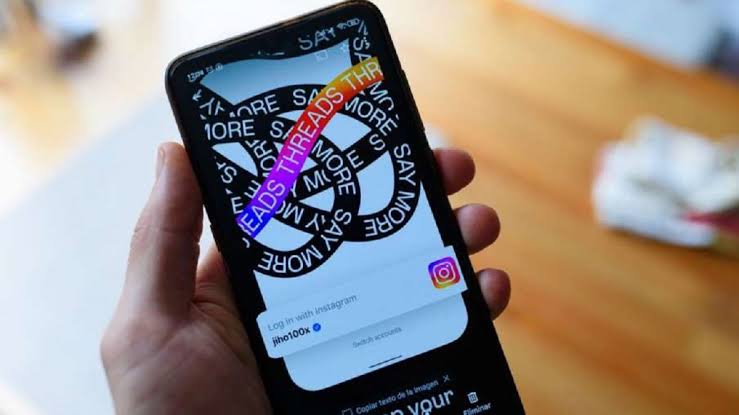WhatsApp is a popular messaging app used by millions of people worldwide. It allows users to send messages, make voice and video calls, and share media files. If you’re switching to a new device or simply want to transfer your WhatsApp chat history to another phone, you’ll be glad to know that WhatsApp has introduced a convenient method using QR code. In this article, we will guide you through the step-by-step process of transferring your WhatsApp chat history using a QR code, whether you’re an Android or iOS user.
Why Transfer WhatsApp Chat History?
WhatsApp chat history contains valuable conversations, photos, videos, and other media files shared with your contacts. It’s essential to have a backup of this data when switching to a new device to ensure you don’t lose any important information. Previously, users had to back up their chats and rely on Google Drive for the transfer process. However, the new feature introduced by WhatsApp allows users to transfer their chats, including media files and attachments, using a QR code. This method is not only quick and simple but also eliminates the need to back up chats before transferring.
Prerequisites for Chat Transfer
Before you begin the chat transfer process, there are a few prerequisites that need to be met:
- Same Operating System: The chat transfer feature is currently limited to devices running the same operating system. Android users can transfer chats to other Android devices, while iPhone users can transfer chats exclusively to iPhones.
- Updated WhatsApp Version: Android users need to have WhatsApp version 5.1 or above, and iOS users need to have version 2.23.9.77 or above to access the chat transfer feature. Make sure you have the latest version of WhatsApp installed on both devices.
- Wi-Fi Connection: Both devices need to be connected to the same Wi-Fi network for the transfer process to work smoothly.
- Same Mobile Number: Ensure that both devices have the same mobile number registered on WhatsApp.
- No Registration on New Device: WhatsApp should not be registered on a new phone or any other device before starting the chat transfer process.
How to Transfer WhatsApp Chat History on Android
Follow these steps to transfer your WhatsApp chat history from an Android device to another Android device using a QR code:
- Update WhatsApp: Make sure you have the latest version of WhatsApp installed on both devices. If there’s an update available, download and install it.
- Open WhatsApp: Launch WhatsApp on your current device.
- Access Chats: Tap on the three dots located at the top right corner of the screen to open the menu. From the menu, select “Chats.”
- Transfer Chats: In the Chats section, scroll down and find the option labeled “Transfer chats.” Tap on it to proceed.
- New Device Setup: On the new Android device where you want to transfer the chats, download WhatsApp from the Google Play Store and register it using the same mobile number.
- Start Transfer: On the old device, tap on “Start” after selecting “Transfer chats.” Grant all the necessary permissions when prompted.
- Scan QR Code: A QR code will appear on the screen. Using the new device, open WhatsApp and go through the setup process. When prompted, scan the QR code displayed on the old device.
- Complete Transfer: Once all permissions are granted and both phones are connected, the chat transfer process will begin. Wait for the process to complete, and then tap on “Done” to finish the transfer.
Congratulations! You have successfully transferred your WhatsApp chat history from one Android device to another using a QR code. All your chats, media files, and attachments will now be available on the new device.
How to Transfer WhatsApp Chat History on iOS
If you’re an iPhone user and want to transfer your WhatsApp chat history to another iPhone using a QR code, follow these steps:
- Update WhatsApp: Ensure that you have the latest version of WhatsApp installed on both devices. If there’s an update available, download and install it from the App Store.
- Launch WhatsApp: Open WhatsApp on your current iPhone.
- Access Chats: Tap on the three dots located at the top right corner of the screen to open the menu. From the menu, select “Chats.”
- Transfer Chats: Scroll down in the Chats section and find the option labeled “Transfer chats.” Tap on it to proceed.
- New Device Setup: On the new iPhone where you want to transfer the chats, download WhatsApp from the App Store and register it using the same mobile number.
- Start Transfer: On the old device, tap on “Start” after selecting “Transfer chats.” Grant all the necessary permissions when prompted.
- Scan QR Code: A QR code will appear on the screen. Using the new device, open WhatsApp and go through the setup process. When prompted, scan the QR code displayed on the old device.
- Complete Transfer: Once all permissions are granted and both phones are connected, the chat transfer process will begin. Wait for the process to complete, and then tap on “Done” to finish the transfer.
That’s it! You have successfully transferred your WhatsApp chat history from one iPhone to another using a QR code. Now, you can access all your chats, media files, and attachments on the new device.
Conclusion
Transferring your WhatsApp chat history between devices has never been easier. With the new chat transfer feature using QR code, you can seamlessly move your chats, media files, and attachments from one Android device to another or from one iPhone to another. Remember to fulfill the prerequisites, such as having the latest WhatsApp version and being connected to the same Wi-Fi network, before starting the transfer process. By following the step-by-step guides provided in this article, you can ensure a smooth and hassle-free transfer of your precious WhatsApp conversations.
Remember to always keep your WhatsApp app updated to enjoy the latest features and security enhancements. If you encounter any difficulties during the chat transfer process or have any other questions related to WhatsApp, feel free to explore our “How To” page for solutions and helpful tips. WhatsApp strives to provide a user-friendly experience, and the chat transfer feature is just one of the many ways it aims to make your messaging journey seamless and convenient.
Happy chatting and enjoy your WhatsApp experience across different devices with ease!
Experiencing difficulties with your Device, check out our “How To” page on how to resolve some of these issues.