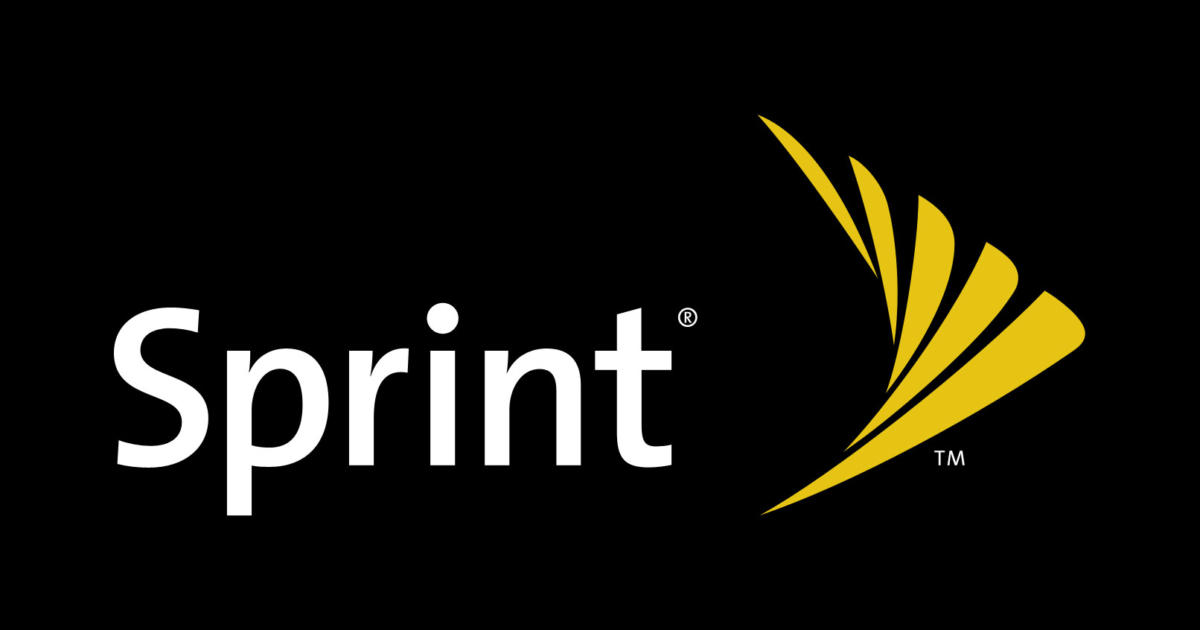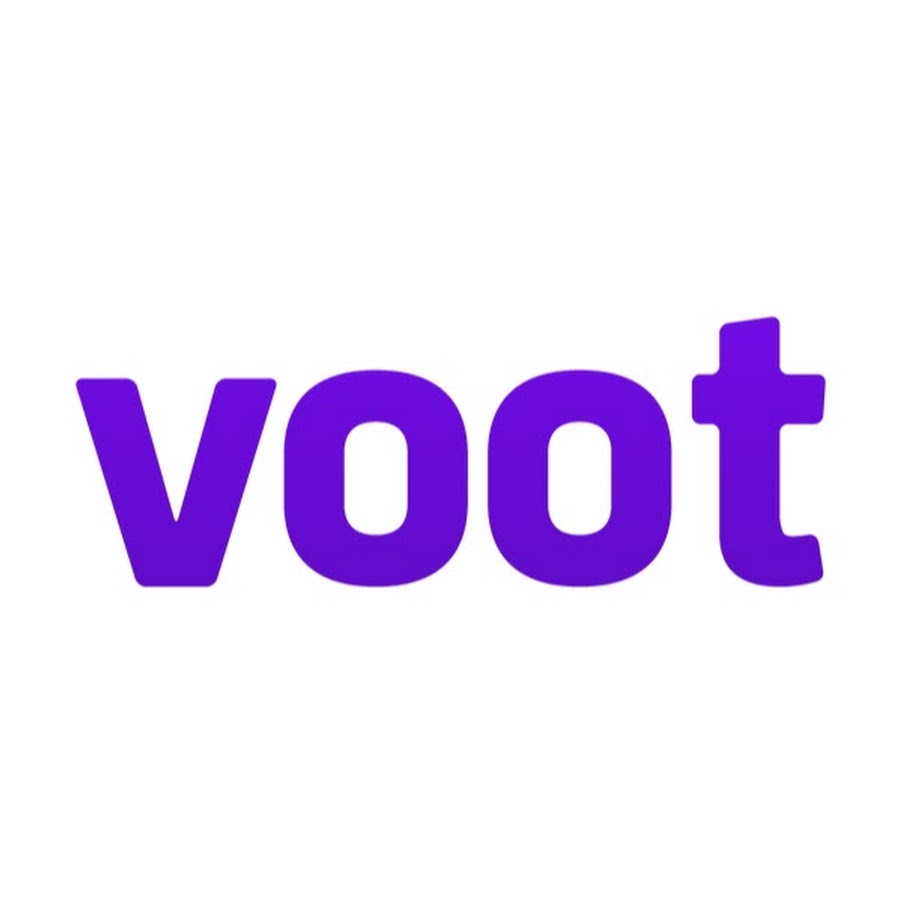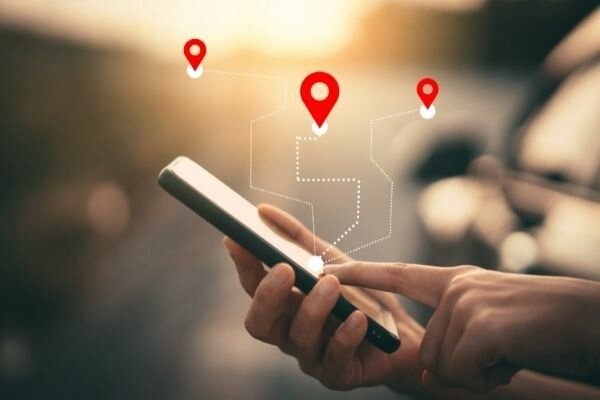If you have a DIRECTV Box and want to enhance your TV viewing experience by enabling closed captioning or subtitles, you’re in the right place. Closed captioning has been a valuable feature for viewers with hearing difficulties since the early 1970s. It allows them to enjoy their favorite shows by providing text descriptions of the audio content. Subtitles, on the other hand, are useful for viewers who want to follow dialogue but don’t need descriptions of ambient noises. In this guide, we’ll walk you through the step-by-step process of enabling closed captioning and subtitles on your DIRECTV Box.
A Brief Overview of Closed Captioning
Closed captioning was introduced to aid viewers with hearing impairments, enabling them to enjoy television programs by displaying text descriptions of the audio content on the screen. It has become a standard feature in the television industry, and DIRECTV, as a subsidiary of AT&T, is committed to providing closed captioning for every program in compliance with FCC guidelines.
While closed captioning and subtitles serve similar purposes, it’s important to understand the differences between the two:
Open Captioning: Open captioning is always on and can’t be toggled off. It describes all sounds, including speech, music, and ambient noises. It doesn’t require an external box and is not available on DIRECTV.
Closed Captioning: Closed captioning requires an external box and can be toggled on and off by viewers. It provides text descriptions of all onscreen sounds, making it useful in noisy environments or for individuals who need silence to concentrate or sleep.
Subtitles: Subtitles only cover the dialogue spoken in shows or films. They don’t include descriptions of ambient noises. Subtitles can also be toggled on and off by users.
Now, let’s dive into the process of enabling closed captioning and subtitles on your DIRECTV Box.
Enabling Closed Captioning on a DIRECTV Box
To enable closed captioning on your DIRECTV Box, follow these simple steps:
Navigate to the channel on which you want to enable closed captions.
Press the “INFO” button on your remote control.
The main menu will appear on your screen. Use the right arrow button on your remote to highlight the “CC” section of the menu.
Scroll down to the “Closed Captioning” option and press the right arrow button on your remote to activate closed captions.
If the default size of the captions is unappealing or difficult to read, you can customize them. Access the customization settings by selecting the “CC” section of the main menu. From there, you’ll be able to adjust the size and font of the closed captions displayed on your screen.
DIRECTV ensures that its closed captioning feature complies with FCC regulations and provides a valuable tool for individuals with hearing impairments. To disable closed captioning, simply repeat the steps outlined above.
Enabling Subtitles on a DIRECTV Box
DIRECTV also offers subtitles for viewers who want to follow dialogue more closely without the need for audio descriptions. To enable subtitles on your DIRECTV Box, follow these steps:
Go to the channel on which you want to enable subtitles.
Press the “INFO” button on your remote control.
The main menu will appear on your screen. Use the arrow buttons on your remote to navigate to the “CC” section of the menu.
In the drop-down menu, highlight the “DIRECTV Subtitles” option.
Press the right arrow button on your remote to toggle the subtitles “On”.
To turn off subtitles, repeat the steps outlined above.
Troubleshooting Closed Captioning and Subtitles
If you encounter any issues with closed captioning or subtitles on your DIRECTV Box, here are a few troubleshooting steps you can try:
Toggle the closed captioning or subtitles feature on and off a few times.
Power cycle your DIRECTV Box by turning it off and on again.
If the problem persists, you can contact AT&T’s customer support by sending an email to closedcaptioning@att.com.
Conclusion
Enabling closed captioning or subtitles on your DIRECTV Box is a simple process that enhances your TV viewing experience. Whether you have hearing difficulties or simply prefer to follow dialogue more closely, closed captioning and subtitles provide valuable tools for enjoying your favorite shows. By following the step-by-step instructions outlined in this guide, you can easily enable or disable closed captioning and subtitles on your DIRECTV Box.