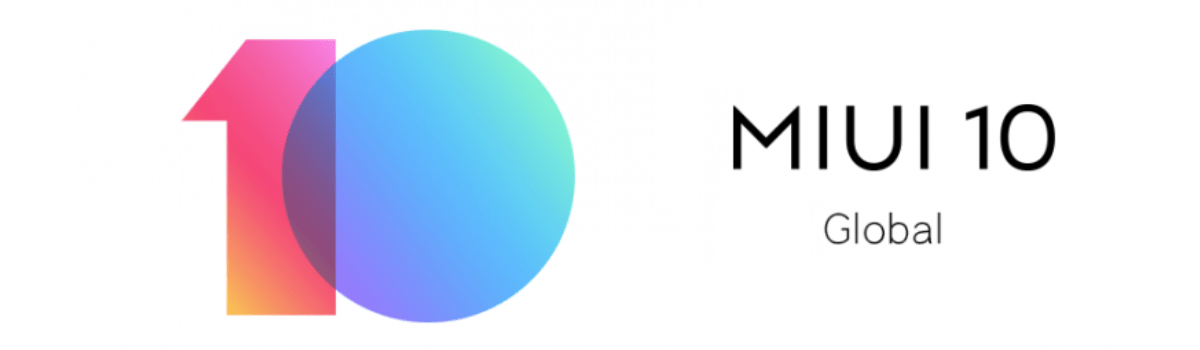As smartphones become an integral part of our daily lives, accessibility features have gained significant importance. One such feature is the ability to enable closed captions on your Android phone. Closed captions are a valuable tool for individuals with hearing impairments or those who prefer to read captions while watching videos or listening to audio. However, there may be instances when you want to disable closed captions on your Android phone. In this comprehensive guide, we will walk you through the steps to turn off closed captions on Android devices running Android 11 and higher.
Why Disable Closed Captions?
While closed captions are incredibly useful in certain situations, there are times when you may find it necessary to disable them. For example, when you are in a quiet environment or if you find the captions distracting, turning off closed captions can enhance your user experience.
It’s important to note that the steps to disable closed captions may vary slightly depending on your Android device manufacturer. However, the general process remains consistent across most Android devices running Android 11 and higher.
Step-by-Step Guide to Disable Closed Captions
To disable closed captions on your Android phone, follow these simple steps:
- Access the Volume Settings: Start by pressing the volume button on your Android device. This will bring up the volume slider on your screen.
- Locate the Live Caption Icon: Look for the Live Caption icon below the volume settings icon. This icon represents the closed caption feature on your device.
- Disable Live Caption: To turn off closed captions, tap on the Live Caption icon. This will disable the feature, and captions will no longer appear when you play media on your device.
Alternatively, you can also hold and drag the caption box toward the bottom of your screen to dismiss it.
- Toggle in Live Caption Settings: If you prefer a more formal method to enable or disable closed captions, you can access the Live Caption settings. Navigate to your device’s settings menu and search for Live Caption. From there, you can toggle the feature on or off.
- Add a Shortcut in Quick Settings: For quick access to the closed caption feature, you can add a shortcut to your device’s Quick Settings panel. This allows you to activate or deactivate closed captions with just a few taps.
Customizing Your Closed Captions
Android provides several customization options to enhance your closed caption experience. Here’s how you can customize your closed captions on Android:
Censor Profanity and Display Sound Labels
While closed captions are primarily designed to provide text representation of spoken words, you can further enhance them by censoring profanity and displaying sound labels such as laughter or cries. To do this, follow these steps:
- Access the Live Caption settings on your Android device. These settings can usually be found under the sound or hearing options in your device’s settings menu.
- Look for the options to censor profanity and display sound labels. Enable these options if you want to customize your closed captions accordingly.
Adjusting Caption Appearance
Apart from customizing the content of your closed captions, you can also adjust their appearance to suit your preferences. To modify the appearance of closed captions on your Android device, follow these steps:
Navigate to your device’s Accessibility options. The exact location of this option may vary depending on your Android device model.
Find the Caption preferences or similar settings. This is where you can make adjustments to the appearance of closed captions.
Within the caption preferences, you can tweak various aspects such as text size and choose from a range of caption styles. Additionally, you have the option to create your own style by customizing the font family, text color, opacity, border, background color, and more.
Experiment with the various customization options to find the perfect appearance for your closed captions.
Conclusion
Closed captions are a valuable accessibility feature that enhances the user experience for individuals with hearing impairments or those who prefer to read captions while consuming media. However, there may be instances when you want to disable closed captions on your Android phone. By following the simple steps outlined in this guide, you can easily disable closed captions and customize their appearance on your Android device. Enjoy a personalized media experience that suits your preferences and needs.
Remember, the process to disable closed captions may vary slightly depending on your Android device model. If you encounter any difficulties or cannot locate specific settings, refer to your device’s user manual or consult the manufacturer’s website for further guidance.
Embrace the power of customization and accessibility features on your Android phone, and make the most of your media consumption experience.