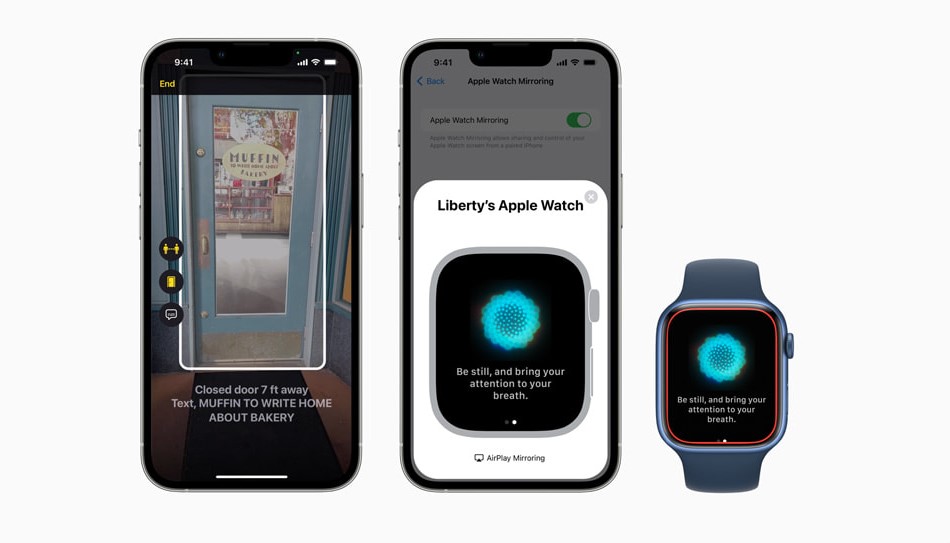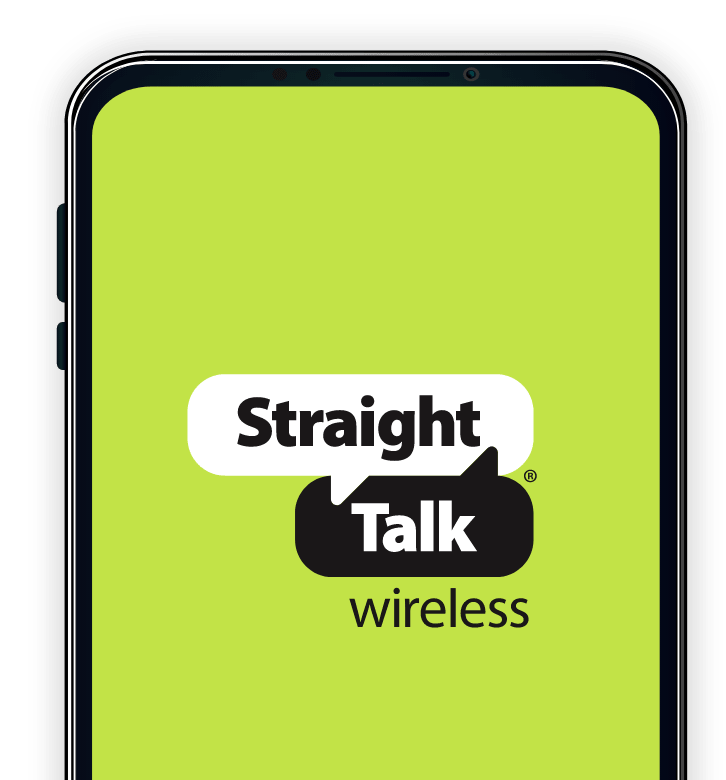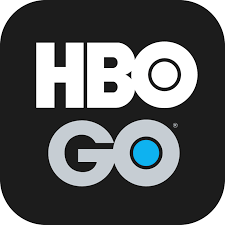Live captions are a useful accessibility feature that provides real-time captions for videos and audio content. While they can be beneficial for some users, others may find them unnecessary or distracting. If you’re looking to disable live captions on your phone or Chrome browser, this comprehensive guide will walk you through the process step-by-step.
What are Live Captions?
Live captions are a feature that automatically generates captions for audio, video, and calls on certain devices and platforms. They are designed to provide accessibility for individuals with hearing impairments or those who prefer to read captions while consuming content. While live captions can be helpful, some users may want to disable them for various reasons, such as personal preference or to reduce distractions.
How to Turn Off Live Captions on Chrome
If you use Google Chrome as your preferred browser and want to disable live captions, follow these simple steps:
Chrome Web
- Click on the‘ Customize and control Google Chrome’ button at the top right corner of your browser window.
- Select ‘Settings’ from the dropdown menu.
- On the left-hand side, click on ‘Accessibility’.
- Scroll down and click on ‘Manage accessibility features’.
- Locate ‘Captions’ and click on it.
- Toggle off the switch next to ‘Live Captions’ to disable it.
Chrome Mobile
- Tap on the ‘More’ button at the top right corner of the Chrome browser on your mobile device.
- Select ‘Settings’ from the menu.
- Scroll down and tap on ‘Accessibility’.
- Tap on ‘Captions’.
- Toggle off the switch next to ‘Use captions’ to disable Live Captions.
How to Turn Off Live Captions on Android
If you’re using an Android device, the process of disabling live captions may vary depending on your device’s model and operating system. Here are two common methods to turn off live captions on Android:
Via Volume Shortcuts
- Press either the ‘volume up’ or ‘volume down’ button on your phone.
- When the volume bar appears on the screen, tap the three dots that appear above the bar.
- Look for ‘Live Caption’ (it may be represented by a small business card icon) and tap it to disable live captions.
Via Phone Accessibility Settings
- Open the ‘Settings’ app on your Android device.
- Scroll down and tap on ‘Accessibility’.
- Find and tap on ‘Hearing enhancements’.
- Locate ‘Live Caption’ and tap on it.
- Toggle off the switch next to ‘Use Live Caption’ to disable it.
How to Disable Live Captions on iPhone
If you’re an iPhone user, you may be wondering if live caption services are available on your device. While live captions may not be directly available, iPhone provides alternatives, such as closed captions, subtitles, and transcriptions, to enhance your video-watching experience. Here’s how to turn them on or off:
- Open the ‘Settings’ app on your iPhone.
- Scroll down and tap on ‘General’.
- Select ‘Accessibility’.
- Tap on ‘Subtitles & Captioning’.
- Toggle off the switch next to ‘Closed Captioning’ to disable it.
You can also change the language of your captions from this menu.
Customizing Live Caption Settings
While live captions offer a default set of features, you may want to personalize them further. Here are some customization options available on certain devices:
- Hiding Profanity: Some devices allow you to hide profanity from live captions to ensure a more family-friendly experience.
- Hiding Laughter and Applause: If you find the captions being cluttered with unnecessary details, you can choose to hide captions for laughter and applause.
- Hiding the Icon: To reduce visual distractions, you can opt to hide the live caption icon from appearing on your screen.
Additionally, if you prefer more control over the live captions, you can disable the auto-play option in your browser preferences. This way, captions will only appear when you manually enable them.
Frequently Asked Questions
How can I turn on live captions on Google Chrome?
To enable live captions on Google Chrome:
- Visit a webpage that contains audio or video content.
- Click on the Global Media Controls icon located in the top-right corner of the browser (it looks like three lines with a music note).
- At the bottom of the window, tick the option to turn on Live Caption.
Can I use live captions while making a call on my Android device?
Live captions are available during calls on Google Pixel phones and some Android devices. However, not all Android phones support live captions during calls.
Does iPhone provide live caption services?
While live captions may not be available on iPhone, you can enable closed captions, subtitles, and transcriptions for videos. To access these features:
- Open the ‘Settings’ app on your iPhone.
- Tap on ‘General’ and select ‘Accessibility’.
- Choose ‘Subtitles & Captioning’ and toggle on ‘Closed Captioning’.
You can customize the language and appearance of your captions from this menu.
Conclusion
Live captions can be a valuable accessibility tool for many users, providing real-time captions for audio and video content. However, if you prefer to disable live captions on your phone or Chrome browser, the steps outlined in this guide will help you easily turn them off. Remember to customize your live caption settings according to your preferences for a more tailored experience. Whether you’re looking to reduce distractions or simply prefer not to use live captions, these instructions will enable you to customize your accessibility settings to suit your needs.