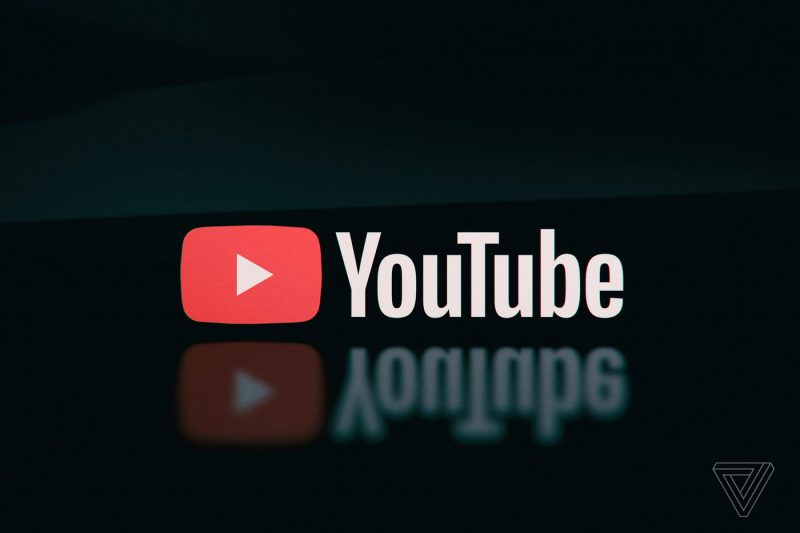Ever wished you could turn off the phone call feature on your iPhone while still being able to use data, access the internet, and send iMessages? If you’re looking for some peace and quiet but still need to use your iPhone’s data connection, there’s a workaround that allows you to disable phone calls while keeping other functionalities intact. In this article, we’ll show you how to turn off phone calls on your iPhone while still being able to use data, internet, and iMessage.
Ever wished you could turn off the phone call feature on your iPhone while still being able to use data, access the internet, and send iMessages? If you’re looking for some peace and quiet but still need to use your iPhone’s data connection, there’s a workaround that allows you to disable phone calls while keeping other functionalities intact. In this article, we’ll show you how to turn off phone calls on your iPhone while still being able to use data, internet, and iMessage.
Understanding iPhone Cellular Calls / Continuity
Before we dive into the solution, let’s briefly understand what iPhone Cellular Calls / Continuity is. This feature allows you to make and receive phone calls on your iPad, Mac, or other Apple devices using your iPhone’s cellular connection. It’s a convenient feature for those who want to stay connected across multiple devices. However, there are situations where you may want to disable this feature, such as when you don’t want your iPad or Mac to ring when your iPhone receives a call.
Method 1: Disabling iPhone Cellular Calls via Settings
The first method involves disabling iPhone Cellular Calls through the settings on your iPhone. Here’s how you can do it:
Open the Settings app on your iPhone.
Scroll down and tap on FaceTime.
In the FaceTime settings, look for the option iPhone Cellular Calls.
Toggle the switch next to iPhone Cellular Calls to the off position.
By following these steps, you will disable the iPhone Cellular Calls feature, preventing your other Apple devices from ringing when you receive a call on your iPhone. However, please note that this method may not be available on all iPhone models or iOS versions.
Method 2: Disabling iPhone Cellular Calls via Phone Settings
If you’re unable to find the iPhone Cellular Calls option in the FaceTime settings, you can try disabling it through the Phone settings. Here’s how:
- Open the Settings app on your iPhone.
- Scroll down and tap on Phone.
- Look for the option Calls on Other Devices.
- Toggle the switch next to Calls on Other Devices to the off position.
By following these steps, you will achieve the same result as the previous method. Your other Apple devices will no longer ring when you receive a call on your iPhone.
Troubleshooting
If you’re still unable to find the settings to disable iPhone Cellular Calls, there are a few troubleshooting steps you can try:
Update your iPhone: Make sure your iPhone is running the latest version of iOS. Sometimes, new features or settings are introduced in software updates.
Check for carrier restrictions: Certain carriers may have restrictions that prevent you from disabling iPhone Cellular Calls. Contact your carrier for more information.
Restart your iPhone: Sometimes, a simple restart can resolve minor software glitches. Try restarting your iPhone and check if the settings appear afterward.
Reset network settings: If none of the above solutions work, you can try resetting your network settings. This will reset all network-related settings on your iPhone, so make sure to note down any Wi-Fi passwords before proceeding. To reset network settings, go to Settings > General > Reset > Reset Network Settings.
Conclusion
Disabling iPhone Cellular Calls / Continuity can provide some much-needed tranquility while still allowing you to use data, access the internet, and send iMessages on your iPhone. By following the methods mentioned in this article, you can easily turn off phone calls on your iPhone and enjoy uninterrupted usage of other features. If you’re unable to find the settings, make sure to update your iPhone, check for carrier restrictions, restart your device, or reset network settings. Now you can have the peace and quiet you desire without missing out on important data and communication functionalities.