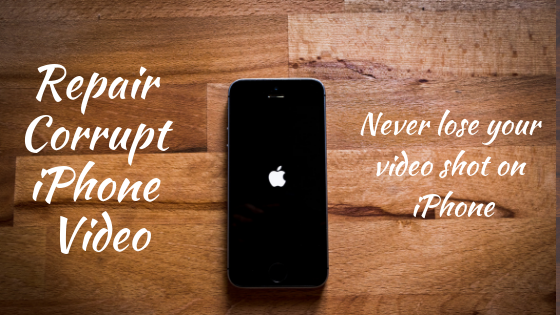The Samsung Galaxy Z Flip is a cutting-edge foldable smartphone that offers a stunning design and powerful hardware. However, like any other device, it may encounter issues and glitches that can be easily resolved by performing a restart or turning the phone off. In this guide, we will explain how to safely and effectively turn off and restart your Samsung Galaxy Z Flip.
Benefits of Restarting Your Samsung Galaxy Z Flip
Restarting your Samsung Galaxy Z Flip is a common solution for many smartphone issues. It can help resolve problems such as app freezing or crashing, unusual battery drain, or performance hiccups. Restarting your phone essentially refreshes the system, closing any problematic processes and clearing temporary files that may be causing the issues. It is a simple yet effective troubleshooting step that can save you time and frustration.
How to Restart the Samsung Galaxy Z Flip
Restarting your Samsung Galaxy Z Flip is a straightforward process. Follow the steps below to safely and properly restart your device:
Press and hold the power button located on the side of your phone until the power menu appears.
Once the power menu is displayed, tap on the “Restart” button.
A confirmation prompt will appear on the screen. Tap “Restart” again to proceed with the restart process.
Your Samsung Galaxy Z Flip will now begin the restart process and will be powered on again once it is complete.
How to Turn Off the Samsung Galaxy Z Flip
Turning off your Samsung Galaxy Z Flip can be useful in various situations, such as troubleshooting more complicated problems or conserving battery life. The process to turn off your device is similar to restarting it. Here are the steps to follow:
Press and hold the power button on your Samsung Galaxy Z Flip until the power menu appears on the screen.
From the power menu, select the “Power off” option.
A confirmation prompt will appear. Tap “Power off” again to confirm that you want to turn off your device.
Your Samsung Galaxy Z Flip will now begin the shutdown process and will be powered off in a few seconds.
Factory Reset: A Last Resort
If you have tried restarting or turning off your Samsung Galaxy Z Flip and the issue persists, you may need to consider performing a factory reset. However, before proceeding with a factory reset, it is crucial to back up all your important data as this process will erase everything on your phone, including apps, contacts, media, and other files. To perform a factory reset on your Samsung Galaxy Z Flip, refer to this comprehensive guide on how to factory reset the Samsung Galaxy Z Flip. It is important to note that a factory reset should only be done as a last resort when all other troubleshooting steps have failed to resolve the issue.
Additional Tips and Recommendations
Here are some additional tips and recommendations to ensure a smooth experience when turning off or restarting your Samsung Galaxy Z Flip:
Regularly update your device: Keeping your Samsung Galaxy Z Flip up to date with the latest software updates can help prevent potential issues and improve overall performance.
Optimize your apps: If you notice that certain apps are causing problems or impacting your device’s performance, consider uninstalling or updating them to their latest versions.
Clear app cache: Clearing the cache of specific apps can also help resolve issues. To do this, go to Settings > Apps > [App Name] > Storage > Clear Cache.
Contact customer support: If you encounter persistent issues with your Samsung Galaxy Z Flip, it is recommended to reach out to Samsung’s customer support for further assistance. They can provide personalized guidance based on your specific situation.
Conclusion
Now that you know how to turn off and restart your Samsung Galaxy Z Flip, you can effectively troubleshoot common issues and ensure a smooth user experience. Remember to always follow the recommended steps and consult official sources for accurate information. For more information on Samsung Galaxy Z Flip and other related topics, check out our other informative articles.