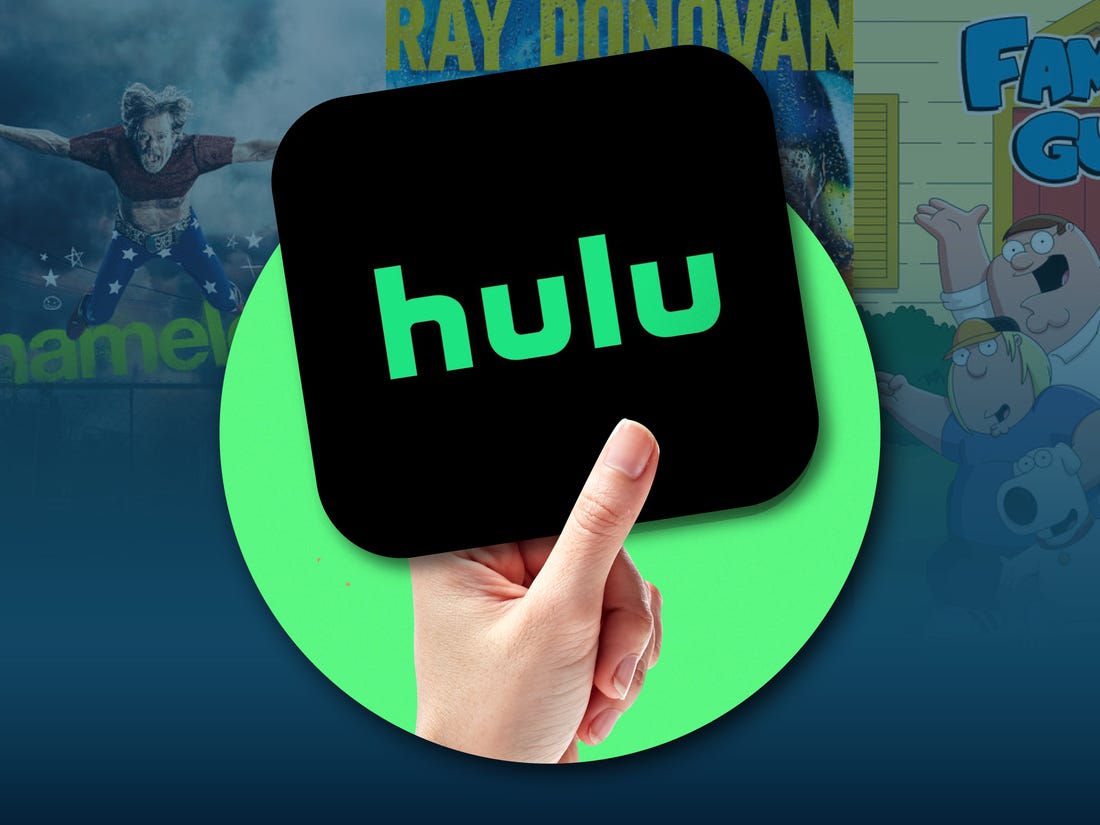As a parent, you understand the importance of managing your child’s screen time and ensuring a healthy balance between technology use and other activities. Screen Time is a feature available on various devices, such as iPhones, iPads, Android devices, and Chromebooks, which allows you to set limits and monitor your child’s device usage. However, there may come a time when you need to disable Screen Time temporarily or permanently for various reasons. In this comprehensive guide, we will explore how to turn off Screen Time on your child’s phone or tablet, providing step-by-step instructions for different devices and operating systems.
Why Disable Screen Time?
Before we dive into the process of disabling Screen Time, it’s important to understand why you might want to do so. While Screen Time can be a valuable tool for managing your child’s device usage, there may be specific situations where disabling it temporarily or permanently is necessary. Here are a few common scenarios:
Technical Issues: If your child’s device is experiencing technical difficulties related to Screen Time, disabling it temporarily can help troubleshoot the problem.
Special Circumstances: There may be instances where your child needs uninterrupted access to their device, such as during important exams or while engaging in educational activities that require extended screen time.
Trust and Independence: As your child grows older and demonstrates responsible device usage, you may choose to disable Screen Time to give them more autonomy and trust.
Device Handover: If you’re passing down a device to a younger sibling or selling it, disabling Screen Time ensures that the new user starts with a clean slate.
Now that we understand the reasons for disabling Screen Time, let’s explore the step-by-step process for different devices and operating systems.
How to Turn Off Screen Time on an iPhone or iPad
Step 1: Access Screen Time Settings
To disable Screen Time on an iPhone or iPad, follow these steps:
- Open the Settings app on the device.
- Scroll down and tap on Screen Time.
Step 2: Disable Screen Time
Once you’re in the Screen Time settings, follow these steps to disable it:
- Scroll down and tap on Turn Off Screen Time.
- A confirmation prompt will appear. Tap on Turn Off Screen Time to confirm.
It’s important to note that disabling Screen Time will remove all usage data and restrictions set on the device. If you wish to re-enable Screen Time in the future, you can follow the same steps and toggle it back on.
How to Disable Screen Time on an Android Device
Screen Time management on Android devices can vary depending on the manufacturer and the version of Android you’re using. However, the general process is similar across most devices. Here’s how you can disable Screen Time on an Android device:
Step 1: Open Settings
- Open the Settings app on the Android device. You can usually find it in the app drawer or by swiping down from the top of the screen and tapping the gear icon.
The location of the Screen Time settings may vary depending on the device manufacturer and the version of Android. You may find it under Digital Wellbeing or Parental Controls. Here are the steps to follow for each scenario:
Digital Wellbeing:
- Scroll down and tap on Digital Wellbeing & parental controls.
Parental Controls:
- Scroll down and tap on Google.
- Look for Parental controls or a similar option and tap on it.
Step 3: Disable Screen Time
Once you’re in the Screen Time or Parental Controls settings, follow these steps to disable it:
- Look for the option to disable or turn off Screen Time or Parental Controls.
- Tap on the option and follow any prompts or confirmation messages to disable it.
Again, it’s important to note that disabling Screen Time will remove all usage data and restrictions set on the device. If you wish to re-enable Screen Time in the future, you can follow the same steps and toggle it back on.
How to Turn Off Screen Time on a Chromebook
Chromebooks are popular devices in schools and households, making it important to understand how to disable Screen Time on these devices. Follow these steps to turn off Screen Time on a Chromebook:
Step 1: Open Settings
- Click on the clock located in the bottom-right corner of the screen.
- Click on the gear icon to open the Settings menu.
Step 2: Access Screen Time Settings
Once you’re in the Settings menu, follow these steps to access the Screen Time settings:
- Scroll down and click on Screen time.
Step 3: Disable Screen Time
Once you’re in the Screen Time settings, follow these steps to disable it:
- Click on the toggle switch to turn off Screen Time.
- A confirmation prompt will appear. Click on Turn off to confirm.
Disabling Screen Time on a Chromebook will remove all usage data and restrictions set on the device. If you wish to re-enable Screen Time in the future, you can follow the same steps and toggle it back on.
Conclusion
Managing your child’s screen time is an essential aspect of parenting in the digital age. While Screen Time can be a valuable tool for setting limits and monitoring device usage, there may be instances where you need to temporarily or permanently disable it. In this comprehensive guide, we explored how to turn off Screen Time on different devices and operating systems, including iPhones, iPads, Android devices, and Chromebooks. By following the step-by-step instructions provided, you’ll be able to effectively disable Screen Time and address specific needs and circumstances. Remember, disabling Screen Time removes all usage data and restrictions, so ensure you have a clear understanding of the implications before making any changes.