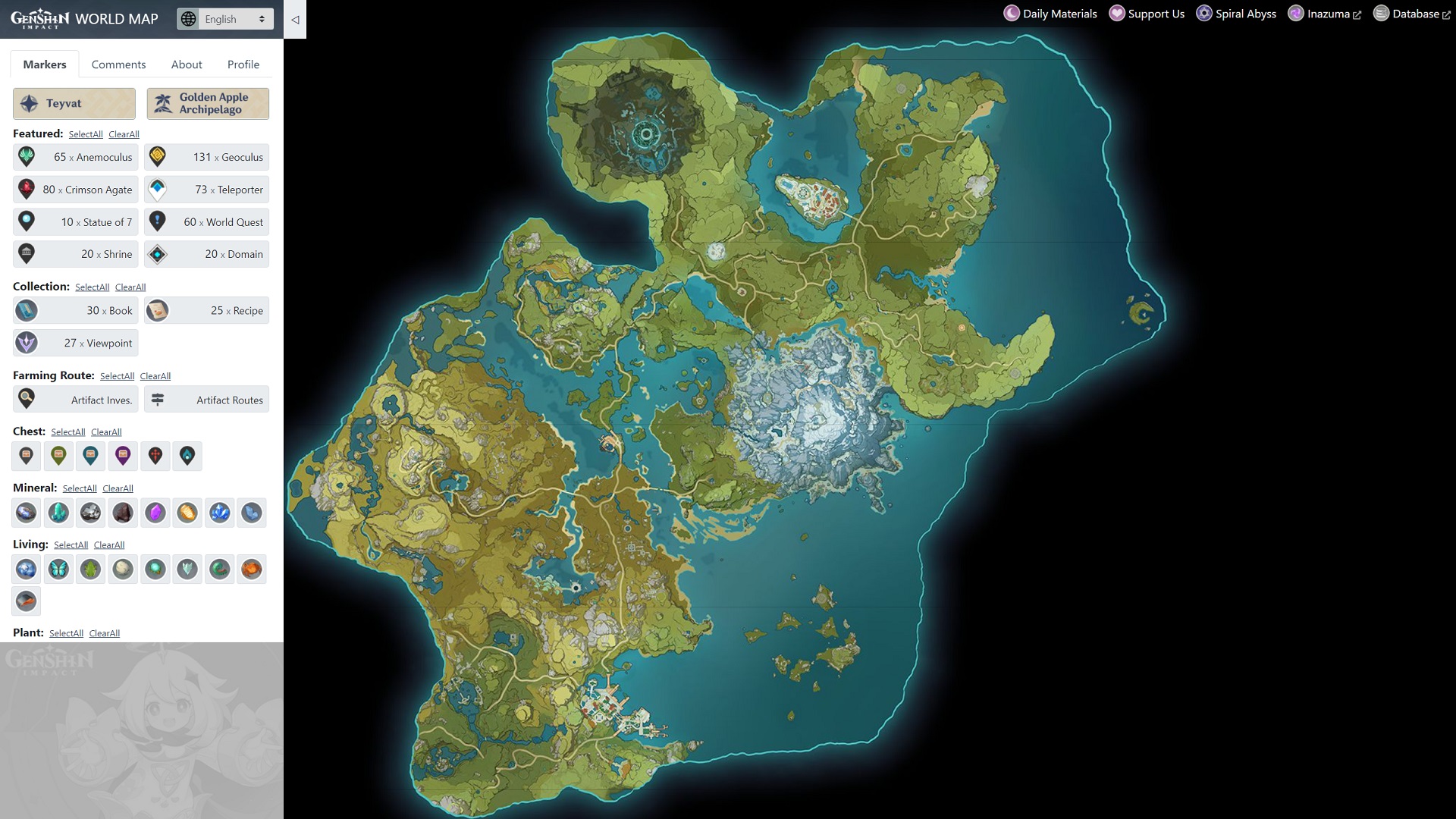In today’s world, many of us rely on smaller devices like phones and tablets that can only connect to the internet wirelessly. So, what do you do if you want to turn off your wifi router remotely, without having to physically access it? The good news is that it’s actually quite easy to accomplish this task using just your phone. In this guide, we will walk you through the step-by-step process of remotely turning off your wifi router from the convenience of your mobile device.
Step 1: Find Your Router Login Details
The first step in remotely accessing and controlling your wifi router is to find your router login details. If you have physical access to your router, simply check the back or bottom of the device for a sticker that contains all the necessary information. This sticker typically includes the router’s login IP address, username, and password.
If you don’t have physical access to the router, finding the default login credentials can be a bit more challenging but still manageable. You can try some common default login values for your router’s IP address, username, and password. In the English-speaking western world, the default router login IP addresses are often 192.168.0.1, 192.168.1.1, or 192.168.1.254. The default username is usually “admin” or “administrator,” while the default password can vary but is often something simple like “password” or “password1.”
For specific login credentials based on your Internet Service Provider (ISP) and country, you can refer to the provided links in the reference article.
Step 2: Login to Your Router
Once you have obtained the correct login credentials for your router, open any browser on your phone and enter the router’s IP address. This will take you to the login page for your router’s settings. Enter the username and password when prompted to log in.
If you encounter any issues accessing your router settings page, refer to the troubleshooting guide provided in the reference article.
Step 3: Disable Wi-Fi or Power
Now that you are logged into your router’s settings, you can proceed to disable the desired functionality. The options available may vary depending on your router model, but there are typically a few common scenarios.
Power Off: Some routers have a remote power off option, allowing you to turn off the entire device through the settings menu. Look for a Power On/Off toggle switch or a similar option. However, it’s worth noting that this feature is less common, and you may need to physically switch off the router or unplug it from the wall.
Disable Internet Access: Certain routers provide the option to disable internet access. This could be in the form of an Internet On/Off toggle switch or a checkbox to disable internet access. Keep in mind that this will disable all internet connections, both wired and wireless, from your router.
Turn Off Wi-Fi: Most routers allow you to disable Wi-Fi or individual Wi-Fi bands. Look for options related to Wireless or Advanced Settings. You may find a simple Wi-Fi On/Off toggle switch or checkboxes to disable each Wi-Fi band separately. Disabling Wi-Fi will still allow you to use the router for wired LAN/ethernet connections.
For specific instructions on how to turn off Wi-Fi for popular ISPs in different countries, you can follow the links provided in the reference article.
Can You Turn Your Router On From Your Phone?
While it is possible to remotely turn off your router using your phone, turning it back on is not feasible. The router needs to be manually switched on using the power switch or by plugging it back into the wall socket.
Conclusion
In conclusion, turning off your wifi router remotely using your phone is a simple process that can be done from any device connected to the router’s Wi-Fi network. By following the steps outlined in this guide, you can easily disable Wi-Fi, internet access, or even power off your router depending on the available options. Remember to keep your router login details secure and consult the specific instructions for your router model and ISP for accurate information.
Now you have the knowledge and tools to take control of your wifi router remotely, providing you with convenience and peace of mind in managing your network connectivity.