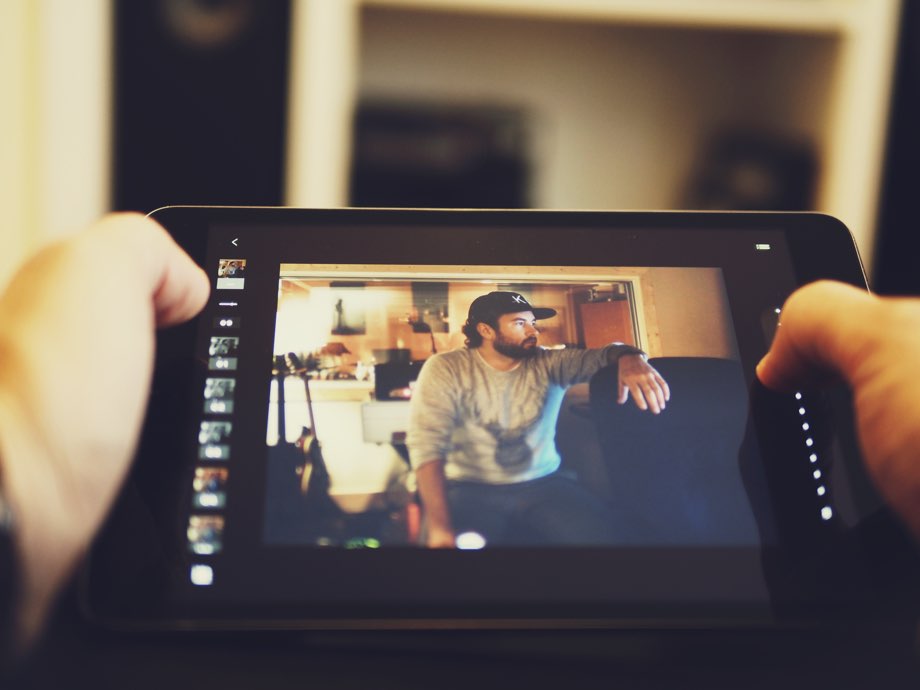Accessing the Flashlight Feature
In previous versions of iOS, users had to download a separate app to enable the flashlight feature on their Apple devices. However, with the introduction of iOS 10, Apple has made it even more convenient by including a built-in flashlight widget. This widget allows you to turn the flashlight on and off with just a few simple steps. Here’s how to access and use the flashlight feature on your iPhone and iPad:
Start by turning on your Apple iPhone or iPad running iOS 10.
Once the device is powered on, swipe up from the bottom of the screen. This action will bring up the Control Center, which contains various shortcuts and controls.
Look for the flashlight icon, located in the lower left corner of the screen. It resembles a flashlight and is easily recognizable.
Simply tap on the flashlight icon to turn it on. The LED flash on the back of your device will emit a bright light, serving as a flashlight.
To turn off the flashlight, tap the same icon again.
By following these steps, you can easily utilize the flashlight feature on your iPhone and iPad in iOS 10. No longer do you need to search for and download external flashlight apps, as Apple has made it seamless for users to access this feature directly from the Control Center.
Pro Tip: You can also access the Control Center by swiping down from the top-right corner of the screen on iPhone models with Face ID.
Why Use the Flashlight Feature on Your iPhone and iPad in iOS 10?
The flashlight feature on your iPhone and iPad in iOS 10 can prove to be incredibly useful in various situations. Here are some scenarios where having quick access to a flashlight can be a lifesaver:
1. Finding Your Way in the Dark
Whether you’re exploring a dimly lit room or navigating through a power outage, the flashlight feature on your iPhone and iPad can illuminate your path and help you find your way. No more stumbling over objects or struggling to locate light switches – simply tap the flashlight icon and let your device light the way.
2. Searching for Lost Items
Have you ever dropped your keys or misplaced a small item in a poorly lit area? With the flashlight feature, you can easily search for lost items by shining a bright light on the area. The flashlight’s illumination can make it much easier to spot and retrieve your belongings, saving you time and frustration.
3. Reading in Low-Light Situations
If you enjoy reading before bed or in dimly lit environments, the flashlight feature can serve as a convenient reading light. Simply position your iPhone or iPad in a way that directs the flashlight towards your reading material, and you’ll have a well-lit space to enjoy your favorite book or article.
4. Emergency Situations
In emergency situations where power outages or other unforeseen events occur, the flashlight on your iPhone and iPad can be a crucial tool. It provides a reliable light source that can help you navigate through dark areas, signal for help, or provide illumination during emergencies.
Conclusion
With the built-in flashlight feature on your iPhone and iPad in iOS 10, you no longer need to rely on external apps to have access to a reliable light source. By following the simple steps outlined in this guide, you can easily enable and utilize the flashlight feature on your Apple device. Whether you find yourself in a dark room, searching for lost items, or needing a flashlight during an emergency, your iPhone or iPad can now serve as a convenient and practical tool. So, keep this guide handy and never be left in the dark again.
Additional Information: The flashlight feature on iOS 10 devices is compatible with iPhone 5 and later models, as well as iPad 4th generation and later models. Ensure that your device is running on iOS 10 or a later version to access this feature.