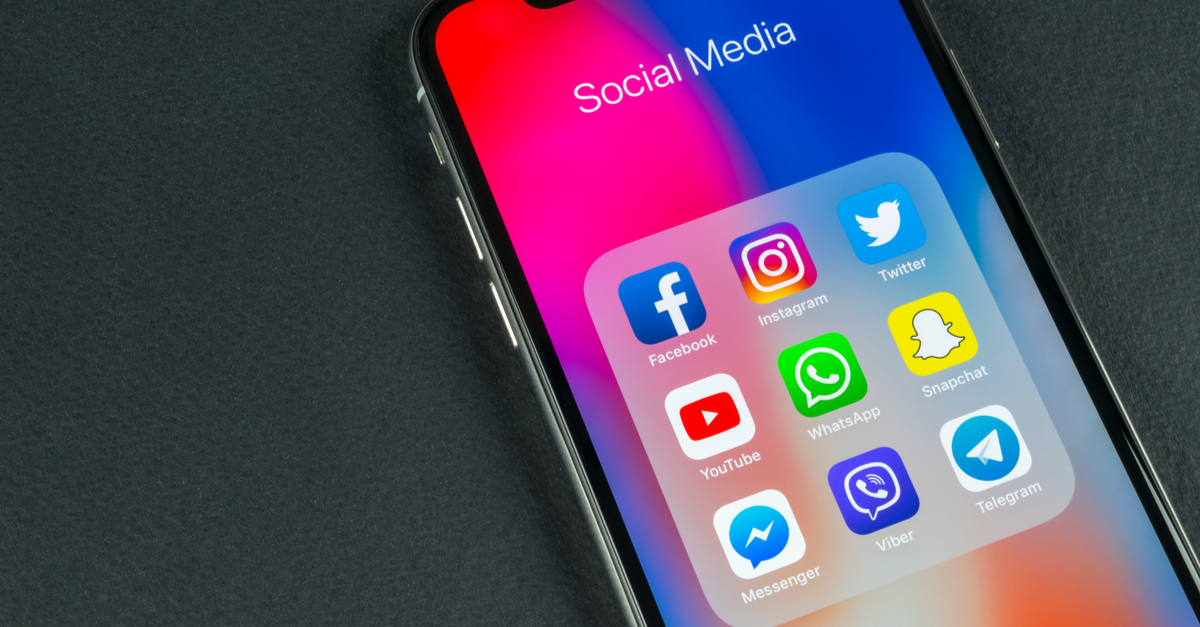Welcome to our comprehensive guide on how to turn on a Kyocera flip phone. Kyocera Communications offers a range of wireless phones that are designed to work on various networks. Whether you’re a new user or just need a refresher, we’ll walk you through the process step by step, ensuring that you can power on your Kyocera flip phone with ease.
Before we get started, it’s important to note that learning how to use a new phone can take time. However, with our guide, you’ll be able to navigate your Kyocera flip phone effortlessly. We’ll cover the essentials, starting with powering on your device.
Preparing Your Kyocera Flip Phone
To ensure a smooth power-on process, it’s essential to have your Kyocera flip phone ready. Follow these steps to prepare your device:
Insert the battery: Locate the battery compartment on the back of your phone and carefully insert the battery. Make sure it is securely in place.
Charge your phone: Connect your Kyocera flip phone to a power source using the charger provided. Allow it to charge fully before proceeding to the next step.
The power button is a crucial component of your Kyocera flip phone. It allows you to turn your device on and off. Here’s how to locate it:
Look for the “End” button: On most Kyocera flip phones, the power button is labeled as the “End” button. It is usually located on the right side of the device, opposite the “Call” or “Send” key.
Identify the button: The power button is typically colored in red or marked with a symbol that resembles a power icon.
Powering On Your Kyocera Flip Phone
Now that you’ve located the power button, it’s time to turn on your Kyocera flip phone. Follow these steps:
Press and hold the power button: With your thumb or finger, press and hold the power button for a few seconds. This action will initiate the power-on process.
Observe the display: As you continue to hold the power button, the display of your Kyocera flip phone should light up. This indicates that the device is powering on.
Release the power button: Once the display lights up, release the power button. Your Kyocera flip phone is now powered on and ready to use.
Troubleshooting: If Your Phone Doesn’t Power On
In some cases, you may encounter difficulties when trying to power on your Kyocera flip phone. Here are some troubleshooting steps to follow:
- Check the battery: If your phone doesn’t power on at all, it may have a dead battery. Plug your device into a power source and let it charge for at least 15 minutes. Then, attempt to power it on again.
- Battery removal and re-insertion: If your phone still doesn’t power on, try removing and re-inserting the battery. Follow the instructions provided by Kyocera for your specific model to ensure proper removal and re-insertion.
- Seek professional assistance: If none of the above steps work, it’s recommended to contact Kyocera customer support or visit an authorized service center for further assistance.
Conclusion
Congratulations! You have successfully learned how to power on your Kyocera flip phone. By following our step-by-step guide, you can now start making and receiving phone calls on your device. Remember to fully charge your phone before use and refer to the Kyocera user manual for additional features and functionalities.
If you encounter any issues or have further questions, don’t hesitate to reach out to Kyocera customer support. They are available to provide you with the necessary guidance and support for your Kyocera flip phone.
Happy phone usage!