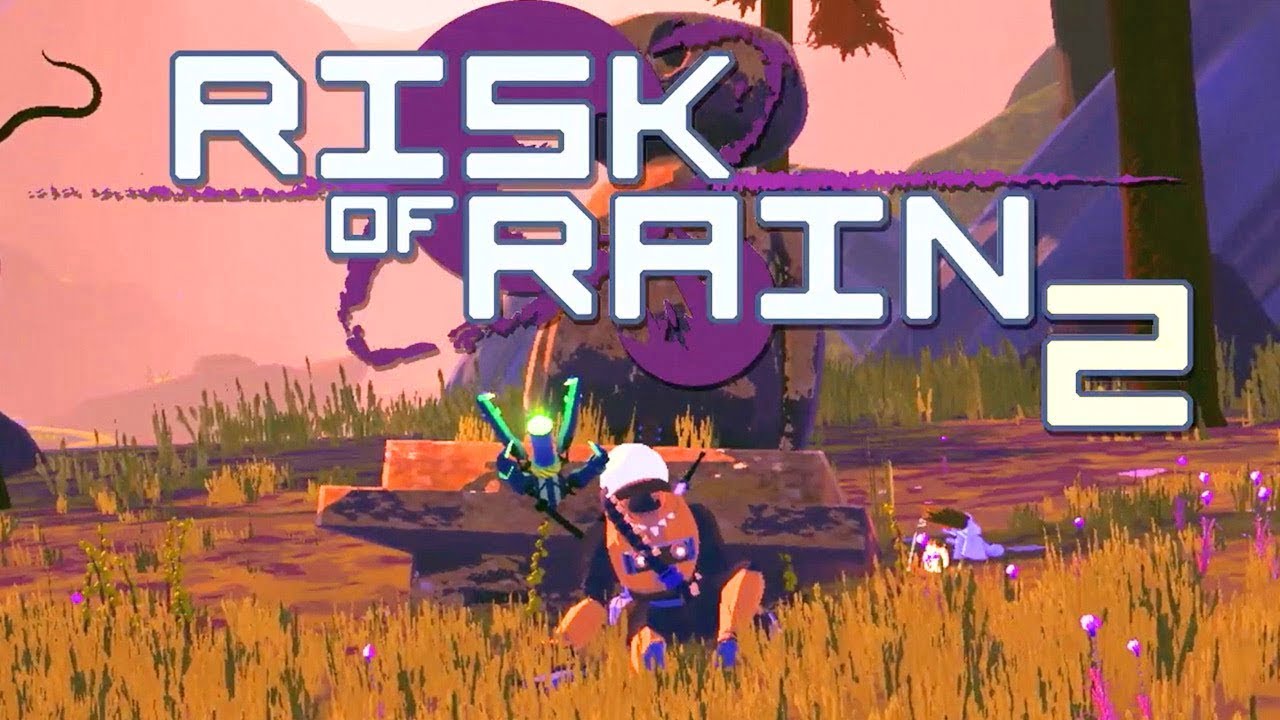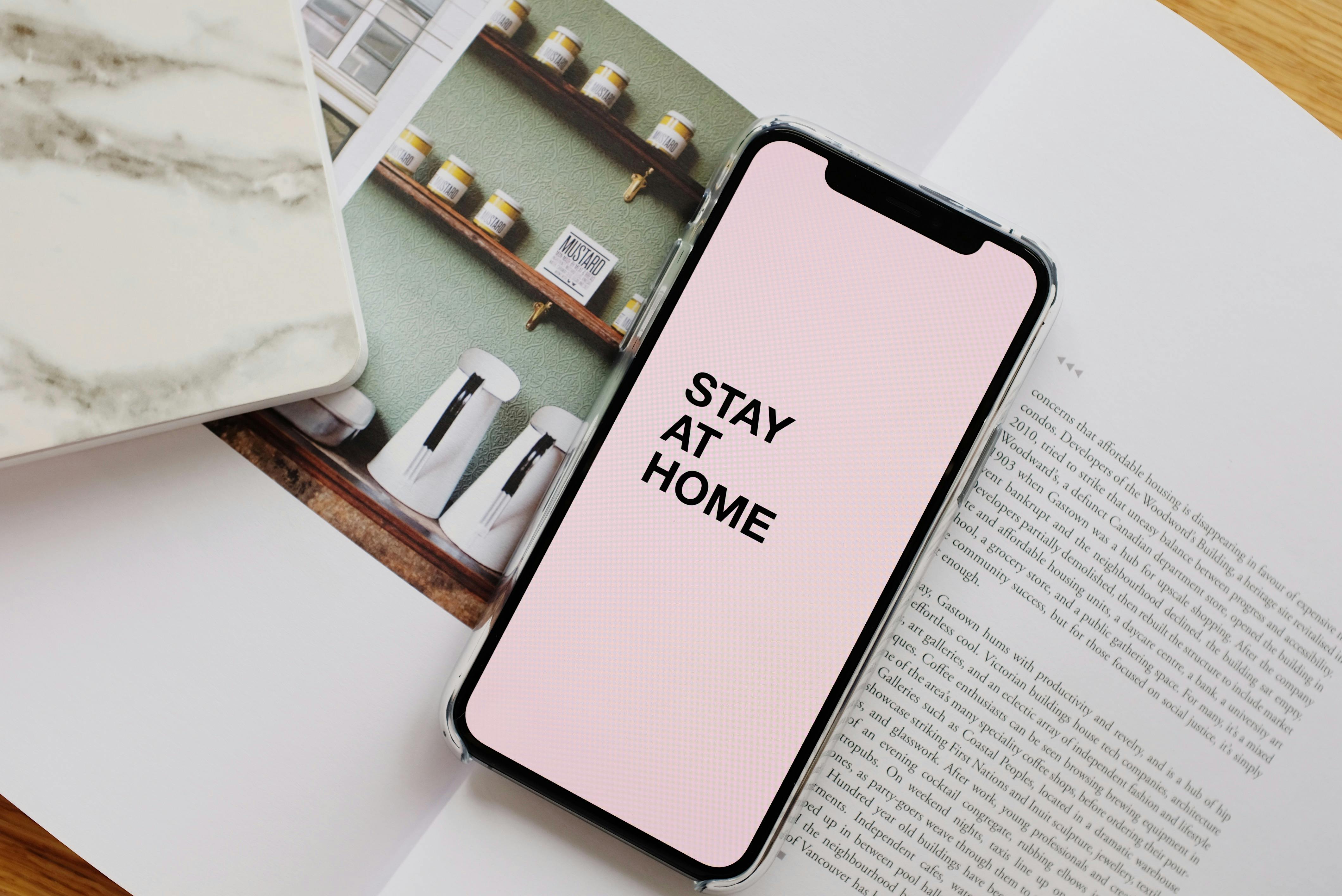
In today’s digital age, communication is made easier with the use of smartphones. Phone numbers, which were traditionally composed of only digits, have evolved to include letters as well. This allows for easier memorization and recognition of phone numbers, as words are often easier to remember than a string of numbers. Whether you’re an Android or iPhone user, this comprehensive guide will walk you through the process of dialing letters on your device and provide you with actionable solutions for common issues. So let’s dive in and learn how to dial letters on Android and iPhone!
In the past, phone numbers consisted solely of digits, making it challenging to remember and recall them accurately. However, with the integration of letters into phone numbers, also known as phonewords or vanity numbers, businesses and individuals can create memorable and recognizable phone numbers. These phonewords often start with a prefix, such as 1-800 for toll-free numbers, followed by a word that represents the brand, service, or product.
How to Dial Letters on Android
Using the Keypad
To dial letters on an Android device, open the Phone app and tap the keypad icon located in the bottom right corner of the screen. The letters corresponding to each number will be displayed on the keypad. Simply tap the letter you want to dial, and it will appear in the dialer field. Once you have entered all the desired letters, press the call button to initiate the call.
Voice Control Feature
Android devices also offer a Voice Control feature that allows you to dial letters using your voice. To use this feature, activate the Voice Control function by saying “OK Google” or by pressing the microphone icon on the Google search bar. Once Voice Control is enabled, say “Dial” followed by the letters you want to dial. The device will recognize your voice commands and dial the corresponding number.
Typing Letters on a Phone Keypad
If you’re using a non-smartphone or a device without a touchscreen, typing letters on a phone keypad follows a different process. Each number on the keypad corresponds to a set of three or four letters. For example, the number 2 corresponds to the letters A, B, and C. To type a letter, you need to press the corresponding number key multiple times until the desired letter appears on the screen. For instance, pressing the number 2 twice will display the letter B.
How Phone Numbers with Letters Work
Phone numbers with letters work by using a system of letter-to-number conversions. Each letter is assigned a specific number, and when you dial a phone number with letters, the letters are translated into their corresponding numbers. For example, the letter A is represented by the number 2, B by 2 as well, and C by 2 once again. This system allows you to enter letters instead of numbers when dialing a phoneword or a phone number that includes letters.
How to Dial Letters on iPhone
Using the Keypad
To dial letters on an iPhone, open the Phone app and tap the keypad icon located in the bottom left corner of the screen. The letters corresponding to each number will be displayed on the keypad. Simply tap the letter you want to dial, and it will appear in the dialer field. Once you have entered all the desired letters, press the call button to initiate the call.
Voice Control Feature
Similar to Android devices, iPhones also offer a Voice Control feature that allows you to dial letters using your voice. To activate Voice Control, say “Hey Siri” or press and hold the side button. Once Voice Control is enabled, say “Dial” followed by the letters you want to dial. The device will recognize your voice commands and dial the corresponding number.
Typing Letters on a Phone Keypad
If you’re using an older iPhone model or a device without a touchscreen, typing letters on a phone keypad follows a similar process to Android devices. Each number on the keypad corresponds to a set of three or four letters. To type a letter, you need to press the corresponding number key multiple times until the desired letter appears on the screen. For example, pressing the number 2 three times will display the letter C.
How Phone Numbers with Letters Work
Phone numbers with letters work in the same way on iPhones as they do on Android devices. Each letter corresponds to a specific number on the keypad. For example, the letter A is represented by the number 2, B by 2 as well, and C by 2 once again. This system allows you to enter letters instead of numbers when dialing a phoneword or a phone number that includes letters.
Tips for Effective Texting with Letters and Numbers
When texting letters and numbers, it’s important to follow a few tips to ensure clear communication:
- Be Clear and Concise: Clearly express your message using concise language to avoid any confusion or misinterpretation.
- Use Proper Grammar and Punctuation: Maintain proper grammar and punctuation to enhance the clarity and professionalism of your texts.
- Avoid Abbreviations and Slang: To ensure your message is easily understood, avoid using excessive abbreviations or slang that may be unfamiliar to the recipient.
By following these tips, you can effectively communicate letters and numbers via text messages.
Getting Numbers and Letters on Your iPhone Keyboard
iPhone keyboards provide various options for accessing numbers and letters. Here are a few ways to get numbers and letters on your iPhone keyboard:
- Using the “123” Key: Tap the “123” key located in the bottom left corner of the keyboard to switch to the numeric and symbol keyboard. This keyboard includes numbers, symbols, and special characters.
- Holding Down the “123” Key: Holding down the “123” key allows you to access additional options, such as diacritical marks, currency symbols, and mathematical symbols.
- Enabling the “Character Preview” Feature: In the Settings app, under General > Keyboard, enable the “Character Preview” feature. This will display a pop-up of all the available characters when you long-press a key on the keyboard.
By utilizing these features, you can easily access numbers and letters on your iPhone keyboard.
The Reasoning Behind Letters in Phone Numbers
The inclusion of letters in phone numbers serves various purposes:
- Marketing and Branding: Phonewords are often used in marketing campaigns to create memorable and recognizable phone numbers. For example, a toll-free number like 1-800-FLOWERS is easier to remember and associate with the brand.
- Memorization and Recognition: Using words instead of random digit combinations makes phone numbers easier to memorize and recognize. This can be especially beneficial for businesses that want to make their contact information more memorable to potential customers.
So, the next time you encounter a phone number with letters, remember that it’s designed to aid memorization and recognition rather than confuse the dialing process.
Historical Perspective: When Phone Numbers Stopped Having Letters
In the early 1970s, the Bell System in the United States implemented the first modern phone numbering plan. This plan replaced the old system of using letters to represent numbers on phone dials. The transition to an all-digit numbering system allowed for more efficient and standardized dialing processes.
Understanding 7-Digit Phone Numbers
A 7-digit phone number is a phone number that consists of seven numerical digits. In some regions, these shorter phone numbers are still used for local calls. However, with the proliferation of area codes and the necessity of including area codes for long-distance calls, 7-digit phone numbers are becoming less common.
Texting 6-Digit Numbers on iPhone
Texting a 6-digit number on an iPhone follows the same process as texting any other phone number. Simply enter the 6-digit number into the messaging app’s recipient field, compose your message, and hit send. The message will be delivered to the intended recipient.
Troubleshooting: Inability to Text Short Codes on iPhone
If you’re experiencing difficulties texting short codes on your iPhone, it may be due to carrier restrictions. Some carriers restrict the use of short codes, which are typically used for services like voting, subscriptions, or donation campaigns. To resolve this issue, contact your carrier and inquire about their short code restrictions and any potential workarounds.
Conclusion
Dialing letters on your Android or iPhone device is a straightforward process that can be achieved through the keypad or voice control features. By understanding the letter-to-number conversions and utilizing the available keyboard options, you can easily dial phonewords and phone numbers with letters. Remember, the inclusion of letters in phone numbers is primarily aimed at enhancing memorization and recognition. So the next time you encounter a phone number with letters, embrace the convenience and ease it provides in communication.
By following the tips for effective texting and troubleshooting common issues, you can utilize the power of letters and numbers to enhance your communication experience on your Android or iPhone device. Dialing letters on your phone has never been easier!
Remember, whether you’re an Android or iPhone user, understanding how to dial letters on your device empowers you to communicate effectively and efficiently. So go ahead and confidently dial those phonewords and phone numbers with letters!