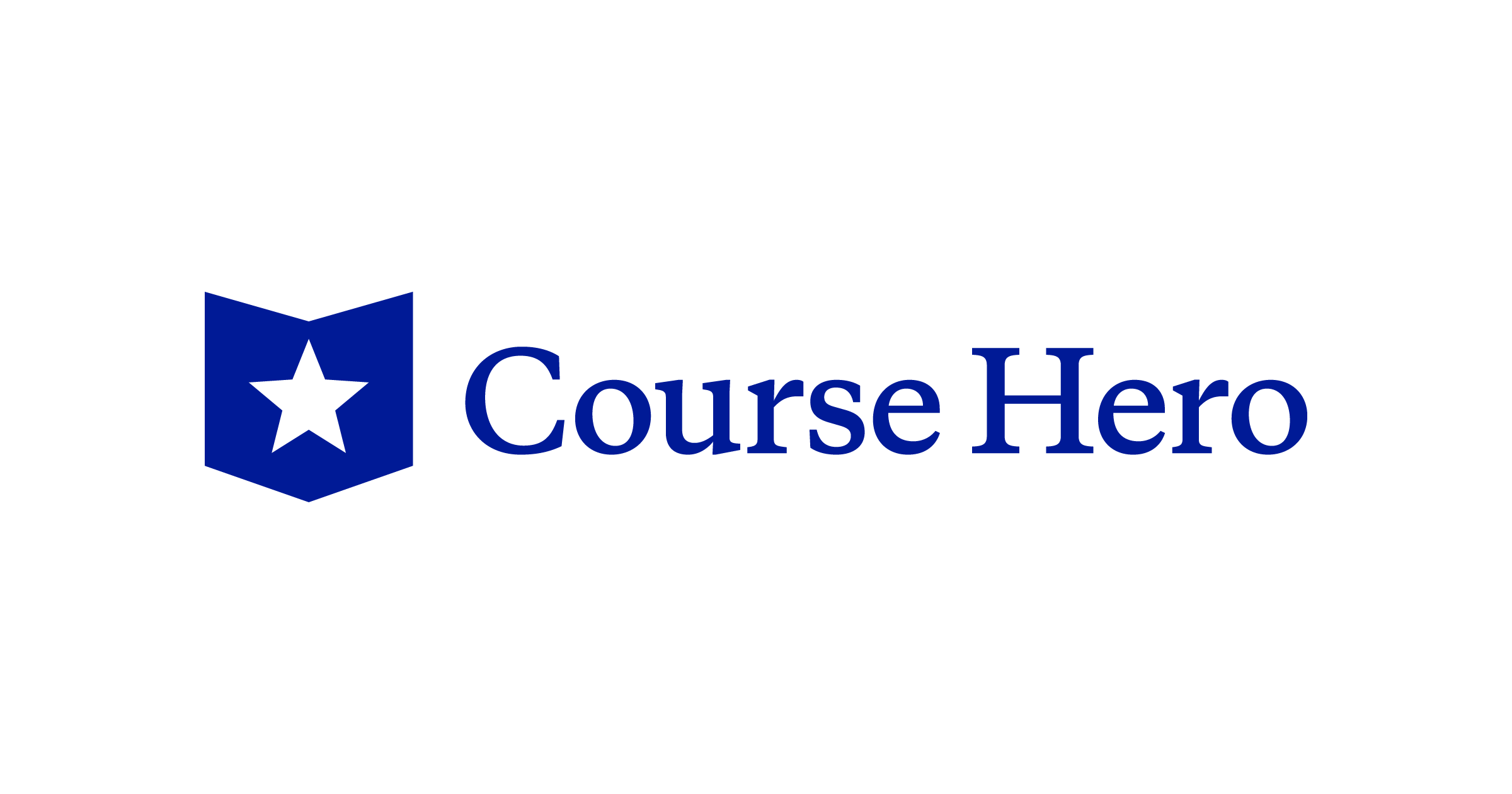Course Hero is a popular online learning platform that provides students with access to a vast collection of study materials, including study guides, course notes, and practice exams. While the platform offers valuable resources, many of them are locked behind a paywall, requiring students to either subscribe or earn “unlocks” by uploading their own study materials. However, there are several effective methods to unblur Course Hero content for free. In this article, we will explore these methods and provide insights into their potential risks and consequences.
Using a Browser Extension
One of the simplest ways to unblur Course Hero content is by using a browser extension or add-on, such as the Course Hero Unblur Chrome extension. This extension allows users to unblur content with just a few clicks, without the need to pay for a subscription or upload their own materials.
To use the Course Hero Unblur Chrome extension, follow these steps:
Go to the Chrome Web Store and search for the Course Hero Unblur extension. Click on “Add to Chrome” and then select “Add extension” in the pop-up window.
Once the extension is installed, go to Course Hero and find the content you want to unblur, whether it’s a document, image, or text.
With the content open, you will see a “Blur” button on the page. Click on this button, and the extension will automatically unblur the content for you.
Note: It’s important to be aware that using browser extensions to bypass paywalls may violate Course Hero’s terms of service, leading to account suspension or termination.
Taking a Screenshot and Using Photo Manipulation Software
Another effective method for unblurring Course Hero content involves taking a screenshot of the blurred content and then using photo manipulation software to enhance it. Although this method works well for images, it may not be as effective for text or documents. Follow these steps to utilize this method:
Take a screenshot of the blurred content by pressing the “Print Screen” button on your keyboard or using the screenshot tool provided by your operating system.
Open the screenshot in photo manipulation software such as Adobe Photoshop or GIMP, which allow you to edit and enhance images.
Use filters or adjustments in the software to unblur the content. Experiment with options like adjusting the contrast, brightness, or using the sharpening filter to improve clarity.
While this method can be effective, it’s essential to understand the potential risks associated with using photo manipulation software to unblur Course Hero content.
Upload Documents to Unblur for Free
If you only need to access a few files on Course Hero, there is a way to get them for free. By creating a free account, you can upload your own study materials, such as notes or exam papers, and exchange them for free credits. In return, you can use these credits to unlock and download 5-10 documents for free.
This method allows you to access Course Hero’s resources without the need to pay for a subscription or resort to other unblurring techniques. However, it is important to note that the number of available free credits may be limited, and some documents may still remain behind a paywall.
Unblur by Using Inspect Element
If the previous methods are not suitable for your needs, you can try using the Inspect Element tool to unblur Course Hero content. This method is highly effective on PC/Laptop browsers like Google Chrome or Microsoft Edge. However, it is crucial to be aware that using Inspect Element to bypass paywalls may result in account suspension or termination.
Follow these steps to utilize this method:
Locate the blurred content you want to unblur on Course Hero, whether it’s a document, image, or text.
Right-click on the content and select “Inspect” from the drop-down menu. Alternatively, you can use the keyboard shortcut Ctrl+Shift+I (Windows) or Command+Option+I (Mac) to open the Inspect Element tool.
A window with HTML code and other information about the web page will appear. This information includes the content you want to unblur.
Look for the code that corresponds to the blurred content, typically enclosed in a div tag with a class or ID that includes the word “blur.”
Double-click on the code you want to edit, or right-click on it and select “Edit Attribute.” This will open a text box where you can make changes to the code.
To remove the blur, find the class or ID that includes the word “blur” and delete it. For example, if the code includes a class called “blur-text,” you would delete “blur-text.” After deleting the class or ID, press “Enter” or “Return” to apply the changes.
Once you have removed the blur class or ID, save the changes by closing the Inspect Element tool. The content should now be unblurred and accessible.
It is crucial to consider the potential risks and consequences of violating Course Hero’s terms of service before using any of these unblurring methods. Students should carefully weigh the benefits and risks to make an informed decision.
Conclusion
Unblurring Course Hero content can be a valuable resource for students seeking access to study materials locked behind a paywall. While there are several effective methods available, it is essential to understand the potential risks and consequences involved. Students should exercise caution and carefully evaluate the benefits and risks before deciding to unblur Course Hero content using any of these methods. By doing so, they can make informed choices while pursuing their academic goals.