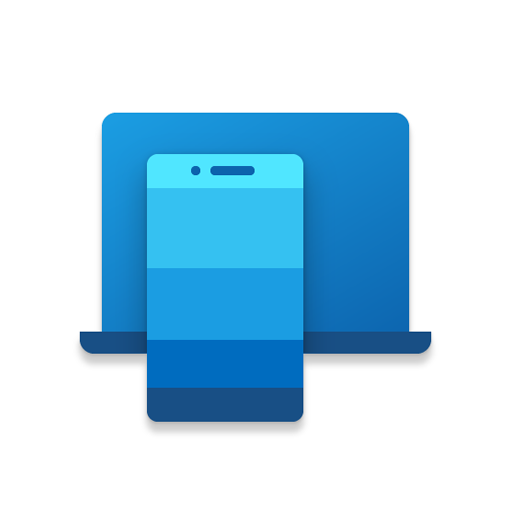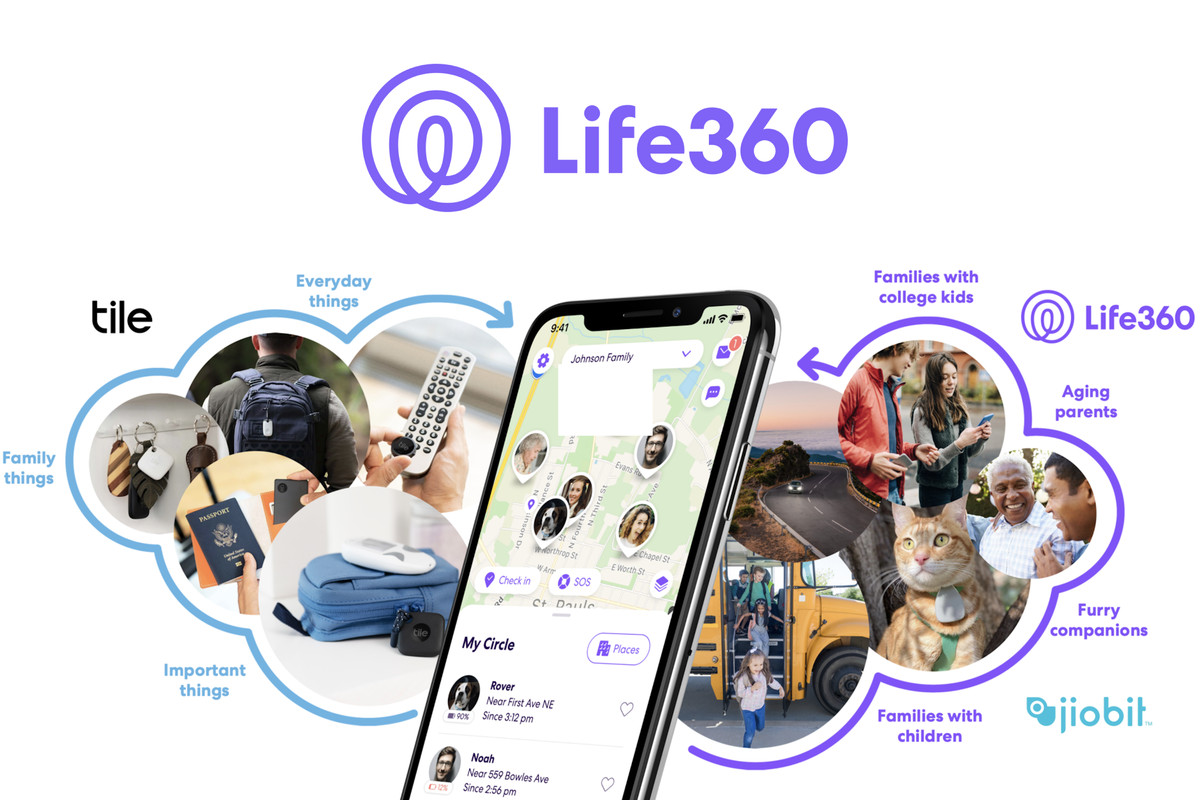Are you looking for a simple and straightforward way to uninstall Phone Link on your Windows device? You’ve come to the right place! Phone Link, formerly known as Your Phone Companion, is a popular application that allows you to connect your Android phone to your Windows computer. While this app offers many useful features, you may decide that it’s time to remove it from your device for various reasons. In this comprehensive guide, we will walk you through the step-by-step process of uninstalling Phone Link on your Windows device.
Why Uninstall Phone Link?
Before we dive into the uninstallation process, let’s briefly explore some of the reasons why you might want to remove Phone Link from your Windows device. While Phone Link offers a convenient way to connect your Android phone to your computer, some users may find that they no longer need or use this functionality. Additionally, you may prefer to use alternative phone linking applications or simply want to free up space on your device. Whatever your reason may be, uninstalling Phone Link is a quick and easy process that can be completed in just a few steps.
Step-by-Step Guide to Uninstalling Phone Link on Windows
Uninstalling Phone Link on your Windows device is a straightforward process that can be accomplished using PowerShell. Follow the step-by-step instructions below to remove Phone Link from your computer:
Open PowerShell as Administrator: To open PowerShell as an administrator, click on the Start button and type “PowerShell” in the search bar. Right-click on the “Windows PowerShell” app and select “Run as administrator.” This will open PowerShell with elevated privileges, allowing you to execute the necessary commands.
Confirm the UAC Prompt: When you run PowerShell with elevated rights, Windows may display a User Account Control (UAC) prompt to confirm your actions. Click “Yes” to proceed.
Enter the Uninstall Command: In the PowerShell window, enter the following command to remove the Phone Link app from your device:
Get-AppxPackage Microsoft.YourPhone -AllUsers | Remove-AppxPackagePress Enter: After entering the command, press the Enter key on your keyboard to execute it. PowerShell will remove the Phone Link app from your Windows device.
That’s it! The Phone Link app has been successfully uninstalled from your Windows device. You won’t see it listed anymore when you search for it or look through the installed application listing in the Settings app.
Reinstalling Phone Link
If you ever decide to reinstall Phone Link on your Windows device, the process is simple. Follow these steps to reinstall the app:
- Visit the Microsoft Store Page: Open your web browser and visit the Phone Link Microsoft Store page.
- Click “Get”: On the Microsoft Store page, click the “Get” button to start the installation process. The Phone Link app will be downloaded and installed on your Windows device.
Conclusion
Uninstalling Phone Link from your Windows device is a quick and easy process that can be done using PowerShell. Whether you no longer need the app or prefer to use alternative phone linking applications, the step-by-step guide provided in this article will help you remove Phone Link from your computer. If you ever change your mind and want to reinstall the app, simply visit the Microsoft Store page and follow the installation instructions. Enjoy the freedom of customizing your Windows device to suit your needs!
“Uninstalling Phone Link on Windows devices is a breeze with PowerShell. Follow our step-by-step guide to remove the app and regain control of your device.”