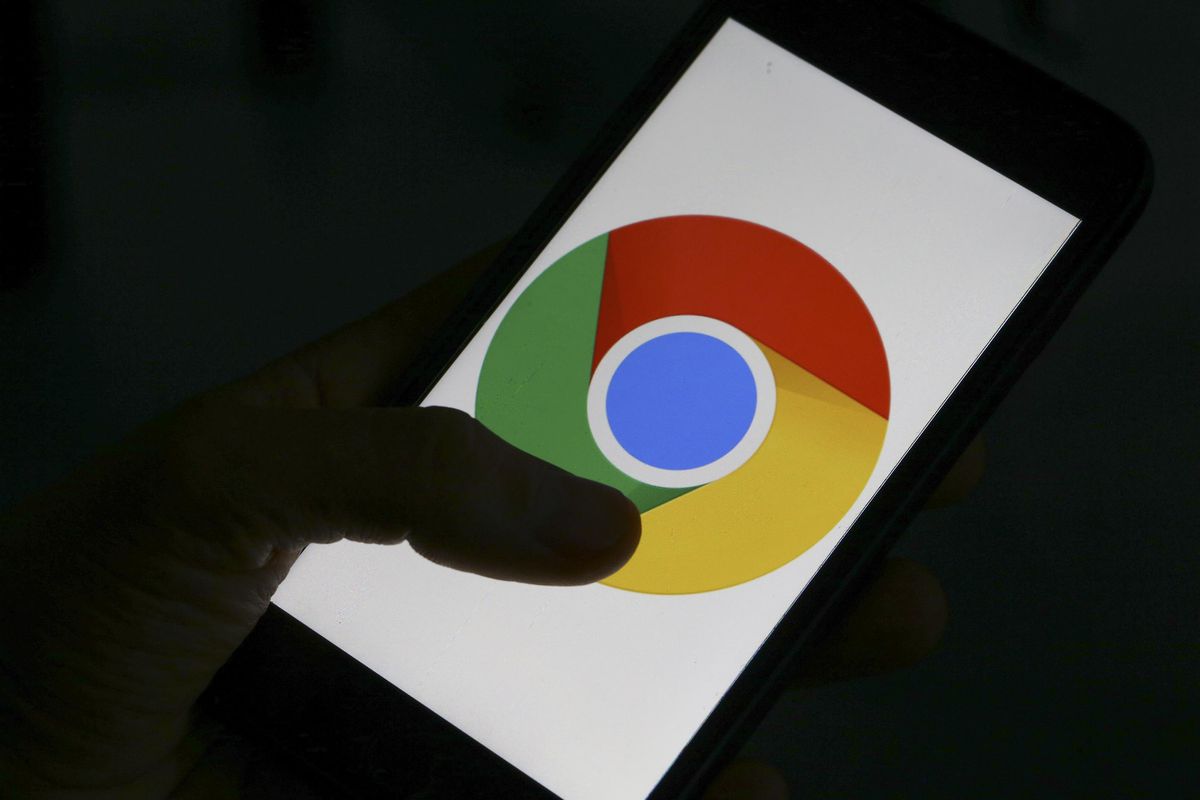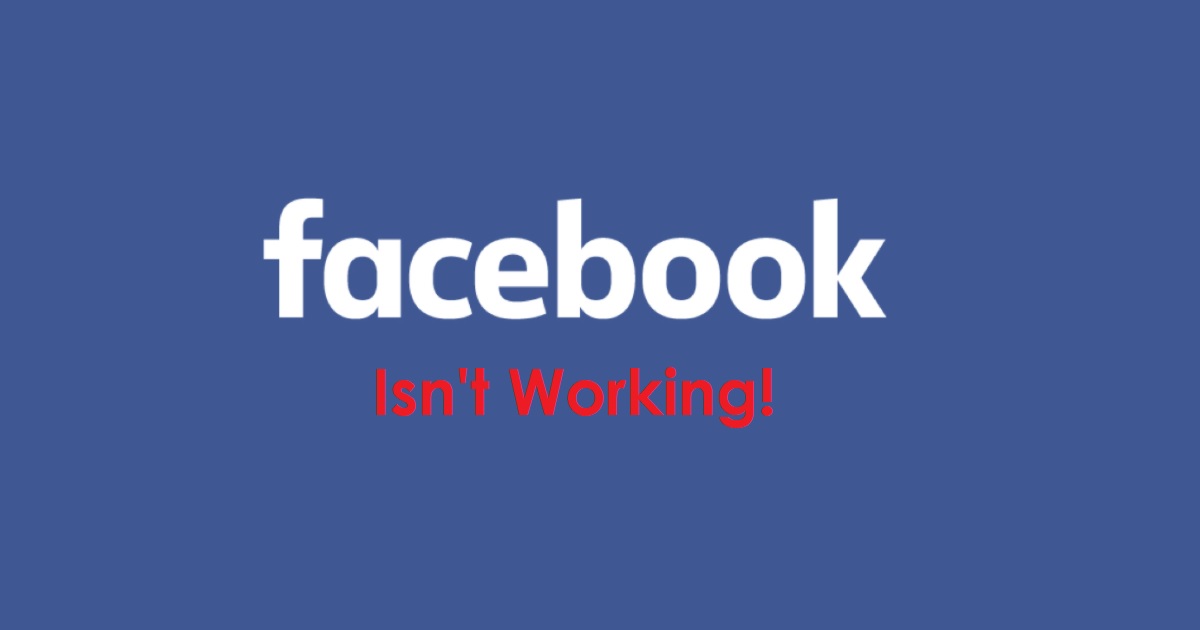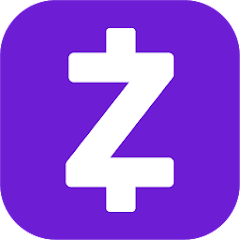Have you ever found yourself locked out of your Google account on your phone? It can be a frustrating experience, especially if you don’t have access to the original email and password. But fear not, there are solutions to this problem. In this comprehensive guide, we will explore various methods to unlock a Google locked phone, whether you have access to your Google account and password or not. So let’s get started!
Understanding a Google Locked Phone
A Google locked phone refers to a device that has been activated with Google account verification after a factory reset. This security feature, known as Factory Reset Protection (FRP) lock, is designed to protect your device and personal information by requiring you to sign in with the original Google account that was synced on the device.
When your phone is Google locked, you will see a verification screen that says “This device was reset. To continue, sign in with a Google Account that was previously synced on this device.” This can be quite frustrating if you don’t have access to the original Google account and password.
The good news is that a Google locked phone can be unlocked. In the following sections, we will explore different methods to unlock a Google locked phone, with or without a Google account and password.
Unlocking a Google Locked Phone without Google Account & Password
If you find yourself unable to access your Google account and password, there are alternative methods to bypass the Google lock on your phone. One highly recommended method is to use a professional bypass tool called DroidKit. This tool allows you to bypass the Google lock on various Android devices, including Samsung phones and tablets, Xiaomi, Redmi, and OPPO.
DroidKit offers a high success rate and provides customized bypassing solutions for different device models and Android operating systems. It supports Android versions 6 to 13. By using DroidKit, you can regain full access to your phone, remove the previous Google account, and log in with another Google account to enjoy all Google services.
Here are the steps to unlock a Google locked phone using DroidKit:
- Download and install DroidKit on your computer (Windows PC or Mac).
- Launch the tool and choose the “FRP Bypass” mode.
- Connect your Google-locked phone to the computer and click the “Start” button.
- Select the brand of your Android phone.
- Choose your device’s brand and wait for DroidKit to prepare a configuration file.
- Put your device into recovery mode and select the right system version.
- Follow the on-screen instructions to complete the corresponding settings.
- Tap on “Reset” to initiate the bypass process.
- After the bypass process is complete, your device will be restarted, and the FRP lock will be removed.
With the help of DroidKit, you can easily bypass the Google lock on your phone and regain access to all its functions.
Unlocking a Google Locked Phone for Free
If you have access to your Google account and password, you can unlock your Google locked phone for free. Here are the steps to unlock an Android phone with a Google account for different Android operating systems:
Unlock Android Phone with Google Account for Android OS 9.0 (Pie)
- Launch the Settings app on your device and select “Accounts and Backup.”
- In the “Accounts” section, find your Google account and tap “Remove Account” to disable the FRP lock.
Unlock Android Phone with Google Account for Android OS 6.0
- From the Settings menu, select “Accounts” and tap “Google.”
- Choose the Google account that you want to remove and tap “More” in the top right corner.
- Select the “Remove Account” option.
By following these steps, you can remove the Google account lock on your phone without any additional cost.
Unlocking a Google Locked Phone by Google Account Recovery
If you don’t have access to the original Google password, you can attempt to recover it using various methods. The first option is to verify your identity by receiving a text message or a call to the phone associated with the account. If this method is not available, you can try other means such as recovery email or answering secret questions.
Method 1: Find the Password via Recovery Email
If you have access to the recovery email associated with the account, follow these steps:
- Go to the Google Account Recovery page and choose the “Forgot email” option.
- Enter your recovery email address associated with the Google account and tap “Send” to receive a one-time code.
- Log in to your recovery email and retrieve the verification code.
- Enter the six-digit code and follow the prompts to change your password.
Method 2: Find the Password by Offering Answers to Secret Questions
If you can’t verify ownership through the recovery email, select the option to answer secret questions:
- Choose the “Try a different question” option.
- Answer the secret questions, focusing on the “Year” and “Month” when the original account was created.
- If your answers are correct, you will have the opportunity to set up a new password.
By following these methods, you can recover your Google account password and unlock your Google locked phone.
The Bottom Line
Unlocking a Google locked phone may seem like a daunting task, but with the right tools and methods, it can be easily accomplished. Whether you have access to your Google account and password or not, there are solutions available to regain access to your phone and enjoy all its features.
If you find yourself unable to access your Google account and password, using a professional bypass tool like DroidKit can be a highly effective solution. It allows you to bypass the Google lock on various Android devices, providing you with full access to your phone and the ability to remove the previous Google account.
On the other hand, if you have access to your Google account and password, you can unlock your Google locked phone for free by following the steps outlined in this guide.
Remember, it’s essential to protect your device and personal information by setting up a secure lock screen and regularly updating your passwords. By following these best practices, you can ensure the security of your device and prevent future lockouts.
So, don’t let a Google locked phone hinder your productivity and enjoyment. Follow the steps in this guide and regain access to your device hassle-free!
If you found this article helpful, please share it with others who may be facing similar challenges with their Google locked phones.