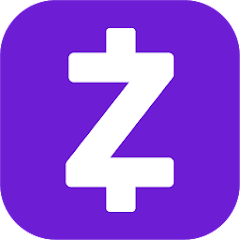If you own an HTC smartphone, you may be interested in exploring the world of custom ROMs, root access, and other advanced modifications. However, before you can dive into these exciting possibilities, you need to unlock your device’s bootloader. This guide will walk you through the step-by-step process of unlocking the bootloader on any HTC smartphone. Whether you have an older model or a more recent release, these instructions will apply to you. So, let’s get started!
Understanding the Bootloader
Before we jump into the unlocking process, it’s important to understand what a bootloader is and why it needs to be unlocked. The bootloader is a software program that determines which programs are loaded when you power on your device. It also allows you to boot your device into recovery mode. Most smartphone manufacturers ship their devices with a locked bootloader to ensure that only authorized software is run on the device. While this is done for security reasons, it also limits the user’s ability to make system-level modifications.
Unlocking your device’s bootloader opens up a whole new world of possibilities. It allows you to install custom ROMs, gain root access, and make other system-level modifications. However, it’s essential to be aware of the risks and disadvantages that come with an unlocked bootloader. Unlocking your bootloader will void your device warranty, erase all data on your device, and make your device more vulnerable to security threats. So, proceed with caution and make an informed decision before unlocking your HTC smartphone’s bootloader.
Advantages and Disadvantages of Unlocking the Bootloader
Unlocking the bootloader on your HTC smartphone comes with both advantages and disadvantages. Let’s take a closer look at what you stand to gain and what you may have to sacrifice.
Advantages
- Custom ROMs: Unlocking the bootloader allows you to install custom ROMs, such as LineageOS, Resurrection Remix, and HavocOS. These custom ROMs offer additional features, customization options, and performance improvements that may not be available on the stock Android OS.
- Root Access: With an unlocked bootloader, you can gain root access to your device. Rooting enables you to access and modify system files, install powerful apps, and customize your device to suit your preferences.
- Custom Recovery: Unlocking the bootloader allows you to install a custom recovery, such as TWRP (Team Win Recovery Project). With a custom recovery, you can create backups of your device, flash ZIP and IMG files, and perform other advanced operations.
- Magisk Modules and Xposed Frameworks: An unlocked bootloader enables you to install Magisk Modules and Xposed Frameworks, which offer additional functionalities and customization options for your device.
Disadvantages
- Voided Warranty: Unlocking the bootloader will void your device warranty. If you encounter any hardware or software issues after unlocking, you will no longer be eligible for support or repairs from the manufacturer.
- Data Loss: Unlocking the bootloader requires wiping all data from your device. Make sure to back up your important files, contacts, and apps before proceeding.
- Security Risks: An unlocked bootloader makes your device more vulnerable to security threats. Since the system partition can be easily modified, malicious software or unauthorized modifications can compromise the security of your device.
- Risky Process: Unlocking the bootloader is a complex process, and if not done correctly, it can result in a bricked device or a bootloop. Follow the instructions carefully and proceed at your own risk.
Now that you understand the advantages and disadvantages of unlocking your HTC smartphone’s bootloader let’s proceed with the unlocking process.
Supported HTC Devices
Unlocking the bootloader is possible on a wide range of HTC devices. Here is a list of some supported HTC smartphones:
| Device Name |
|---|
| HTC Wildfire E Plus |
| HTC Wildfire E3 Lite |
| HTC Wildfire E2 Play |
| HTC A101 |
| HTC A102 |
| HTC A103 |
| HTC A103 Plus |
| HTC U23 Pro |
| HTC U23 |
| HTC Wildfire E Star |
| HTC Wildfire X |
| HTC Exodus 1s |
| HTC Desire 19s |
| HTC Desire 20 Pro |
| HTC U20 5G |
| HTC Wildfire E |
| HTC Wildfire E1 |
| HTC Wildfire E1 Plus |
| HTC Wildfire E2 |
| HTC Wildfire E1 Lite |
| HTC Desire 20+ |
| HTC Desire 21 Pro 5G |
| HTC Wildfire E3 |
| HTC Wildfire E2 Plus |
| HTC Desire 22 Pro |
| HTC U Play |
| HTC U Ultra |
| HTC One X10 |
| HTC U11 |
| HTC U11 Life |
| HTC U11+ |
| HTC U11 Eyes |
| HTC Desire 12 |
| HTC Desire 12+ |
| HTC U12+ |
| HTC U12 life |
| HTC Exodus 1 |
| HTC Desire 12s |
| HTC Desire 19+ |
| HTC U19e |
| HTC Desire 630 |
| HTC Desire 825 |
| HTC 10 |
| HTC 10 Lifestyle |
| HTC One S9 |
| HTC Desire 830 |
| HTC One M9 Prime Camera |
| HTC Desire 628 |
| HTC Desire 728 Ultra |
| HTC Desire 10 Lifestyle |
| HTC One A9s |
| HTC Desire 10 Compact |
| HTC Desire 10 Pro |
| HTC Desire 650 |
| HTC 10 Evo |
| HTC One ME |
| HTC Desire 520 |
| HTC Desire 526 |
| HTC Desire 626s |
| HTC Desire 626 |
| HTC One A9 |
| HTC One M9+ |
| HTC Butterfly 3 |
| HTC One E9s dual sim |
| HTC Desire 728 dual sim |
| HTC Desire 828 dual sim |
| HTC One M9s |
| HTC One X9 |
| HTC Desire 625 |
| HTC Desire 530 |
| HTC Desire 626G+ |
| HTC Desire 820s dual sim |
| HTC One M9 |
| HTC One E9 |
| HTC One E9+ |
| HTC One M8s |
| HTC One M9+ |
| HTC Desire 326G dual sim |
| HTC Desire 820G+ dual sim |
Please note that this list may not be exhaustive, and there may be other HTC devices that can be unlocked as well.
Steps to Unlock the Bootloader on HTC Devices
Now that you have a good understanding of the bootloader and the advantages and disadvantages of unlocking it, let’s proceed with the unlocking process. Before we dive into the steps, make sure to meet the following prerequisites:
Prerequisites
To successfully unlock the bootloader on your HTC device, make sure to fulfill the following requirements:
Take a Complete Backup
Unlocking the bootloader will erase all data on your device. It’s crucial to back up your important files, contacts, and apps before proceeding.
Charge Your HTC Device
Ensure that your device has a sufficient charge before proceeding with the unlocking process. We recommend having a battery level of at least 60% to avoid any interruptions during the process.
Install HTC USB Drivers
To establish a successful connection between your device and your PC, you need to install the appropriate USB drivers for your HTC device.
Enable USB Debugging and OEM Unlocking
To enable USB debugging and OEM unlocking on your HTC device, follow these steps:
- Go to Settings on your device.
- Scroll down and tap on About Phone.
- Tap on Build Number seven times to enable Developer Options.
- Go back to Settings and tap on System.
- Tap on Advanced and then select Developer Options.
- Enable USB Debugging and OEM Unlocking.
Download ADB and Fastboot Tools
Download and install the ADB and Fastboot Tools on your PC. These tools are necessary for your PC to recognize your device in Fastboot Mode and execute the fastboot commands during the unlocking process. You can find a guide on how to install ADB and Fastboot on Windows on our website.
With the prerequisites out of the way, let’s move on to the instructions for unlocking the bootloader.
Instructions to Unlock the Bootloader
Follow these steps to unlock the bootloader on your HTC device:
- Connect your HTC device to your PC using a USB cable. When prompted on your device, authorize the USB debugging connection by tapping on “Allow.”
- Open the platform-tools folder on your PC and type “cmd” in the address bar to open the Command Prompt.
- In the Command Prompt window, type the following command to boot your device into fastboot mode:
adb reboot bootloaderAlternatively, you can manually boot your device into fastboot mode by turning it off and then pressing the Volume Down and Power buttons simultaneously for a few seconds. Use the Volume keys to highlight the “Fastboot Mode” option in the bootloader menu, and then press the Power button to confirm your selection.
- In the Command Prompt window, enter the following command to obtain your device’s unique identifier token:
fastboot oem get_identifier_tokenPlease note that executing this command will erase all data on your device. Make sure you have backed up your important files before proceeding.
- After executing the command, you will see your device’s unique identifier token displayed in the Command Prompt window. Copy the identifier token, starting from “<<<< Identifier Token Start >>>>” and ending with “<<<< Identifier Token End >>>>>”. Make sure not to include the “Bootloader” prefix.
- Visit the HTC Unlock page on your PC and select your device from the list on the right-hand side. Log in with your HTC account credentials.
- Scroll down to the “My Device Identifier Token” section and paste the identifier token that you copied in the previous step into the provided box. Then, click on the “Submit” button.
- You should receive a “Token submitted successfully” message on the HTC Unlock page. Additionally, HTC will send you an email containing the “Unlock_code.bin” file. Download this file and place it in the platform-tools folder on your PC.
- In the Command Prompt window, enter the following command to flash the Unlock_code.bin file onto your HTC device:
fastboot flash unlocktoken Unlock_code.bin- After executing the command, your HTC device will display a warning message asking if you want to unlock the bootloader. Use the Volume keys to highlight the “Yes” option and press the Power button to confirm your choice.
- Once the process is complete, your HTC device will reboot with an unlocked bootloader. Congratulations!
After unlocking the bootloader, your HTC device will take some time to boot up for the first time. You will also need to set up your device from scratch using your Google ID.
Conclusion
Unlocking the bootloader on your HTC smartphone opens up a world of possibilities, allowing you to customize your device and explore advanced modifications. However, it’s important to weigh the advantages and disadvantages before proceeding. Unlocking the bootloader voids your warranty, erases all data on your device, and increases the security risks. If you’re comfortable with these trade-offs and understand the risks involved, follow the steps outlined in this guide to unlock the bootloader on your HTC device. Enjoy the freedom to customize your device and make it truly yours!
If you have any questions or encounter any issues during the unlocking process, feel free to drop a comment below. We’re here to help!