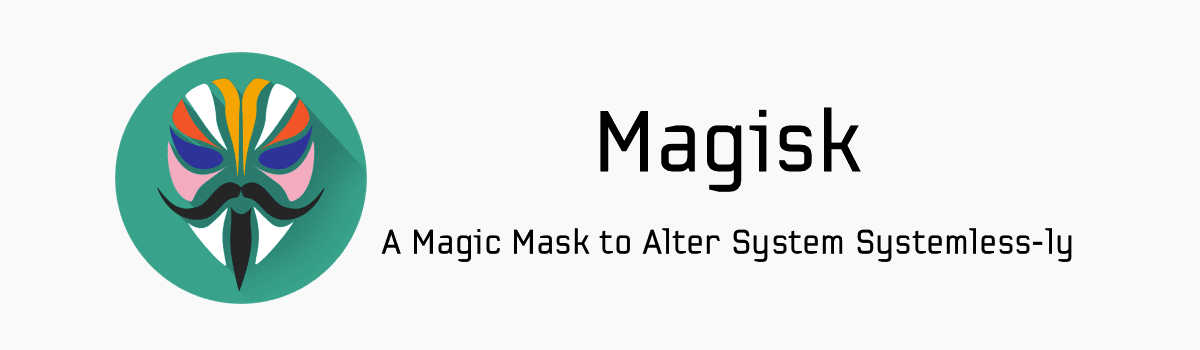Unlocking the bootloader on Huawei devices has become a popular topic among smartphone enthusiasts. Whether you want to install third-party software, root your device, flash mods like Magisk and Xposed, or even install a custom ROM, unlocking the bootloader is the first step. In this comprehensive guide, we will walk you through both the official and unofficial methods to unlock the bootloader on any Huawei device.
Understanding the Bootloader
Before we dive into the unlocking process, let’s first understand what a bootloader is and why it’s important. The bootloader is a piece of code that runs when you turn on your device. It initiates the hardware, loads the kernel and ramdisk, and starts the boot process. In simpler terms, it is responsible for starting your device’s operating system.
Most Android OEM manufacturers, including Huawei, lock the bootloader by default, even though Android is an open-source system. This means that you cannot load custom ROMs or make system-level changes without unlocking the bootloader. Manufacturers do this to ensure stability and security, as modifying the system software can potentially lead to instability or security vulnerabilities.
Unlocking the bootloader gives you the freedom to customize your device to your liking. It allows you to root your device, install custom recoveries like TWRP, and flash custom ROMs, kernels, and mods. However, it’s important to note that unlocking the bootloader will void your warranty, so proceed with caution.
Method 1: Unlock Bootloader Using Third-Party Unlock Code
Huawei used to provide an official method to unlock the bootloader for free, but they have recently stopped offering this service. However, there are third-party services that can provide you with an unlock code for a fee. Here are a few reputable third-party sites where you can purchase the bootloader unlock code for your Huawei device:
- FunkyHuawei (price: $55)
- Ministry of Solutions (price: $35)
- Global Unlocking Solutions (price: $22)
To unlock the bootloader using a third-party unlock code, follow these steps:
Pre-Requisites:
- A laptop or PC
- Sufficient battery level on your Huawei device
- Backup of your personal data
- USB cable to connect your phone to the PC
- IMEI number and ProductId of your device (dial *#06# and #*#1357946#*# respectively)
Steps to Unlock Bootloader:
- Enable Developer Options on your Huawei device. Go to Settings -> System -> About Phone -> Tap on “Build Number” 7-8 times until you see a toast message confirming that Developer options have been enabled.
- Go to Developer options in the settings and enable OEM unlock.
- Download ADB and Fastboot Tools to your PC and extract the files.
- Download Huawei USB Drivers and install them on your PC.
- Connect your Huawei device to the PC using a USB cable.
- Open the command window or PowerShell by holding the SHIFT key and right-clicking on the mouse inside the ADB and Fastboot Tools folder.
- Turn off your phone and enter Fastboot mode by pressing the Volume Up and Power buttons simultaneously or by entering the command
adb reboot bootloaderin the command window. - In the command window, enter the following command to unlock your device’s bootloader:
fastboot oem unlock [unlock code](replace [unlock code] with the unique code you received after purchasing it). - Once the unlocking process is complete, you can reboot your phone.
Congratulations! You have successfully unlocked the bootloader on your Huawei device. Now you can proceed to install TWRP Recovery, root your device, or even flash custom ROMs to customize your Huawei device to your liking.
Useful Command:
To boot your device into Fastboot mode, type the following command in the command window:
adb reboot bootloader
To unlock the bootloader, type the following command in the command window, replacing [unlock code] with the unique code you received:
fastboot oem unlock [unlock code]
Method 2: Official Method to Unlock Bootloader [Not Working]
Huawei used to offer an official method to unlock the bootloader on their devices, but they have discontinued this service. However, if you have an older Huawei device released before May 24, 2018, you may still be able to unlock the bootloader using the official method. Here are the steps to unlock the bootloader using the official Huawei method:
What You Need:
- A laptop or PC
- At least 70% battery level on your Huawei device
- Backup of your personal data
- Working USB cable
- IMEI number and ProductId of your device (dial *#06# and #*#1357946#*# respectively)
Instructions to Unlock:
- Enable Developer Options on your Huawei device by going to Settings -> About Phone -> Tap on “Build Number” 7-8 times until you see a toast message confirming that Developer options have been enabled.
- Go to Developer options in the settings and enable OEM unlock.
- Download ADB Fastboot tools and extract them on your PC.
- Note down your IMEI number and ProductId.
- Register on the Huawei website to get the unlock code. Visit this link and sign up or log in with your Huawei ID.
- Download the Unlock Bootloader Tool and extract it on your PC.
- Connect your Huawei device to the PC using a USB cable.
- Open a command window or PowerShell inside the Unlock Bootloader Tool folder by holding the SHIFT key and right-clicking on the mouse.
- Enter the following command to reboot your device into Fastboot mode:
adb reboot bootloader - Check if your device is properly connected by entering the command:
fastboot devices - Enter the command below to unlock the bootloader:
fastboot oem unlock [unlock code](replace [unlock code] with the code you received from Huawei) - Wait for the unlocking process to complete and then reboot your device.
Please note that this method may not work for newer Huawei devices as they have discontinued the official bootloader unlock service. If you have a newer device, you can try the unofficial method mentioned in the next section.
Method 3: Unofficial Method to Unlock Bootloader
If the official methods mentioned above do not work for your Huawei device, you can try the unofficial method to unlock the bootloader. This method is not endorsed by Huawei and may void your warranty. Proceed with caution and make sure to backup your data before attempting this method.
Requirements/Preparations:
- A working data cable
- Full backup of your important data
- At least 75% battery level on your device
- Enabled developer options, USB debugging, and OEM unlock
Enabling Developer Options in Android:
- Go to Settings -> About Phone -> Tap on “Build Number” 7 times to enable Developer options.
- Go back to the main Settings menu and find Developer options.
- Enable USB debugging and OEM unlock.
Downloads:
- Download Huawei Android phone drivers from here.
- Download DC Huawei Bootloader Codes Android app from here.
- Download DC Unlocker PC app from here.
- Download the Unlock Bootloader Tool from [here](Download Huawei Unlock Bootloader.zip).
Installing Huawei Android Phone Drivers:
- Download the Huawei Android phone drivers from the link provided above.
- Run “DriverSetup.exe” to install the drivers on your PC.
Buy DC Unlocker Credit with Android App:
- Download and install the DC Huawei Bootloader Codes Android app from the link provided above.
- Open the app and click on “DC Unlocker Account.”
- Enter your email id and complete the payment process to purchase the unlock code. Note down the user password provided.
Get Huawei Bootloader Unlock Code with DC Unlocker:
- Download the DC Unlocker PC app from the link provided above and extract the zip file.
- Run “dc-unlocker2client.exe” to launch the app.
- Go to the server tab and log in using the user password provided in the DC Huawei Bootloader Codes Android app.
- Connect your Huawei device to the PC and enable Manufacturer Mode. You can enable Manufacturer Mode by dialing *#*#2846579#*#* on your device and navigating to Background settings -> USB port settings -> Manufacturer Mode.
- In the DC Unlocker app, select the Manufacturer type as “Huawei Phones” and Model as “Auto Detect.” Click on the search button.
- Go to the Unlocking tab and choose “Read Bootloader Code.”
- Wait for the unlock code to arrive. Once you receive the code, copy it and save it in a notepad file.
Instructions to Unlock Bootloader:
Now that you have the unlock code, you can proceed to unlock the bootloader on your Huawei device using the following steps:
Download the “Huawei Unlock Bootloader.zip” file from the provided link.
Turn off your device.
Enter Fastboot mode by pressing the Volume Down and Power buttons simultaneously.
Connect your device to the PC using a data cable.
Paste the unlock code in the command window and hit Enter.
Wait for a few minutes while the unlocking process completes.
Once the process is complete, your device will automatically restart.
Congratulations! You have successfully unlocked the bootloader on your Huawei device using the unofficial method. Now you can explore a world of customization options, including rooting, flashing custom ROMs, and more.
Conclusion
Unlocking the bootloader on Huawei devices opens up a world of possibilities for customization and personalization. While the official methods may no longer be available for newer devices, third-party services and unofficial methods still offer a way to unlock the bootloader. Just make sure to follow the instructions carefully and back up your data before proceeding.
Remember, unlocking the bootloader will void your warranty, so proceed at your own risk. However, the freedom to customize your device and explore the vast Android ecosystem can be worth the trade-off for many tech-savvy enthusiasts.
We hope this comprehensive guide has helped you understand the process of unlocking the bootloader on Huawei devices. If you have any questions or need further assistance, feel free to reach out to us. Happy customizing!