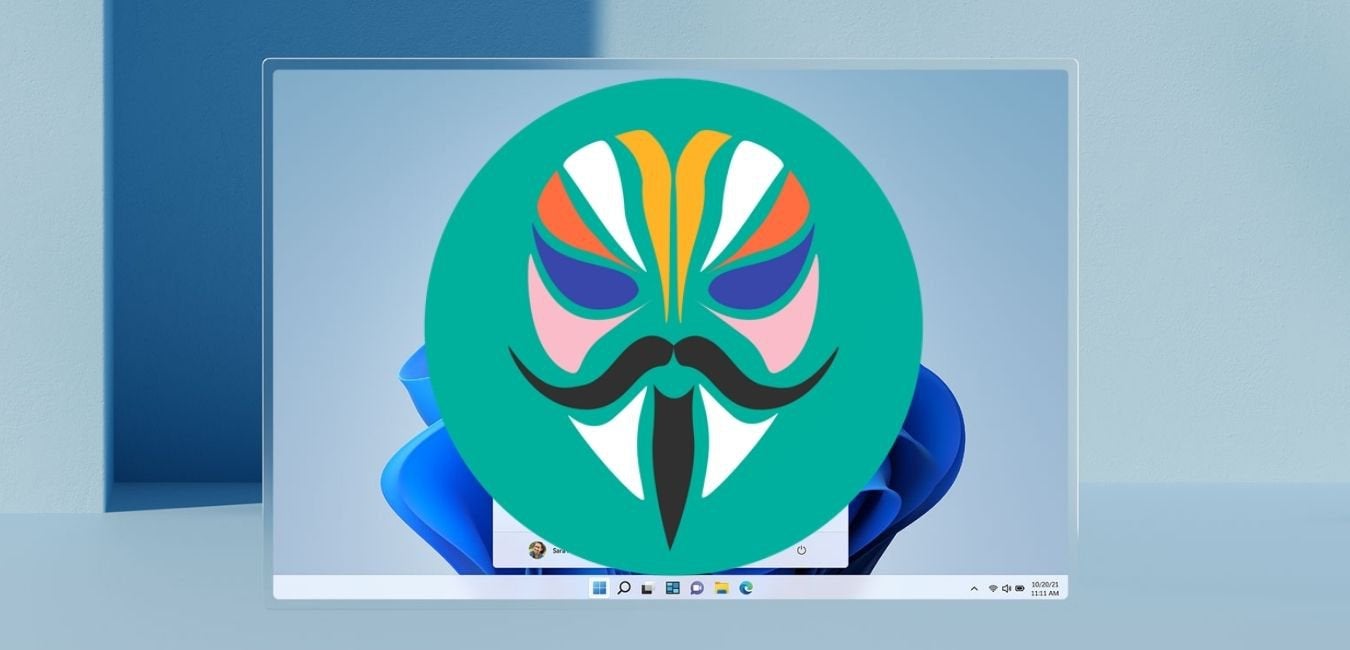The Samsung Galaxy Note 20 is a powerful Android device that offers a range of customization options for users. One of the key features that can be unlocked is the bootloader, which allows users to make changes and modifications to their device’s software. In this comprehensive guide, we will walk you through the process of unlocking the bootloader on your Samsung Galaxy Note 20, step by step. But before we dive into the unlocking process, let’s understand what a bootloader is and why unlocking it can be beneficial.
What is a Bootloader?
A bootloader is a piece of software that loads the operating system on your device. It is responsible for initializing the hardware and starting the boot process. By default, the bootloader on Android devices is locked to ensure the security and integrity of the system. However, unlocking the bootloader gives you the freedom to make changes to the software and install custom ROMs, kernels, and recoveries.
Benefits of Unlocking the Bootloader
Unlocking the bootloader on your Samsung Galaxy Note 20 comes with several benefits and opportunities for customization. Here are some of the key advantages:
- Installing Custom Recovery: Unlocking the bootloader allows you to install a custom recovery, such as TWRP (Team Win Recovery Project). Custom recoveries provide advanced features like creating backups, flashing custom ROMs, and rooting your device.
- Rooting: With a custom recovery installed, you can easily root your Samsung Galaxy Note 20. Rooting gives you administrative privileges, allowing you to access and modify system files, uninstall bloatware, and customize your device to your liking.
- Flashing Custom ROMs: By unlocking the bootloader, you can install custom ROMs on your Samsung Galaxy Note 20. Custom ROMs offer a wide range of features, optimizations, and even the latest versions of Android that may not be available on the stock firmware.
- Overclocking and Underclocking: Unlocking the bootloader enables you to overclock or underclock your device’s CPU and GPU. Overclocking can boost performance, while underclocking can help conserve battery life.
- Removing Pre-installed Apps: With an unlocked bootloader, you can remove pre-installed system apps that cannot be uninstalled in normal mode. This helps free up storage space and potentially improves device performance.
Prerequisites
Before we proceed with unlocking the bootloader, there are a few prerequisites you need to fulfill:
- Backup Your Data: Unlocking the bootloader will erase all the data on your Samsung Galaxy Note 20. It is crucial to create a backup of your important files, photos, videos, and contacts to avoid any data loss.
- Charge Your Device: Ensure that your Samsung Galaxy Note 20 has a battery level of at least 50% before starting the bootloader unlocking process. This will prevent any interruptions due to a low battery during the process.
- Enable Developer Options: To unlock the bootloader, you need to enable the Developer Options menu on your device. Go to Settings > About phone > Software information and tap on the “Build number” seven times to unlock Developer Options.
- Enable OEM Unlocking: Once you have enabled Developer Options, go back to the main settings menu, scroll down to Developer Options, and enable the “OEM unlocking” option.
Now that you have completed the prerequisites, let’s move on to the step-by-step guide on unlocking the bootloader of your Samsung Galaxy Note 20.
Step 1: Connect to Wi-Fi and Check for Firmware Update
- Power on your Samsung Galaxy Note 20 by pressing the power button.
- Turn on Wi-Fi and connect to a Wi-Fi network with internet access.
- Go to the Settings menu and check for any firmware updates. It is important to have the latest firmware installed on your device before unlocking the bootloader.
Step 2: Enable Developer Options and OEM Unlocking
- Go to the Settings menu on your Samsung Galaxy Note 20.
- Scroll down and tap on “Developer Options.”
- Toggle on the “OEM unlocking” option. This is essential for unlocking the bootloader.
Step 3: Power off your Samsung Galaxy Note 20
- Press and hold the power button on your Samsung Galaxy Note 20.
- Tap on “Power off” to turn off your device completely.
Step 4: Enter Download Mode
- Press and hold the volume up and volume down buttons simultaneously.
- While holding the volume buttons, connect your Samsung Galaxy Note 20 to your computer using a USB-C cable.
- Your device will boot into Download Mode, and you can release the volume buttons.
Step 5: Access the Bootloader Unlock Menu
- Once your Samsung Galaxy Note 20 is in Download Mode, press and hold the volume up button.
- Keep holding the volume up button until you see the bootloader unlock menu.
Step 6: Confirm Bootloader Unlock Process
- Use the volume up button to navigate through the options in the bootloader unlock menu.
- Select the option that confirms the bootloader unlock process.
- If a warning message appears stating that all your data will be deleted, confirm that you understand and proceed with the unlocking process.
Step 7: Wait for the Unlocking Process to Complete
- Once you confirm the bootloader unlock process, your Samsung Galaxy Note 20 will begin unlocking the bootloader.
- The process may take a few minutes to complete, and your device may reboot multiple times.
- Do not interrupt the process or disconnect your device during this time.
Step 8: Bootloader Unlocked!
- Once the unlocking process is complete, your Samsung Galaxy Note 20 will reboot.
- You will see a message on your device’s screen indicating that the bootloader has been successfully unlocked.
- Congratulations! Your Samsung Galaxy Note 20 now has an unlocked bootloader.
Conclusion
Unlocking the bootloader on your Samsung Galaxy Note 20 opens up a world of possibilities for customization and advanced features. With a custom recovery and root access, you can install custom ROMs, overclock or underclock your device, remove bloatware, and more. However, it is important to understand the risks involved and proceed with caution. Make sure to follow the steps carefully, and always create a backup of your data before unlocking the bootloader. Enjoy the freedom and flexibility that an unlocked bootloader provides on your Samsung Galaxy Note 20!
Experiencing difficulties with your Device, check out our “How To” page on how to resolve some of these issues.