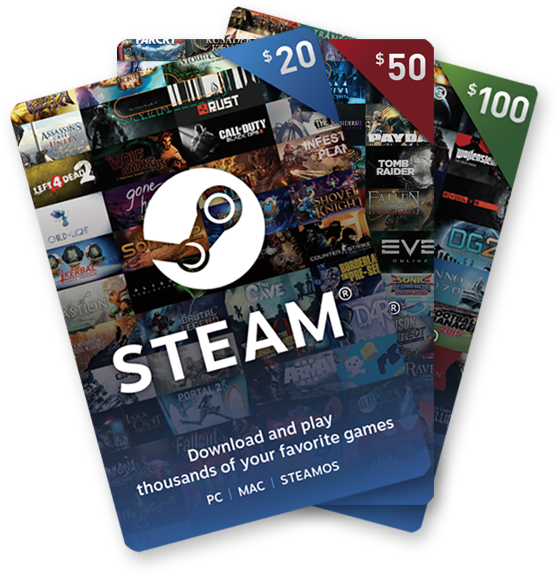Are you wondering how to update the software on your Apple Watch without using your iPhone? You’ve come to the right place. In this comprehensive guide, we will walk you through the step-by-step process of updating your Apple Watch software without the need for an iPhone. Whether you’re a seasoned Apple Watch user or just getting started, this guide will provide you with all the information you need to keep your device up to date.
The Apple Watch is a remarkable device that offers a multitude of features and functionalities. To ensure optimal performance and access to the latest features, it’s crucial to keep your Apple Watch software up to date. While updating your Apple Watch software traditionally requires an iPhone, there are methods to update your watch without relying on an iPhone. Whether you don’t have an iPhone available or simply prefer to update directly from your watch, we’ve got you covered.
Checking for Updates on Apple Watch
To update your Apple Watch without an iPhone, you can start by checking if your watch is connected to the internet. Follow these steps:
- On your Apple Watch, open the Settings app.
- Tap General.
- Tap Software Update.
- If an update is available, download it.
- Once the download is complete, tap Install.
- Enter your passcode, if prompted.
- Tap Restart to update your Apple Watch to the latest software.
Please note that only Apple Watch Series 3 and later models can use the latest Apple Watch software, such as watchOS 8. Additionally, Wi-Fi is required for the Apple Watch to function properly.
Updating Apple Watch without Wi-Fi
In some cases, you may not have access to a Wi-Fi network when you need to update your Apple Watch. However, there are alternative methods to update your watch without Wi-Fi. Here are a few options:
- Remove Music and Photos: If you have an older Apple Watch model with limited storage space, such as the Apple Watch Series 3, consider removing any music and photos synced to your watch. This will free up space for the update and ensure a smooth installation process.
- Overnight Update: If you’re unable to connect to a Wi-Fi network during the day, consider leaving your Apple Watch and iPhone charging overnight. This will allow the update process to run smoothly and ensure your watch is updated by the time you wake up.
- Cellular Data: If your Apple Watch has cellular capabilities, you can update it without relying on Wi-Fi. However, please note that using cellular data for updates may consume a significant amount of data, so ensure you have an adequate data plan.
Troubleshooting Apple Watch Update Issues
While updating your Apple Watch is usually a straightforward process, you may encounter some issues along the way. Here are a few troubleshooting steps you can take if you’re facing problems updating your Apple Watch:
- Check Compatibility: Ensure that your iPhone and Apple Watch meet the compatibility requirements for the latest software update. For example, to update to watchOS 8, you need an iPhone 6s or later running iOS 15 or later.
- Stable Wi-Fi Connection: If you’re updating your Apple Watch directly from the device, make sure it’s connected to a stable Wi-Fi network. If you’re using the iPhone Watch app, ensure that both your iPhone and Apple Watch are in close proximity to establish a reliable connection.
- Sufficient Battery Power: Apple Watches require at least 50% battery power to receive watchOS updates. Make sure your watch is adequately charged and connected to a charger during the update process.
- Unpair and Reset: If you’re still experiencing issues with the update, you can try unpairing your Apple Watch from your iPhone and then resetting it. This can help resolve any software conflicts that may be preventing the update from installing.
If you’re unable to resolve the issue on your own, don’t hesitate to contact Apple Support for further assistance.
Latest Apple Watch Update
Apple regularly releases updates for the Apple Watch to introduce new features, fix bugs, and enhance performance. The latest Apple Watch update, watchOS 8, brings a range of exciting features and improvements. Here are some highlights:
- New Watch Faces: watchOS 8 introduces a variety of new watch faces, including a Pride-themed face, offering greater customization options for your Apple Watch.
- Enhanced Fitness Features: watchOS 8 includes an expanded selection of workout types, such as Tai Chi and Pilates, providing more accurate tracking and analysis for your fitness activities.
- Family Setup Feature: With watchOS 7, Apple introduced the Family Setup feature, allowing family members who don’t own an iPhone to use an Apple Watch. This feature enables parents to set up and manage Apple Watches for their children or older family members.
- App Store Access: In watchOS 6, Apple introduced the ability to access the App Store directly from the Apple Watch. This allows users to browse, download, and install apps without relying on an iPhone.
Keeping your Apple Watch up to date with the latest software updates ensures that you can take advantage of these new features and improvements.
Family Setup Feature in watchOS 7
The Family Setup feature, introduced in watchOS 7, enables users to set up and manage Apple Watches for family members who don’t own an iPhone. This feature is particularly useful for parents who want to stay connected with their children or older family members who may not have their own iPhones.
With Family Setup, you can:
- Set up an Apple Watch for a family member without an iPhone.
- Manage and control the Apple Watch settings from your iPhone.
- Set location and communication restrictions.
- Track the location of your family member’s Apple Watch.
- Set up automatic location notifications.
- Enable SchoolTime mode to prevent distractions during school hours.
To set up Family Setup, follow these steps:
- Open the Apple Watch app on your iPhone.
- Tap on “Family Setup” and follow the on-screen instructions to set up an Apple Watch for a family member.
- Customize the settings according to your preferences and needs.
- Once set up, you can manage and control the Apple Watch settings directly from your iPhone.
The Family Setup feature in watchOS 7 provides a convenient way to stay connected and ensure the safety and well-being of your family members.
New Watch Faces in watchOS 8
watchOS 8 introduces several new watch faces, allowing users to personalize their Apple Watches even further. Here are some of the new watch faces available in watchOS 8:
- Modular Duo: This watch face provides two large, customizable complications, allowing you to display more information at a glance.
- Contour: The Contour watch face features a dynamic design with gradient colors that change throughout the day, adding a touch of elegance to your Apple Watch.
- World Time: The World Time watch face displays multiple time zones simultaneously, making it convenient for users who frequently travel or have loved ones in different parts of the world.
- Artist: The Artist watch face showcases unique, vibrant designs created by renowned artists, adding a splash of creativity to your Apple Watch.
These new watch faces, along with the existing options, allow you to express your style and preferences while keeping track of time and accessing important information.
The Benefits of Keeping Your Apple Watch Updated
Updating your Apple Watch software offers numerous benefits, including:
- Enhanced Performance: Software updates often include performance improvements and bug fixes, ensuring that your Apple Watch runs smoothly and efficiently.
- New Features: Updates introduce new features and functionalities that enhance the user experience and provide additional capabilities.
- Improved Security: Software updates often include security patches to address any vulnerabilities, keeping your Apple Watch protected against potential threats.
- Compatibility with New Apps: Updating your Apple Watch software ensures that you can take advantage of the latest apps and services available for your device.
By keeping your Apple Watch updated, you can enjoy the latest features, improved performance, and enhanced security, ensuring a seamless and enjoyable user experience.
Conclusion
Updating your Apple Watch software without an iPhone is a straightforward process that allows you to keep your device up to date and take advantage of the latest features and improvements. By following the steps outlined in this guide, you can ensure that your Apple Watch is running the latest software version and enjoy an optimal user experience.
Remember to check for updates directly on your Apple Watch, consider alternative methods for updating without Wi-Fi, and troubleshoot any issues you may encounter along the way. Additionally, stay informed about the latest Apple Watch updates and take advantage of new features and functionalities as they become available.
Keep your Apple Watch updated, and enjoy the full potential of this remarkable device.