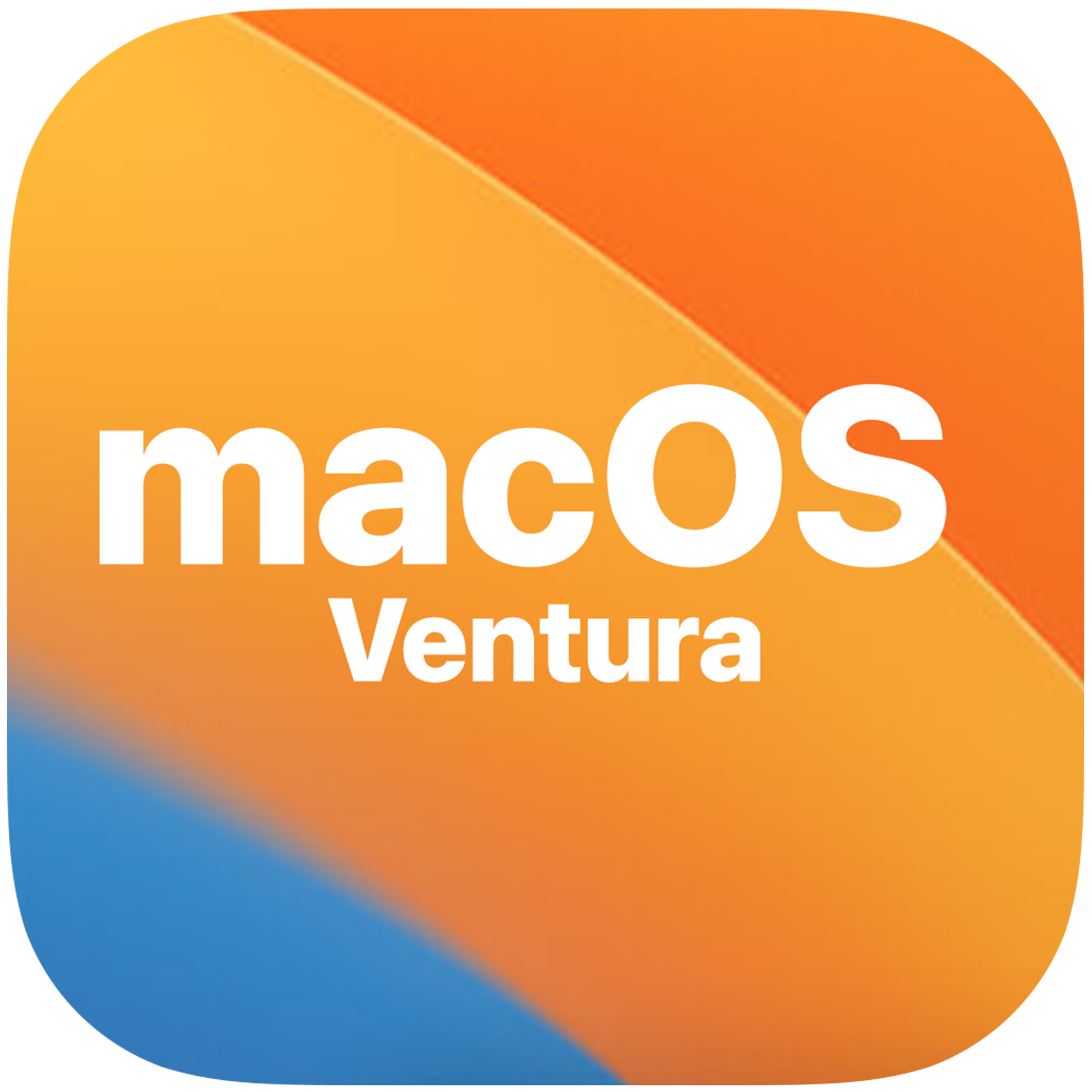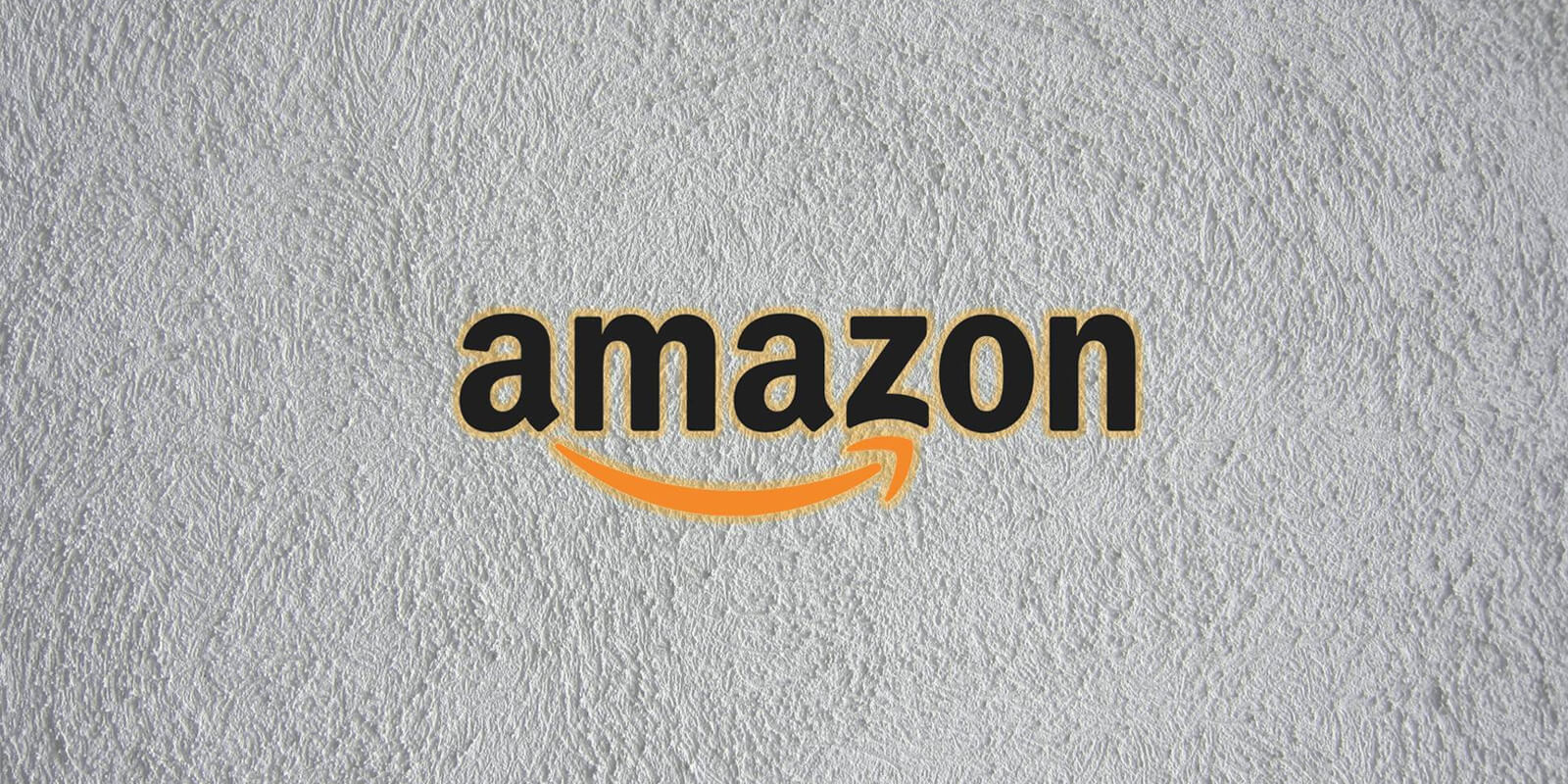In this comprehensive guide, we’ll walk you through the seamless process of updating your iPhone from iOS 15.7 to the latest iOS 16. With iOS 16, Apple has introduced a plethora of exciting features, including the ability to edit, unsend and unread Messages, extensive lock screen customization options, a revamped Live Text experience and the incredibly useful Focus Mode, among many other under-the-hood improvements.
Upgrading from iOS 15.7 to iOS 16
The excitement among users to experience the latest iteration of the iOS was palpable and rightly so. However, some users, in their eagerness, ended up updating their devices to iOS 15.7 instead of iOS 16.
Consequently, they find themselves stuck on iOS 15.7 and unable to access the fantastic features introduced in iOS 16. If you’re one of those users, don’t worry; this guide is designed to assist you in swiftly upgrading to iOS 16. Follow the step-by-step instructions below.
How to Update from iOS 15.7 to iOS 16?
To transition from iOS 15.7 to iOS 16, the first step is to remove the beta profile from your device. Once this is done, you’ll gain immediate access to the iOS 16 update. Here’s a breakdown of the process:
Access Settings: Open the Settings app on your iPhone.
Navigate to Profile Settings: Scroll down and tap on “General”, then select “VPN and Device Management”.
Locate Beta Profile: Look for the ‘iOS 16 and iPadOS 16 Beta Software Profile’ in the list of profiles.
Remove the Beta Profile: Tap on ‘Remove Profile,’ and when prompted, confirm the removal by selecting “Remove”.
Restart Your Device: After successfully removing the beta profile, restart your iPhone.
Check for iOS 16 Update: Once your device reboots, navigate to Settings > General > Software Update.
Download and Install iOS 16: If all went well, you should now see the iOS 16 stable update. Simply tap “Download and Install” to begin the upgrade process.
Conclusion
That’s it! You’ve successfully upgraded your iPhone from iOS 15.7 to iOS 16. Should you encounter any issues or have questions about the steps outlined above, please don’t hesitate to leave a comment. We’ll be sure to provide prompt assistance to address your concerns.
Experiencing difficulties with your Device, check out our “How To” page on how to resolve some of these issues.