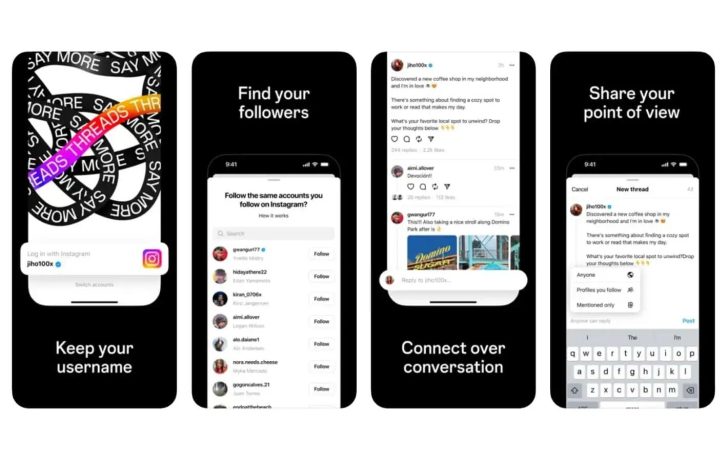Are you looking to optimize the charging speed of your MagSafe Battery Pack? Apple has released a new firmware update that can improve the charging performance of your battery pack, allowing for faster charging speeds. In this guide, we will walk you through the process of updating your MagSafe Battery Pack firmware step by step, so you can take advantage of the enhanced charging capabilities.
Why Update Your MagSafe Battery Pack Firmware?
The latest firmware update for the MagSafe Battery Pack brings a significant improvement in charging speed. With the new firmware, your battery pack will be able to deliver 7.5W of power to your iPhone, up from the previous 5W limit. While it’s not as fast as wired MagSafe accessories, this update brings the charging speed in line with the fastest available standard Qi charging speeds on your iPhone.
Updating your MagSafe Battery Pack firmware can result in faster charging times and a more efficient charging experience. Whether you’re on the go or at home, having your battery pack fully charged quickly can be a game-changer, especially when you need to power up your iPhone in a hurry.
Checking Your Firmware Version
Before you proceed with the firmware update, it’s important to check which version of the firmware your MagSafe Battery Pack is currently running. Here’s how you can do it:
- Attach the MagSafe Battery Pack to your MagSafe-compatible iPhone.
- Open the Settings app on your iPhone.
- Tap on General.
- Select About, and then choose MagSafe Battery Pack.
- The firmware version will be listed at the bottom of the “MagSafe Battery Pack” section.
To benefit from the faster charging speed, you’ll need to have version 2.7.b.0 or later installed on your MagSafe Battery Pack. If you have an earlier firmware version, don’t worry. We’ll guide you through the process of updating it to the latest version.
Updating Your MagSafe Battery Pack Firmware
There are two methods to update the firmware on your MagSafe Battery Pack. The first method is the easiest, but it may take up to a week for the firmware to update automatically. The second method is faster and allows you to update the firmware in just a few minutes. Let’s explore both options:
Method 1: Automatic Update
To update your MagSafe Battery Pack firmware automatically, follow these steps:
- Attach your MagSafe Battery Pack to the back of your iPhone.
- Wait for the automatic update process to begin.
- Keep your iPhone connected to a Wi-Fi network during the update.
- The firmware update will be installed in the background, and you’ll be notified when it’s completed.
- Once the update is finished, you can start enjoying the faster charging speed immediately.
Please note that the automatic update process may take up to a week to complete, so be patient if you choose this method. If you’re looking for a faster update, the second method might be more suitable for you.
Method 2: Manual Update
To update your MagSafe Battery Pack firmware manually, follow these steps:
- Connect your MagSafe Battery Pack to a Mac or iPad using a Lightning to USB-C cable.
- Ensure that your Mac or iPad is connected to a Wi-Fi network.
- Once connected, the firmware update should start automatically.
- Wait for the update process to complete. It typically takes around five minutes.
- Once the update is finished, disconnect the MagSafe Battery Pack from your Mac or iPad.
- Reattach the battery pack to your iPhone, and you can start enjoying the faster charging speed immediately.
The manual update method allows for a faster update process, taking only a few minutes to complete. By connecting your MagSafe Battery Pack to a Mac or iPad, you can ensure a quicker installation of the firmware update.
Conclusion
Updating your MagSafe Battery Pack firmware can significantly enhance the charging speed of your battery pack and improve your overall charging experience. Whether you choose the automatic update method or the manual update method, make sure to check your firmware version and follow the steps outlined in this guide to ensure a successful update. With the latest firmware installed, you’ll be able to enjoy faster charging speeds on the go, giving you more power when you need it most.
Remember, it’s always a good practice to keep your devices up to date with the latest firmware to ensure optimal performance. Stay tuned for more updates and tips on how to make the most of your Apple devices!
“Updating your MagSafe Battery Pack firmware can significantly enhance the charging speed of your battery pack and improve your overall charging experience.” – Tim Hardwick, MacRumors
Additional Information
- Make sure your iPhone and MagSafe Battery Pack are both charged before initiating the firmware update process.
- If you experience any issues during the update process, such as the firmware not updating or the battery pack not charging properly, try restarting your iPhone and reconnecting the MagSafe Battery Pack.
- If the problem persists, contact Apple Support for further assistance.
Experiencing difficulties with your Device, check out our “How To” page on how to resolve some of these issues.