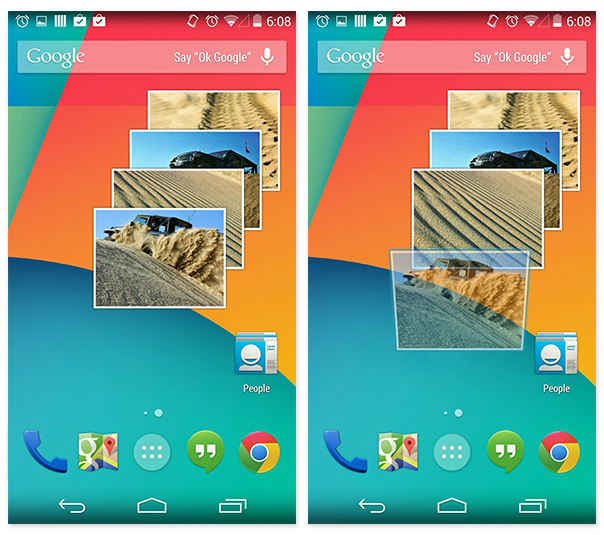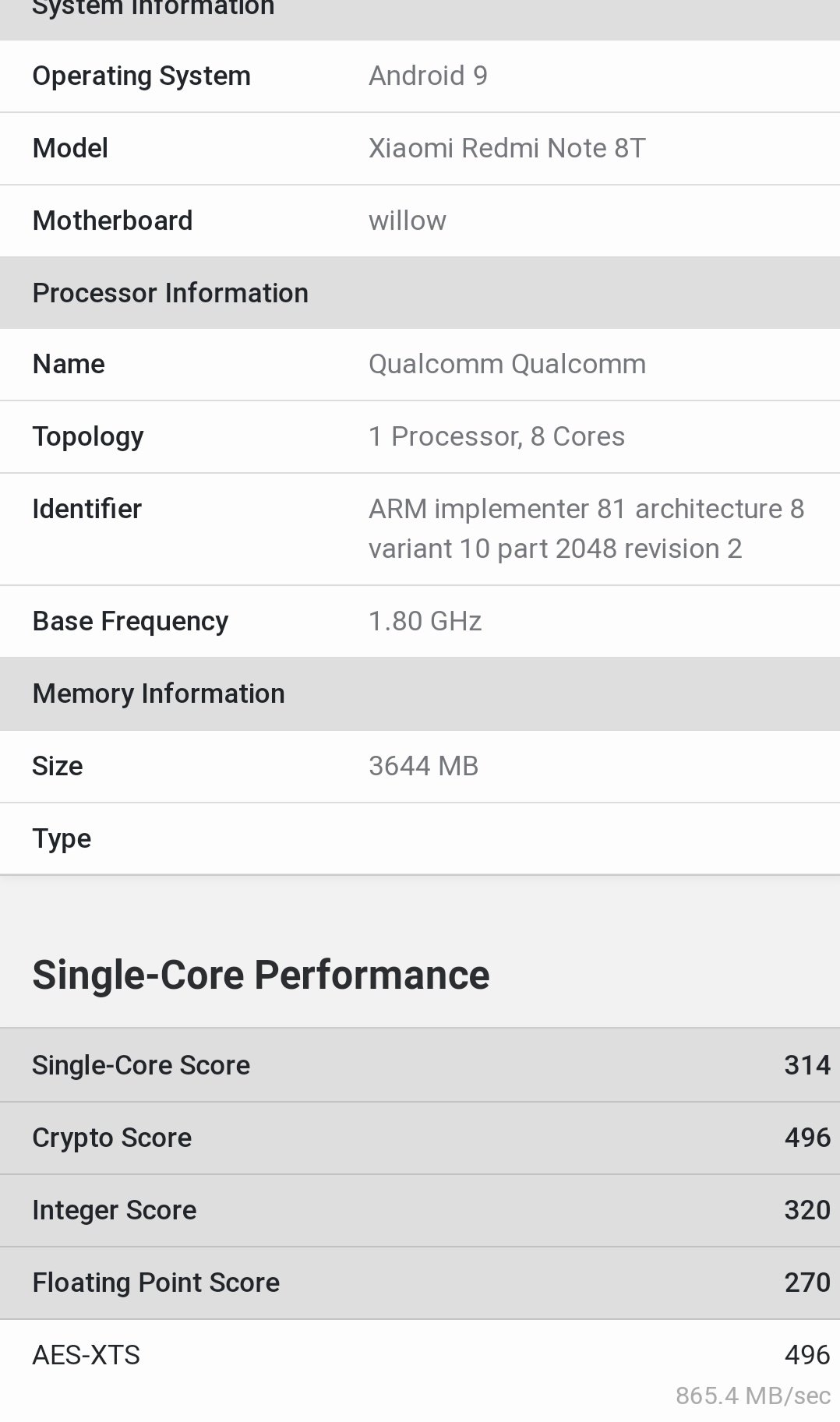Back in 2019, Samsung along with the Galaxy A10 and Galaxy A30 introduced their Galaxy A50 (SM-A505) smartphone in India.
It is featured as a Dual SIM slot phone, supporting Dual 4G VoLTE and comes with in-display fingerprint sensor. The handset will run on Android 9.0 Pie OS and will be powered by a 4000mAh fast charging battery.
The Galaxy A50 specifications features a 6.4-inch Infinity-U Super AMOLED display along with 2340 x 1080 pixels resolution. It comes packed with an octa-core (2.3GHz x 4 + 1.7GHz x 4) Exynos 9610 processor along with Mali-G72 GPU.
The smartphone will be available in variants of a 4GB / 6GB RAM options along with a 64GB storage space. It also comes with a MicroSD card support for further expansion up to 512GB. The smartphone has a 25MP front camera along with F/2.0 Aperture.
On the rear end there is a triple camera setup along with LED flash. This setup consists of a 25MP (F/1.7) + 5MP (depth sensor, F/2.2) + 8MP (123-degree wide angle, F/2.2) shooters.
The smartphone has dimensions of 158.5 x 74.7 x 7.7 mm. Standard connectivity features such as Wi-Fi 802.11 a/b/g/n/ac, Wi-Fi Hotspot, Dual band (2.4/5GHz), Bluetooth V5.0, USB Type-C, GPS/GLONASS, FM Radio and 3.5mm Audio Jack will be supported as well.
Instructions on How to use Dual Messenger on Samsung Galaxy A50:
Use dual WhatsApp account on Samsung A50? This tutorial teaches you steps to enable and use dual messenger on Samsung galaxy A50. When enable dual messenger on galaxy A50, you’ll use two different accounts for the same app such as Facebook, WhatsApp, Instagram etc. By default automatically add app to the supported apps list after you install them in your device.
You can set up dual messenger on galaxy A50 under advanced features settings. Also individually select contacts from your list for second account. Follow below given step by step process to activate and use dual messenger on Samsung Galaxy A50.
How to enable fingerprint lock for WhatsApp on Android
How to enable multi window mode on Samsung Galaxy Note 8
How to use parallel apps on OnePlus 7 Pro
How to use dual messenger on Samsung Galaxy A50:
You can enable Samsung dual messenger using below given settings.
Step 1: Swipe up from bottom of the screen to open app drawer
Step 2: Touch Settings app
Step 3: Scroll down and touch Advanced features
Use dual WhatsApp account on Samsung A50
Step 4: Tap Dual messenger at bottom of the page
Here you can see supported apps list such as WhatsApp, Snapchat, Facebook, Messenger etc.
How to use dual messenger on Samsung Galaxy A50
Step 5: Turn on app toggle you want use two account
This pop-up message appear on screen: Install second app?
Enable Samsung dual messenger
Step 6: Touch Install
Step 7: Touch Confirm
Step 8: If you want to add separate list of contact for your second apps, turn on toggle in your phone and tap Next
Set up dual messenger on galaxy A50
You can see turning on dual apps on galaxy A50. After complete process, you can see install same app in your device.
Step 9: Open second app and enter your login details
Now use dual WhatsApp or Facebook account in your Samsung galaxy A50, A70, A30 and other devices. If you don’t want to use second account, you’ll remove it anytime.
Uninstall second app on Galaxy A50
Step 1: Follow above given method steps 1 to 4
Step 2: Turn off dual messenger app toggle
This message view: Uninstall second app?
Step 3: Tap Uninstall
All data related to the second app will be deleted. You’ll still be able to use the main app in your Samsung A50.
And that’s it. Have you ever use dual messenger on Samsung Galaxy A50 or other Samsung devices? Share your experience with us in below comment box. Don’t forget to check out our other android tips.
Experiencing difficulties with your Android Device, check out our “How To” page on how to resolve some of these issues.
Other Android Technical Reviews:- Android