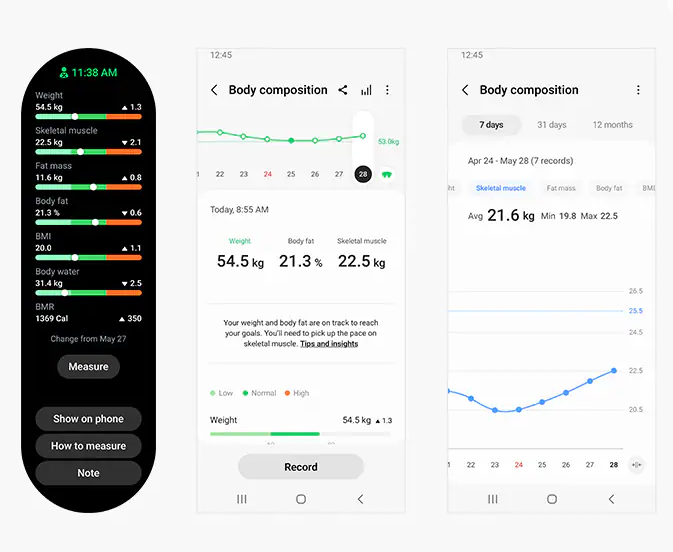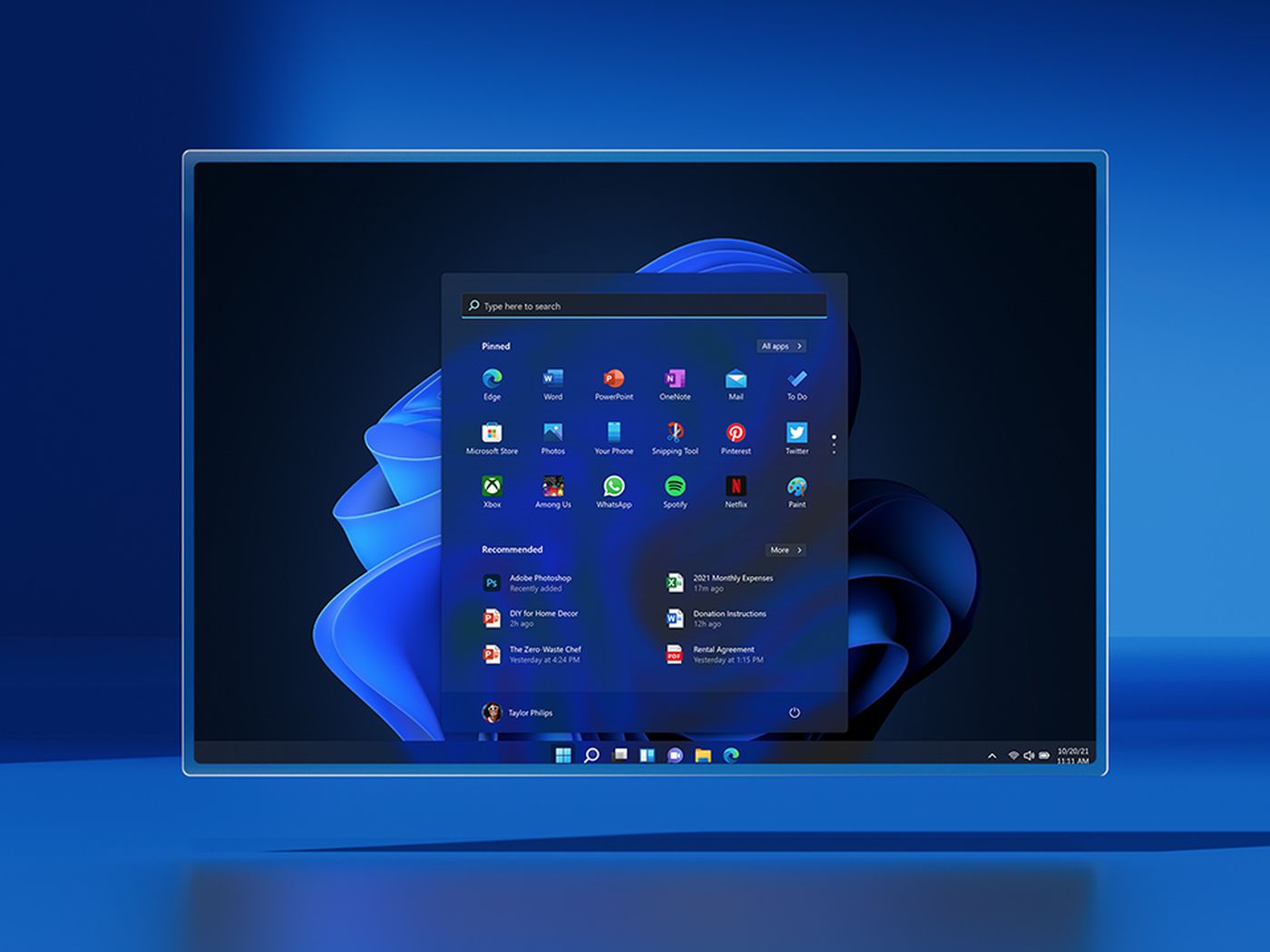In this article, we will tell you how to Use Samsung Health on a Rooted Device. This is because when we root our Samsung Galaxy devices, we do so knowing that we will lose access to certain phone apps and services. This is because some of the apps on Samsung require Knox to be intact for security reasons.
For example, Samsung wants to ensure sensitive data is secured, so when an application like Samsung Health collects and store data on your health, they will turn off the application if the phone detects that Knox has been tampered with.
The Issue with Knox and Rooting
We have to trip Knox to gain root access on the phone during the root access, which means we lose this handy feature. However, some ways of using Samsung Health on a rooted device exist.
Available Methods Post One UI 4.0 Update
In this article, we will show you two methods of using the health app. There was a third method, but since the release of One UI 4.0, that method has no longer works, so we are left with only two methods.
Method 1: The Downgrading Approach
- The first method that we want to show you is the downgrade method. It involves the downgrading of the Samsung Health app to an older version of that app. We are going to downgrade the app to a version of that app that does not have the check for Knox. This is an official version of the app that we will be downgrading to and we need to download the older version from a trusted website like APK Mirror.
- The specific version that we are downloading is version 6.19.5.017. We can only install this version of the app if the version we have installed is older or non-existent. So, to find the Samsung health application, go to the app info page and uninstall the app from your phone.
- Once that version has been removed, you can sideload the older version you downloaded from APK Mirror like usual.
- After installation, open the app and give all the required permissions. However, remember that this will be an older app version, so you may not get the new features available on the latest version. Overall, the Samsung Health app will work.
The benefit of this method is that you are simply installing an unmodified version of the application. It is just an earlier version, which is this method’s downside. The application will be outdated, so there may be some features we may end up missing compared to the latest version.
Method 2: Patching App Method
- The second method we want to show in this article is a patch version of Samsung Health that is made to work on custom Roms.
- The modified version may allow you to stay updated with the latest features but you must catch up on some other features, such as syncing to your Samsung account.
- Syncing your health data to your Samsung account will not be possible if you’re using a modified version of the application. You can download the modified version of the Samsung Health app from the link and sideload it like normal. But before installing the modified version, you must uninstall the app from your device.
That’s it. These are two of the most common methods through which you can use the Samsung Health application, with root access to the device being one of them.
Experiencing difficulties with your Device, check out our “How To” page on how to resolve some of these issues.