Unlocking the hidden potential of your iPhone can be an exciting adventure. By using secret codes, you can access hidden settings, troubleshoot common issues, and unleash powerful features that are not easily accessible through regular means. In this comprehensive guide, we will explore the world of iPhone secret codes and provide you with step-by-step instructions on how to use them. Whether you’re a tech enthusiast or simply looking to optimize your iPhone, these secret codes will help you unlock a whole new level of functionality.
The Power of iPhone Secret Codes
Most iPhone users are unaware of the hidden backdoors that exist within their devices. These secret codes, also known as Unstructured Supplementary Service Data (USSD) codes, allow you to access hidden features and settings that are not readily available through the user interface. While some codes are specific to certain carriers, many of them work across different iPhone models and service providers.
Finding and Using Secret Codes
To use secret codes on your iPhone, you need to open the Phone app and navigate to the keyboard. From there, you can enter the numbers and symbols associated with each code. It’s important to note that not all secret codes will work on every iPhone model or iOS version. Apple regularly updates its software and hardware, which may render certain codes obsolete or replace them with new ones.
Important Note: Proceed with Caution
Before we dive into the different secret codes, it’s crucial to exercise caution. Some codes may result in the loss of data or even cause harm to your device. Additionally, certain settings may contain technical jargon that is difficult to understand. If you’re unsure about a particular code or setting, it’s best to avoid it. Now, let’s explore some of the most useful and interesting secret codes for your iPhone.
1. Finding Your iPhone’s IMEI Number
Every iPhone has a unique International Mobile Equipment Identity (IMEI) number, which can be useful for various purposes such as unlocking your device or reporting it as lost or stolen. To find your iPhone’s IMEI number, follow these steps:
- Open the Phone app on your iPhone.
- Dial *#06#.
- Your iPhone’s IMEI number will be displayed on the screen.
2. Hiding Your Caller ID
If you prefer to keep your phone number private when making calls, you can hide your Caller ID using a secret code. Here’s how:
- Open the Phone app on your iPhone.
- Dial *67# (or, if you’re outside the U.S., try #31#).
- Enter the person’s number you wish to call, including the area code.
- Tap the green button to initiate the call.
3. Accessing Field Test Mode
Field Test Mode allows you to access technical information about your iPhone’s cellular signal and connection. While some functionalities of Field Test Mode have been removed in recent iOS updates, it still provides valuable insights. Here’s how to access Field Test Mode on your iPhone:
- Swipe down from the right-hand side of your iPhone screen to access the Control Center.
- Turn off Wi-Fi.
- Open the Phone app.
- Dial 3001#12345#.
- You will be taken to the Field Test screen, which provides various metrics and information about your network and cell towers.
4. Diverting Incoming Calls
You can divert incoming calls to another number if your iPhone is busy, unreachable, or you don’t answer. Here’s how:
- To forward calls when you don’t answer, dial 61.
- To forward calls when your iPhone is unreachable, dial 62.
- To forward calls when your iPhone is busy, dial 67.
- Enter the number you want to divert calls to, followed by #.
- Tap the green Dial button to activate the call forwarding.
5. Enabling Call Waiting
Call Waiting allows you to receive notifications and answer new calls while you’re already on a call. To enable Call Waiting on your iPhone, follow these steps:
- Dial *43#.
- Tap the green button to activate Call Waiting.
- To deactivate Call Waiting, dial #43#.
6. Preventing Outgoing Calls
If you want to prevent someone from making outgoing calls on your iPhone, you can enable code barring. Here’s how:
- Dial 33.
- Enter a PIN followed by # to prevent unauthorized use.
- Tap the green Dial button to activate code barring.
- To disable code barring, dial #33*your pin#.
7. More Secret Codes to Explore
There are numerous other secret codes you can try on your iPhone, depending on your carrier and device. Here are a few examples:
- Check the number of minutes left on your contract: *646#
- Discover your current balance: *225#
- See how many calls you have missed: *#61#
- Check the SMS Center: #5005*7672#
- Enable Enhanced Full Rate mode to improve voice quality: *3370#
Remember, not all codes will work on every iPhone model or iOS version. It’s always a good idea to experiment cautiously and document the codes that work for you.
Conclusion
Unlocking hidden features on your iPhone through secret codes can be a fascinating journey. By following the steps outlined in this comprehensive guide, you can access hidden settings, troubleshoot common issues, and optimize your iPhone‘s functionality. However, it’s crucial to proceed with caution and avoid codes or settings that may cause harm to your device. With the right knowledge and understanding, you can make the most out of your iPhone and enhance your overall user experience.
Experiencing difficulties with your Device, check out our “How To” page on how to resolve some of these issue



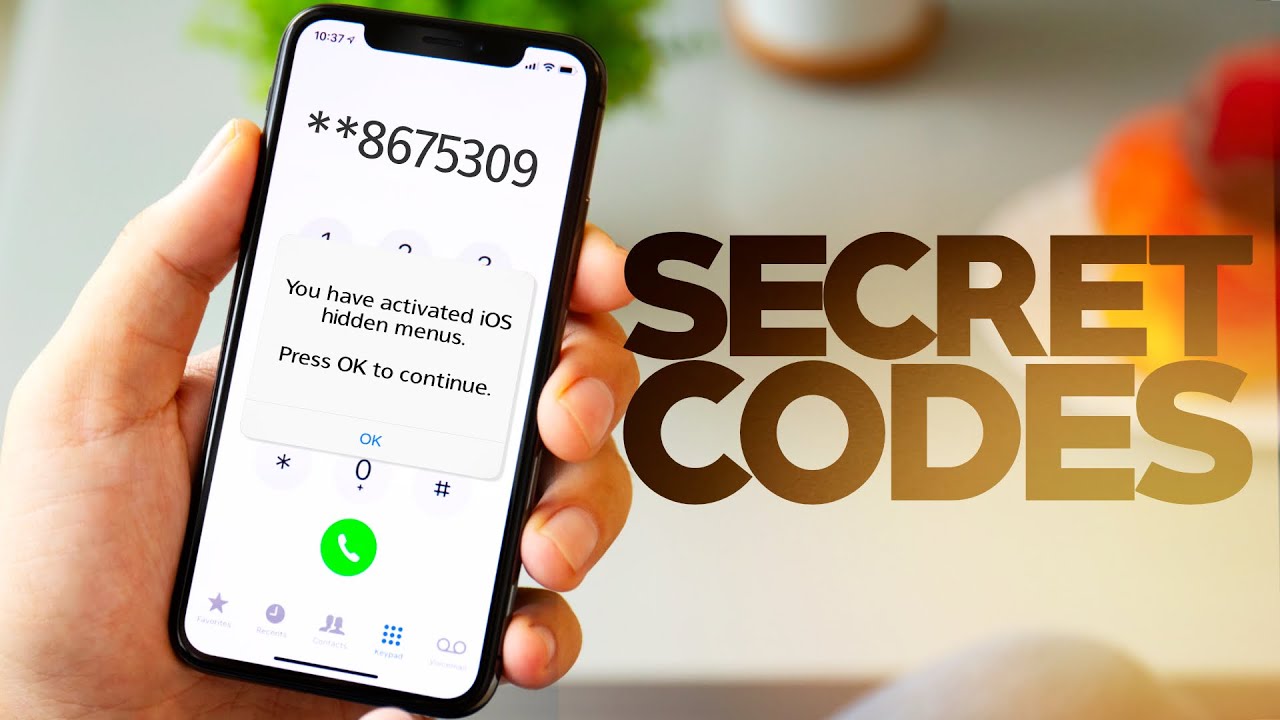
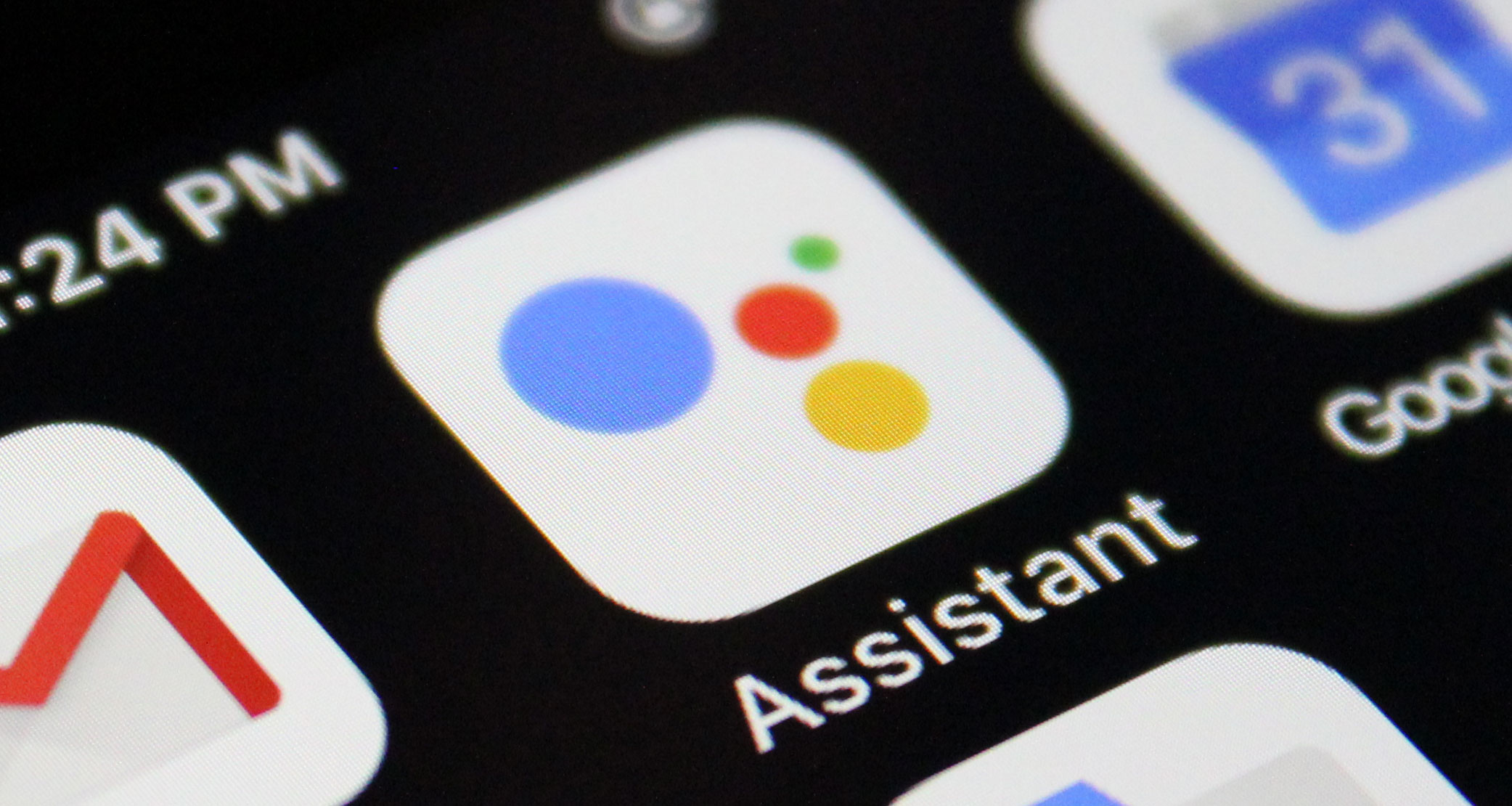
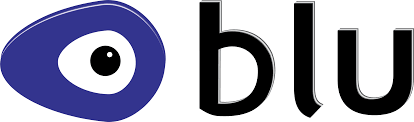

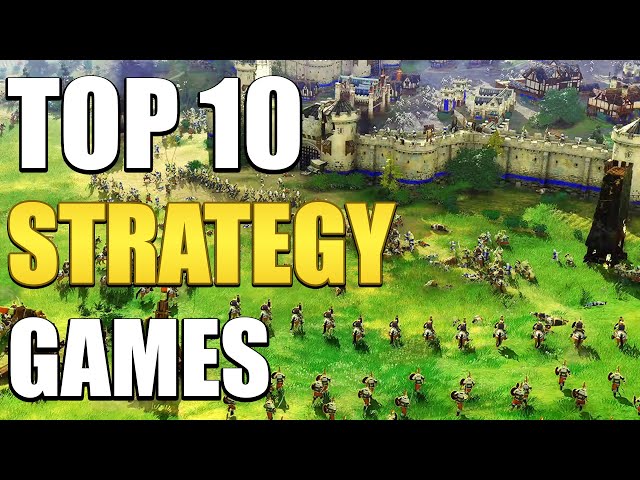
1 comment