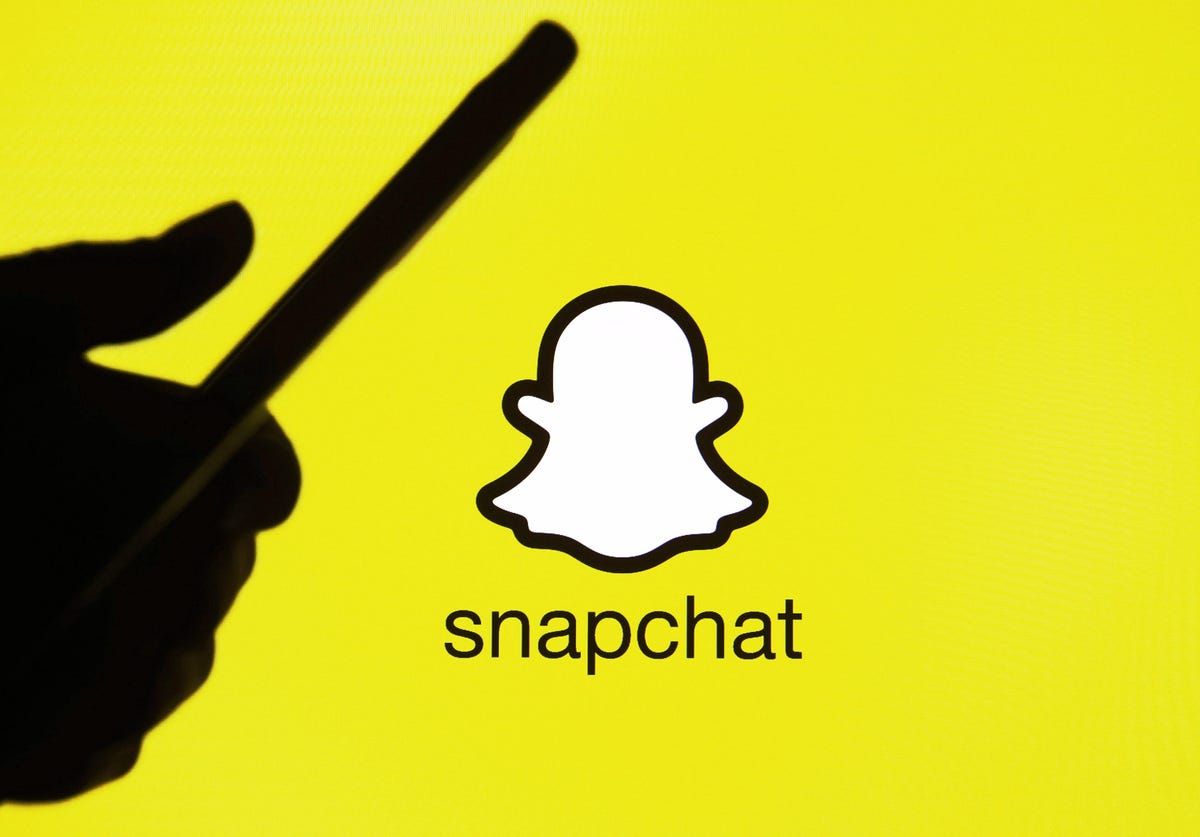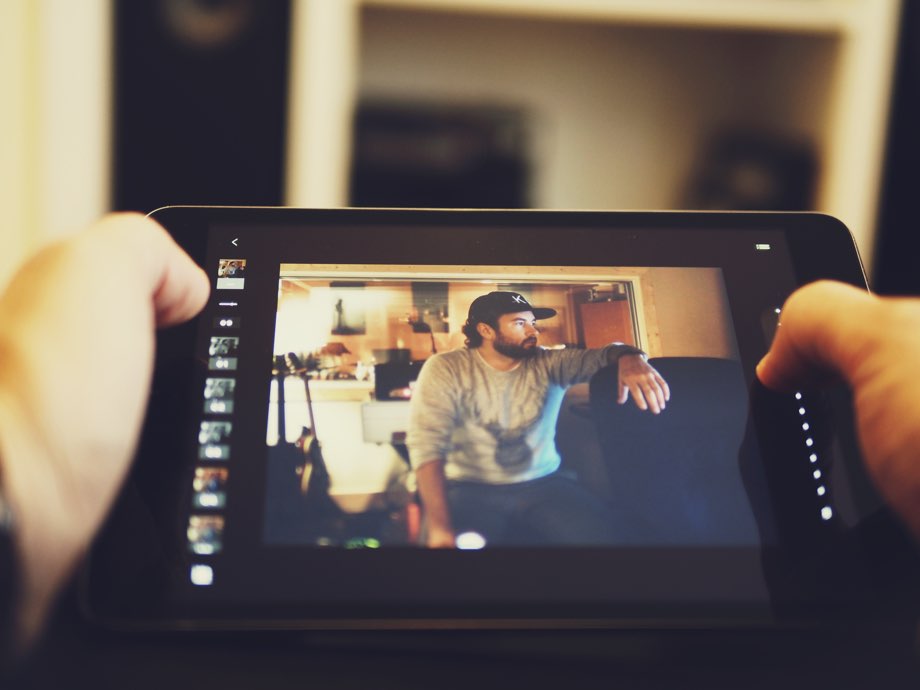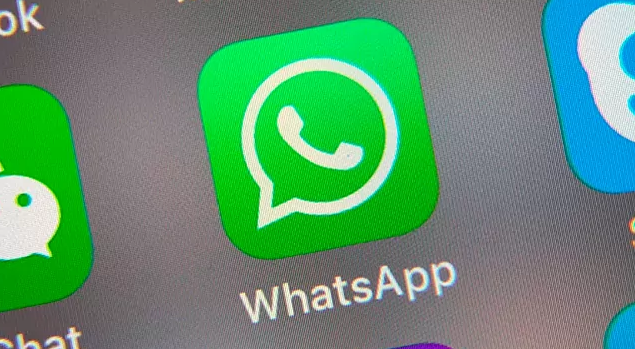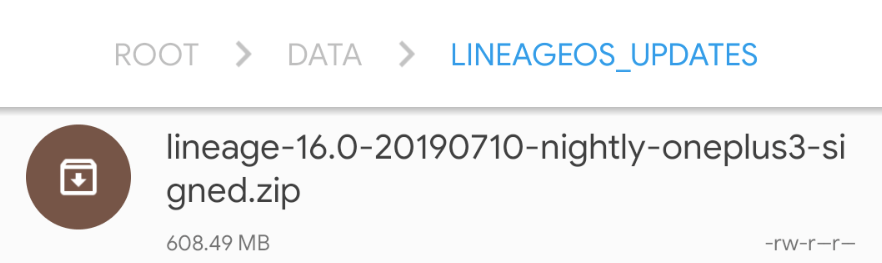Snapchat has become a dominant force in the realm of social media platforms, boasting over 500 million users worldwide. Despite its popularity, some individuals shy away from using Snapchat due to its perceived complexity. Critics argue that the user interface can be challenging to navigate, requiring a significant learning curve. In this blog post, we aim to address one of the common concerns related to Snapchat: what happens when you remove someone from your Snapchat friends list and then add them back? Will they be aware of this action? Join us as we delve into the intricacies of Snapchat’s friend management system and find out the answers to these pressing questions.
Removing Someone on Snapchat
Let’s begin by examining what occurs when you remove someone from your Snapchat friends list. This action involves two steps: removing the person and then adding them back. We will explore each step individually to gain a comprehensive understanding of the consequences.
Action 1: Will They Know When You Remove Them?
When you remove someone from your Snapchat friends list, several changes take place. Firstly, their name will no longer appear on your “My Friends” list. This means that they will no longer be able to view your stories, provided you have set the visibility to “My Friends.” Additionally, any snaps they send will not reach you until you add them back as a friend.
However, it’s important to note that while you have removed them from your friends list, your name will remain on their list. This means that they will not receive any notification informing them of the removal. Therefore, you can rest assured that your actions will go unnoticed by the other party.
Adding Them Back on Snapchat
Now that we have explored the consequences of removing someone on Snapchat, let’s move on to the second action: adding them back. This is where things get interesting, as adding someone back can potentially reveal that you previously removed them.
Action 2: Will They Know When You Add Them Back?
Unlike removing someone, adding them back on Snapchat triggers a notification that exposes your actions. As soon as you add the person back, they will receive a notification stating, “[Your Username] added you back. Say hi!” This alert serves as an immediate giveaway that you had previously removed them and are now reconnecting.
If the person notices this notification, they may inquire about the removal. It’s crucial to be prepared with an explanation in case they confront you about it. Transparency and open communication can help maintain healthy relationships on Snapchat and avoid any potential misunderstandings.
Additional Considerations on Snapchat Friend Management
While the primary focus of this blog post is on removing and adding someone back on Snapchat, it’s worth exploring a few additional aspects of the platform’s friend management system. Understanding these features can enhance your overall Snapchat experience and help you navigate the intricacies of maintaining connections within the app.
Hiding Your Story from Certain Friends
Snapchat allows you to adjust the visibility of your stories, ensuring that only selected friends can view them. This feature is handy if you wish to share specific content with a limited group. By default, your stories are visible to all your friends unless you manually modify the settings.
To hide your story from certain friends, follow these steps:
- Open Snapchat and go to the camera screen.
- Swipe right to access the “Friends” screen.
- Tap on the “My Friends” tab at the top of the screen.
- Locate the friend you want to hide your story from and press and hold their name.
- Select “Edit Friend” from the menu that appears.
- In the “Story” section, choose “Custom” instead of “My Friends.”
- Deselect the friend you want to hide your story from.
- Tap “Save” to apply the changes.
By utilizing this feature, you can maintain a certain level of privacy and control over who can view your Snapchat stories.
Blocking and Unblocking Users on Snapchat
In some cases, removing someone from your friends list may not be enough, and you may need to take more drastic measures to manage your connections on Snapchat. Blocking a user is a more definitive action, ensuring that they cannot contact you or view any of your content on the platform.
To block a user on Snapchat, follow these steps:
- Open Snapchat and go to the camera screen.
- Swipe right to access the “Friends” screen.
- Locate the friend you want to block.
- Press and hold their name.
- Select “More” from the menu that appears.
- Choose “Block” to prevent the user from contacting you or seeing your content.
Blocking someone on Snapchat is a decision that should not be taken lightly, as it severs all connections between you and the individual. However, if you encounter harassment or feel uncomfortable with someone’s presence on the platform, blocking can be an effective solution.
If you decide to unblock a user on Snapchat at a later time, follow these steps:
- Open Snapchat and go to the camera screen.
- Tap on your profile icon in the top left corner of the screen.
- Select the gear icon to access your settings.
- Scroll down to the “Account Actions” section and choose “Blocked.”
- Locate the user you want to unblock and tap on their name.
- Select “Unblock” to restore the connection.
Unblocking someone on Snapchat allows you to reconnect with the individual and resume normal interactions on the platform.
Conclusion
In conclusion, removing someone from your Snapchat friends list and then adding them back does have implications. While the act of removing someone goes unnoticed by the other party, adding them back triggers a notification that reveals your previous actions. It’s essential to be prepared with an explanation if the person confronts you about the removal.
Snapchat’s friend management system offers various features to enhance your experience on the platform. You can adjust the visibility of your stories, hide your content from specific friends, and even block and unblock users if necessary. By understanding these features and utilizing them effectively, you can maintain healthy connections and navigate Snapchat with ease.
Remember, Snapchat is a dynamic and ever-evolving platform, so staying informed about its features and updates is vital for a seamless user experience.