The iOS 14 update introduced an exciting new feature for iPhone users – Picture in Picture mode. While this feature has been available on iPads for some time, it is now making its way to millions of iPhones worldwide. Picture in Picture mode allows users to watch videos in a thumbnail size while simultaneously performing other tasks on their device. In this comprehensive guide, we will explore how Picture in Picture mode works on iOS 14 and highlight its benefits for multitasking. So, let’s dive in and unlock the power of Picture in Picture on your iPhone!
Picture in Picture Mode
Picture in Picture mode is a versatile tool that enhances multitasking capabilities on your iPhone. It allows you to watch videos in a small, resizable window while you navigate through other apps or perform various tasks. This means you can now watch your favorite videos, take FaceTime calls, or enjoy content from supported apps while simultaneously replying to messages, browsing social media, or even using navigation apps.
Using Picture in Picture with Supported Apps
Picture in Picture mode works seamlessly with various Apple apps, including Podcasts, iTunes, Safari, Home, Apple TV, FaceTime, and even YouTube. Additionally, third-party apps can also implement support for Picture in Picture mode by optimizing their apps with the Apple PIP (Picture in Picture) API. This means that you can enjoy your favorite content from different platforms while taking advantage of the multitasking capabilities offered by Picture in Picture mode.
To activate Picture in Picture mode within a compatible app, you have several options. In most cases, you can either tap on the Picture in Picture icon available within the app, double-tap on the video with two fingers, or swipe upwards from the bottom of your iPhone’s display. Once activated, the video will shrink into a thumbnail-sized window, allowing you to continue watching while you navigate through other apps.
Making the Most of Picture in Picture Mode
Picture in Picture mode offers several convenient features and controls that make multitasking a breeze. While in Picture in Picture mode, you have access to play/pause controls and the ability to skip forward or backward by 15 seconds. Moreover, you can easily adjust the size and position of the Picture in Picture window according to your preference.
Resizing and Moving the Picture in Picture Window
To resize the Picture in Picture window, simply double-tap on it or use pinch gestures to adjust its size. You can choose from three available sizes: small, medium, and large. The small window is approximately the size of two app icons, the medium window is wider and taller, while the large window is equivalent to eight app icons in size.
Furthermore, you have the freedom to move the Picture in Picture window to any corner of your iPhone’s display. For small and medium windows, you can place them in any corner you desire. The large Picture in Picture window, on the other hand, can be positioned at the top or bottom of the screen. This flexibility allows you to customize your multitasking experience and find the optimal spot for the Picture in Picture window.
Maximizing the Picture in Picture Window
If the Picture in Picture window is obstructing your view or getting in the way, you can easily move it off-screen. By using drag and drop gestures, you can pull the window to the side of your iPhone, effectively removing it from the display. Despite moving off-screen, you will continue to hear the audio from the video or FaceTime call, ensuring you don’t miss any important content while focusing on other tasks.
Returning to Full Screen Mode
When you’re ready to return to full-screen mode, you can do so effortlessly. Simply tap on the Picture in Picture icon located in the upper right corner of the window or double-tap with two fingers on the video. This action will transition the video back to its original size, seamlessly integrating it with the app you were using before activating Picture in Picture mode.
Using Picture in Picture with FaceTime
One of the most useful applications of Picture in Picture mode is during FaceTime calls. In previous iOS versions, leaving the FaceTime window would pause the video for the person you were speaking with. However, with iOS 14, if you swipe out of a FaceTime call, it automatically minimizes into a Picture in Picture window that remains visible while you access other apps. This allows you to continue your conversation without your iPhone being otherwise unusable.
To adjust the size of the FaceTime Picture in Picture window, simply double-tap on it. You can switch between large, medium, and small sizes to suit your preference. Additionally, a single tap on the Picture in Picture window expands it back to full size. You can also move the window to your desired location on the screen, ensuring it doesn’t interfere with other tasks you may be performing.
Optimizing Picture in Picture Mode for Web Videos
While Picture in Picture mode works seamlessly with supported apps, it can also be used with web videos in the Safari browser. Unlike third-party apps, web videos don’t require developers to implement support for Picture in Picture mode. Instead, you can activate Picture in Picture mode with Safari on any website that contains a video.
To use Picture in Picture mode with Safari, simply tap to play the video on the webpage. Once the video starts playing, you can activate Picture in Picture mode by tapping the Picture in Picture icon or performing a two-finger double tap on the video. Alternatively, you can swipe upwards from the bottom of your iPhone’s display to activate Picture in Picture mode.
While Picture in Picture mode is compatible with most web videos, there may be some exceptions. Certain videos embedded in webpages may not work seamlessly with Picture in Picture mode. However, popular video platforms like YouTube and Vimeo are fully compatible, ensuring you can enjoy Picture in Picture multitasking with these platforms.
It’s worth noting that if you want to continue browsing another website while a video is playing in Picture in Picture mode with Safari, you will need to open a new Safari tab. This ensures that you can seamlessly switch between multiple webpages while still enjoying the benefits of Picture in Picture mode.
Exploring Picture in Picture Mode on Android Devices
While Picture in Picture mode is a relatively new addition to iOS, it has been available on Android devices for several years. Android users have been able to enjoy the benefits of Picture in Picture mode on devices running Android 10 or later. Samsung, in particular, was one of the first manufacturers to introduce Picture in Picture mode in its custom skin.
However, there are some notable differences between Picture in Picture mode on iOS and Android devices. In iOS 14, Apple has optimized the feature to provide a more intuitive and flexible experience. For instance, Apple allows users to place the Picture in Picture window anywhere on the screen, including the middle, top, or bottom. On Android devices, the Picture in Picture window is typically limited to the corners of the screen.
Another significant advantage of Picture in Picture mode on iOS is the dock feature. With this feature, you can move the Picture in Picture window to a corner of the screen, where it transforms into an icon. While the video disappears, the audio continues to play in the background. Tapping on the arrow icon restores the Picture in Picture window, allowing you to resume watching the video.
Conclusion
Picture in Picture mode is a game-changer for multitasking on iOS 14. By allowing users to watch videos in a thumbnail-sized window while performing other tasks, this feature enhances productivity and convenience. Whether you’re watching videos, taking FaceTime calls, or exploring supported apps, Picture in Picture mode offers a seamless multitasking experience.
Apple’s implementation of Picture in Picture mode on iOS 14 goes beyond what is available on Android devices. The flexibility to position the Picture in Picture window anywhere on the screen, along with the dock feature, provides users with unprecedented control over their multitasking experience.
So, if you’re an iPhone user running iOS 14, don’t miss out on the benefits of Picture in Picture mode. Explore the various apps that support this feature and enjoy the freedom to multitask like never before. With Picture in Picture mode, you can stay connected, entertained, and productive, all at the same time!
Other Trending News:- News



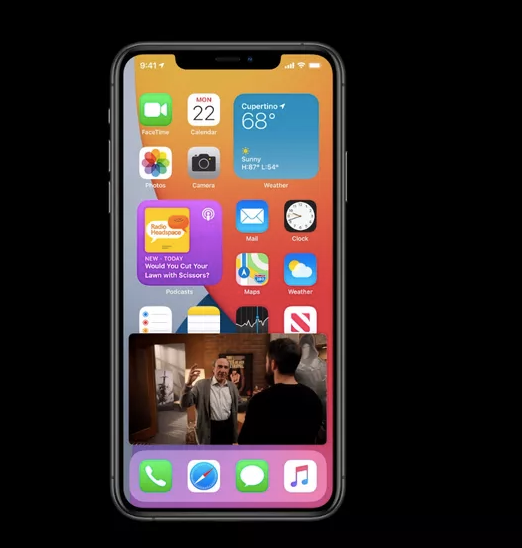


3 comments