In the world of mobile technology, Apple has always been at the forefront of innovation. With each new iteration of their operating system, they introduce exciting features and improvements that enhance the user experience. One such improvement can be found in iOS 15, where Apple has made significant changes to the Safari web browser, including how to quickly refresh a webpage.
The Need for a Quick Refresh
In previous versions of Safari, users could simply tap on the refresh button located in the address bar to reload a webpage. However, with iOS 15, Apple has decided to remove this button, leaving users to wonder how they can refresh a webpage quickly. The answer lies in a few simple gestures and options that Apple has introduced in the latest version of Safari.
Steps to Quickly Refresh a Safari Webpage
Refreshing a webpage in Safari is now easier than ever. Apple has provided users with several methods to quickly refresh a webpage. Let’s explore these methods:
Swipe Gesture
One of the easiest ways to refresh a webpage in Safari is through a simple swipe gesture. In iOS 15, users can now pull or swipe down on a webpage from the top to trigger a refresh. This intuitive gesture makes refreshing a webpage a breeze and ensures that users can keep their content up to date with just a flick of their finger.
3-Dot Buttons
For those who prefer a more traditional approach, Safari in iOS 15 offers another option to refresh a webpage. Simply open a webpage in Safari and look for the three dots icon located in the bottom right-hand corner of the browser. Tapping on this icon will open a menu, and within that menu, users will find a reload button. By tapping on this button, the webpage will be refreshed, and users can enjoy the latest content.
Quick Access Option on Tab Bar
Another convenient way to refresh a webpage in Safari is by using the Quick Access feature found on the Tab bar. To access this feature, simply tap and hold the Tab bar at the bottom of the Safari window. This will bring up a menu with various options, including the ability to reload the webpage. By selecting the reload option, users can refresh the entire page and stay up to date with the latest information. To minimize the open menu, users can tap and hold anywhere on the screen.
Difference Between Reload and Refresh in Safari
It’s important to note that in Safari, there is no functional difference between the reload and refresh buttons. Whether users choose to reload or refresh a webpage, the outcome will be the same. Both options ensure that the webpage is reloaded, bringing in the latest content and updates. It’s simply a matter of personal preference whether users choose to use the reload option or the swipe gesture to refresh their browser.
Conclusion
With the release of iOS 15, Apple has made refreshing webpages in Safari easier and more intuitive than ever before. By implementing simple swipe gestures and providing options like the reload button and quick access feature, Apple has ensured that users can quickly refresh their webpages and stay up to date with the latest content. Whether users choose to swipe, tap, or hold, the process is seamless and effortless. So the next time you find yourself needing to refresh a webpage in Safari, remember these simple steps and keep your browsing experience fresh and up to date.
Additional Information: It’s worth noting that these methods for refreshing webpages in Safari are specific to iOS 15. While the steps may vary slightly in other versions of iOS, the general principles should still apply.
Experiencing difficulties with your Device, check out our “How To” page on how to resolve some of these issues.



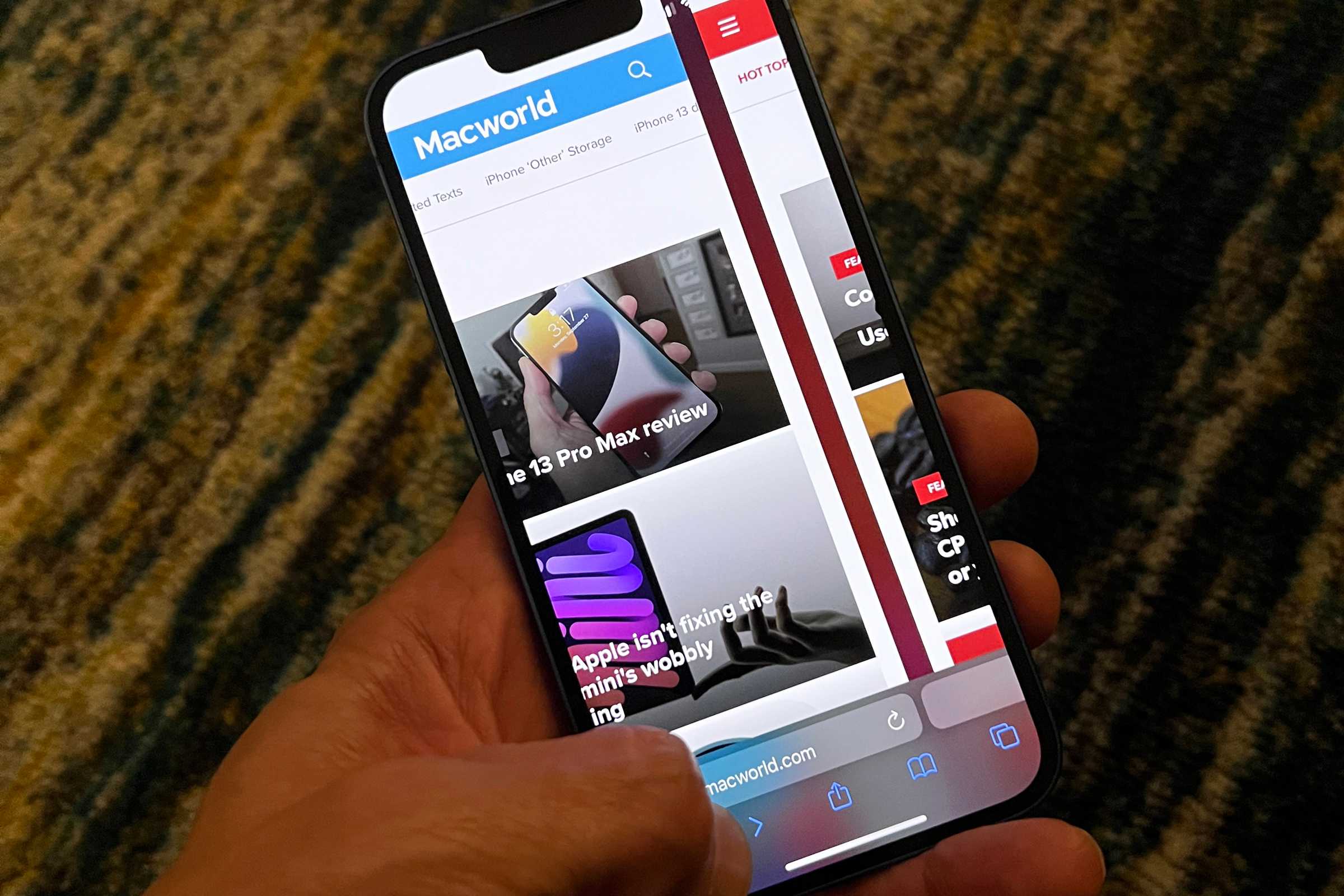
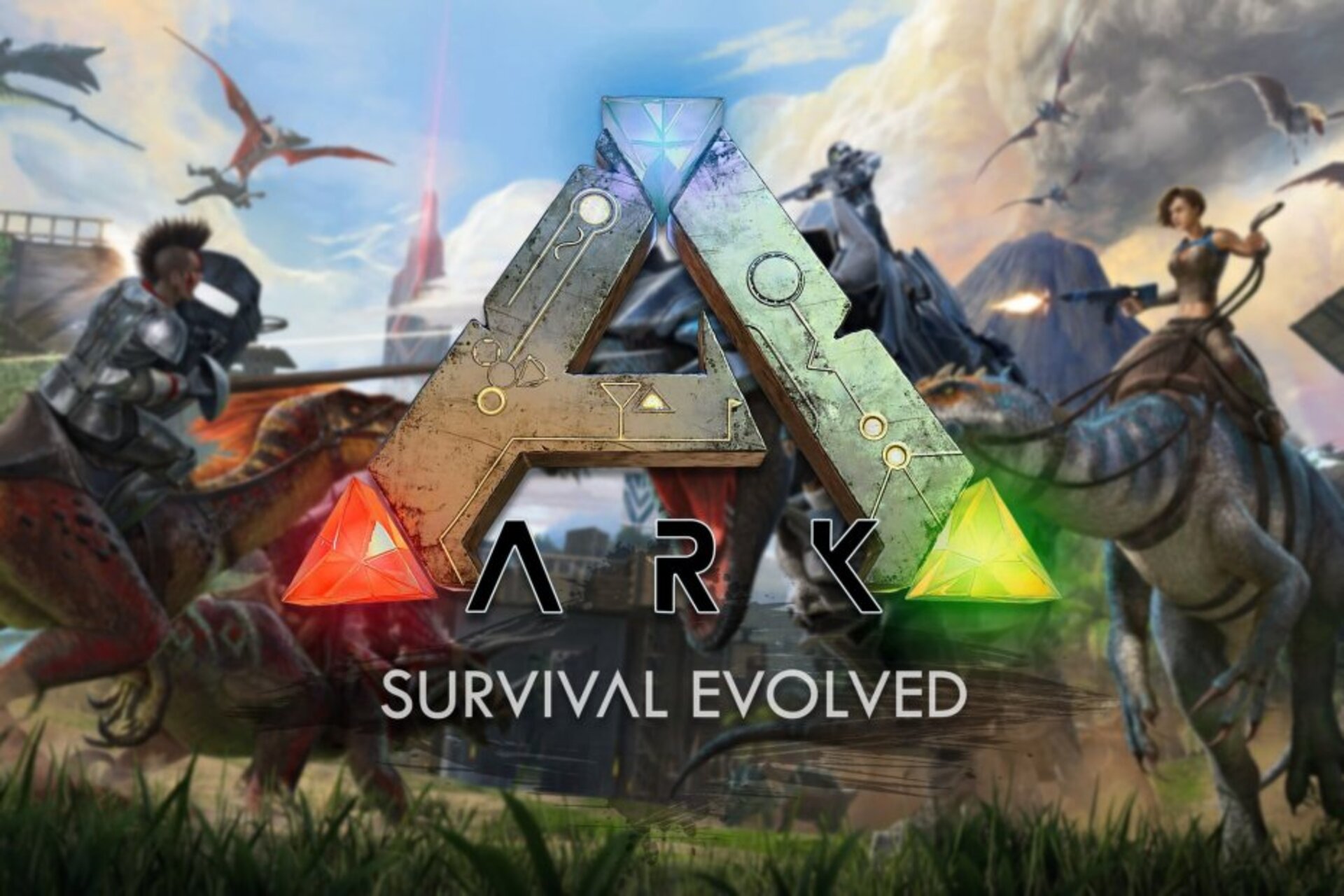
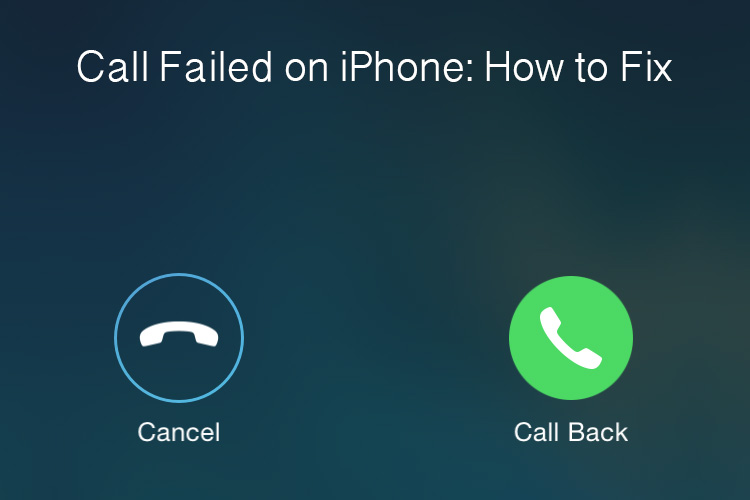



None of these work at all 15.5. You are a bhen chod.