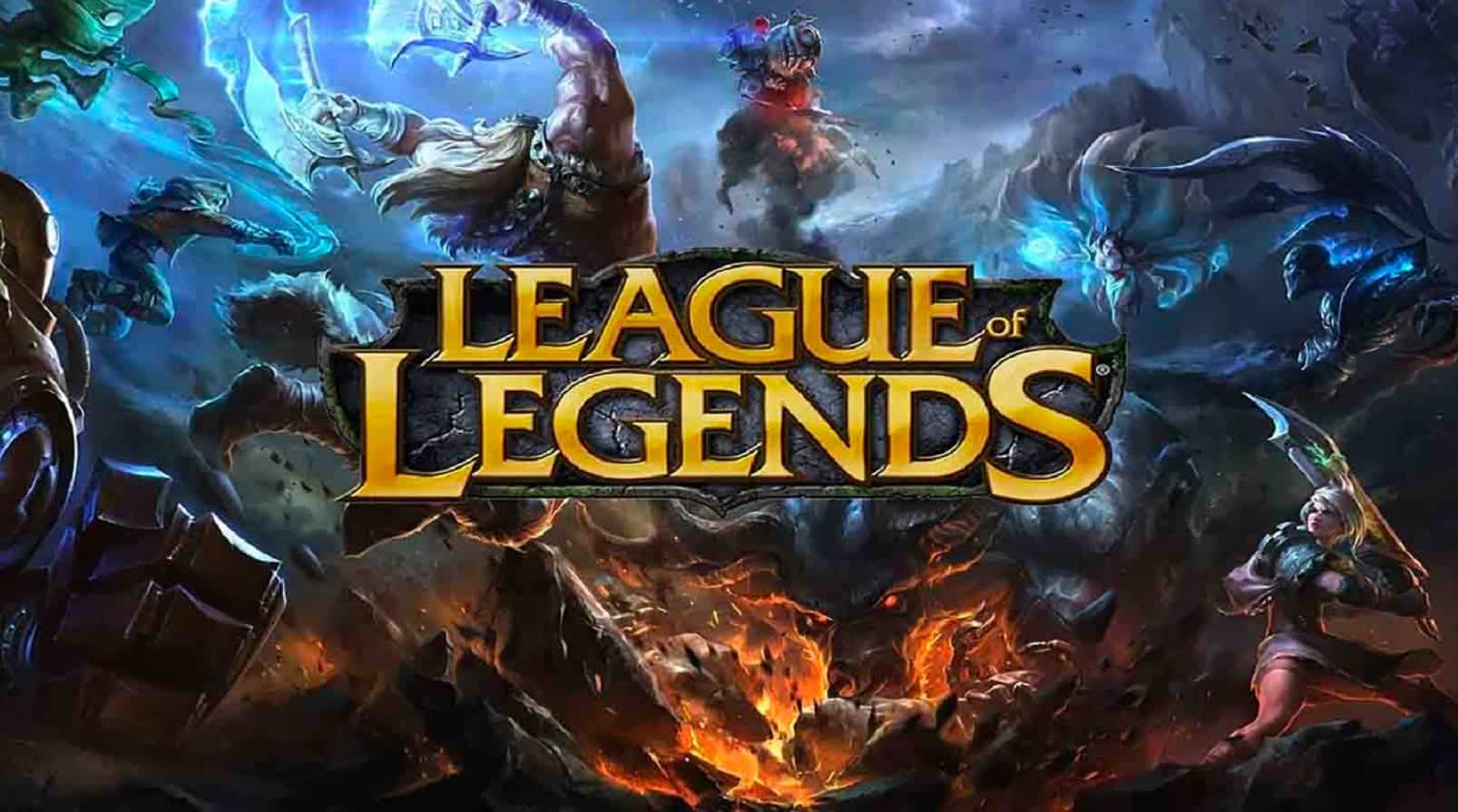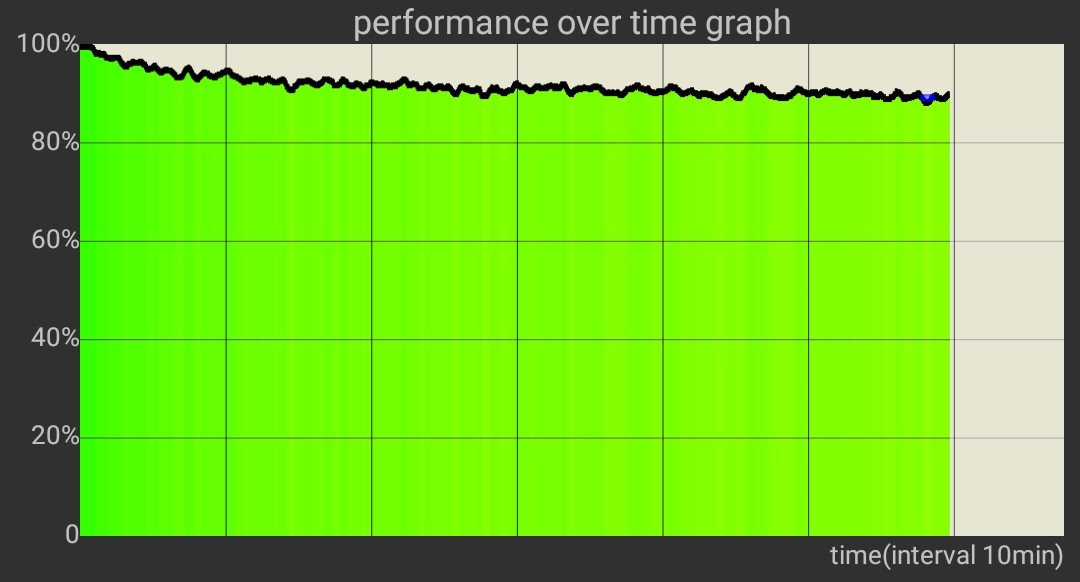League of Legends (LOL) is a popular online multiplayer game that has captivated millions of players worldwide. However, like any other software, it is not immune to technical issues. One common problem that players may encounter is the PVP Net Kernel Not Working error. This error can prevent the game from launching or cause it to crash unexpectedly. In this troubleshooting guide, we will explore the possible causes of this error and provide practical solutions to fix it.
Why Is PVP Net Kernel Not Working?
Before diving into the troubleshooting steps, it’s essential to understand the potential causes of the PVP Net Kernel Not Working error. By identifying the root cause, you can apply the appropriate solution more effectively. Here are the common reasons behind this error:
- Background service conflicts: The League of Legends patcher may clash with other background services, especially antivirus programs, leading to the PVP Net Kernel Not Working error.
- Insufficient permissions: If League of Legends doesn’t have the necessary permissions to run properly, it can result in the PVP Net Kernel Not Working error.
- Corrupt patch files: The presence of corrupt patch files can cause the PVP Net Kernel Not Working error. These files might have been damaged during the download or installation process.
How to Fix PVP Net Kernel Not Working?
Now that we understand the possible causes, let’s explore the solutions to fix the PVP Net Kernel Not Working error in League of Legends. Follow the step-by-step instructions below to resolve the issue:
End PVP.net Patcher Process via Task Manager
One of the first troubleshooting steps to take is to end the PVP.net patcher process using the Task Manager. This action can help resolve conflicts with other background processes. Here’s how to do it:
- Press the Ctrl + Shift + Esc keys simultaneously to open the Task Manager.
- In the Task Manager window, locate the Patcher process. It is usually named “riot-client-patcher” or similar.
- Right-click on the Patcher process and select End Task.
- Try launching League of Legends again and see if the PVP Net Kernel Not Working error is resolved.
Run LOL as Administrator
Running League of Legends as an administrator can often solve permission-related issues that result in the PVP Net Kernel Not Working error. Follow these steps to run the game with administrative privileges:
- Right-click on the League of Legends launcher icon.
- From the context menu, select Run as Administrator.
- If prompted by User Account Control (UAC), click Yes to grant permission.
- Launch the game and check if the PVP Net Kernel Not Working error persists.
Run LOL in Compatibility Mode
If the PVP Net Kernel Not Working error is caused by compatibility issues, running League of Legends in compatibility mode can help. Here’s how to do it:
- Right-click on the League of Legends launcher icon and select Properties.
- In the Properties window, navigate to the Compatibility tab.
- Enable the Run this program in compatibility mode option.
- Choose a different operating system from the drop-down menu. Windows XP Service Pack 3 or Windows 95 compatibility modes are often effective.
- Click Apply and then OK to save the changes.
- Launch League of Legends and check if the PVP Net Kernel Not Working error is resolved.
Update LOL Manually
Manually updating League of Legends can sometimes resolve the PVP Net Kernel Not Working error. Follow these steps to update the game manually:
- Open File Explorer and navigate to the League of Legends installation directory. The default location is
Riot GamesLeague of LegendsRADSprojectslol_patcherreleasesdeploy. - Find the
LoLPatcherexecutable file in the deploy folder. - Right-click on
LoLPatcherand select Run as Administrator. - Allow the patcher to update the game. Once the update is complete, check if the PVP Net Kernel Not Working error is resolved.
Delete Patch Files
If manual updating doesn’t solve the PVP Net Kernel Not Working error, you can try deleting the current patch files to force the game to download fresh ones. Here’s how:
- Navigate to the League of Legends installation directory:
Riot GamesLeague of LegendsRADSprojectslol_air_clientreleases. - Open the latest release folder and delete the
releasemanifestandS_OKfiles. - Go back to the deploy folder and delete the following items:
lib META-INF mod lolclient.exe lolclient.swf locale.properties. - Launch League of Legends again. The game should automatically download the necessary patch files, replacing any corrupt ones and fixing the PVP Net Kernel Not Working error.
Add LOL to Antivirus Exclusion List
Antivirus programs can sometimes misinterpret the League of Legends patcher as a threat, causing the PVP Net Kernel Not Working error. To prevent this, add League of Legends to your antivirus program’s exclusion list. Follow these general steps:
- Open your antivirus program and access the settings or preferences.
- Look for an option related to exclusions or trusted applications.
- Add the Riot Games folder, which contains the League of Legends files, to the exclusion list.
- Save the changes and restart your computer.
- Launch League of Legends and check if the PVP Net Kernel Not Working error is resolved.
Reinstall League Of Legends
If none of the previous solutions work, reinstalling League of Legends may be necessary. There are two methods you can try:
- Use Riot’s Hextech Repair Tool: Riot Games provides a repair tool called Hextech Repair Tool. Download and run this tool to repair your League of Legends installation automatically.
- Manual uninstallation and reinstallation: If the repair tool doesn’t solve the PVP Net Kernel Not Working error, you can manually uninstall and reinstall the game. Here’s how:
- Press theWin + R keys to open the Run dialog box.
- Type
appwiz.cpland press Enter to open the Programs and Features window. - Locate League of Legends in the list of installed programs, click on it, and selectUninstall.
- Follow the on-screen instructions to remove League of Legends from your computer.
- After uninstalling, restart your computer.
- Reinstall League of Legends using the official installer from the League of Legends website.
- Launch the game and check if the PVP Net Kernel Not Working error is resolved.
By following these troubleshooting steps, you should be able to fix the PVP Net Kernel Not Working error in League of Legends and get back to enjoying the game smoothly.
Conclusion
The PVP Net Kernel Not Working error can be frustrating for League of Legends players. However, armed with the knowledge and solutions provided in this guide, you can easily troubleshoot and resolve this issue. Whether you need to end the patcher process, run the game as an administrator, update manually, delete patch files, add League of Legends to your antivirus exclusion list, or reinstall the game, these steps will help you overcome the error and get back into the game. Remember to follow the instructions carefully and reach out to League of Legends support if you need further assistance.