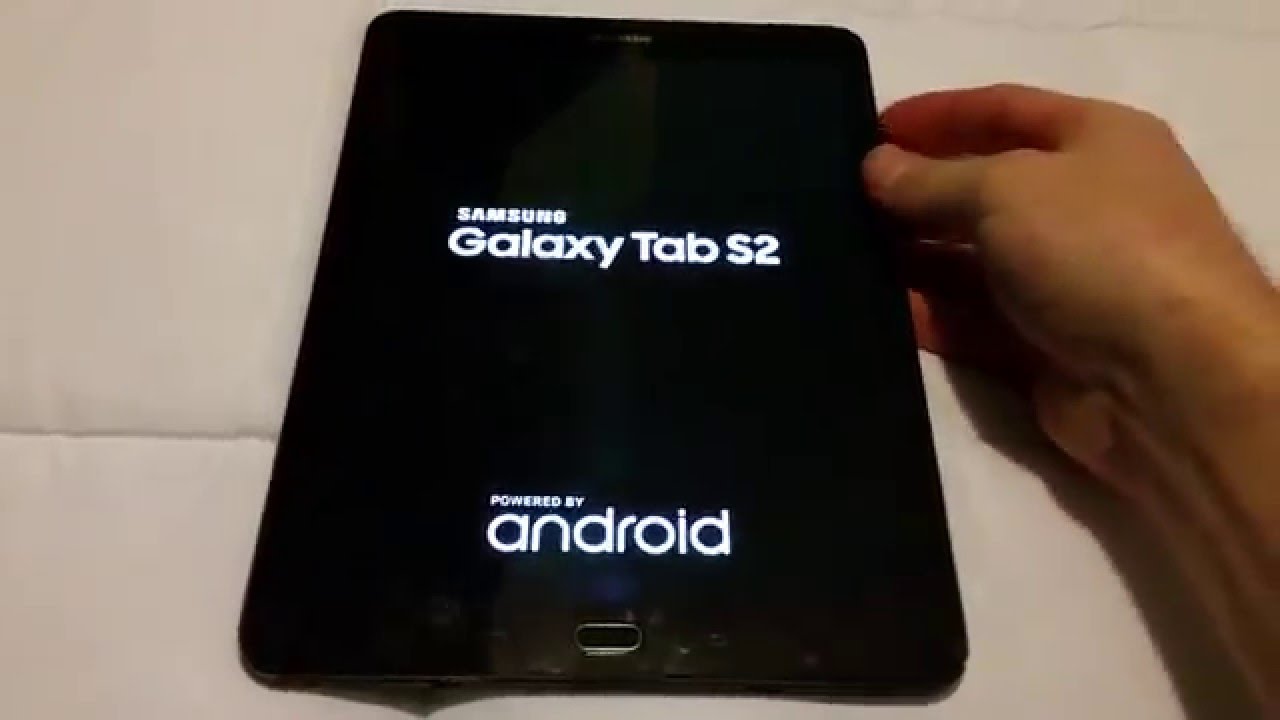Are you facing the frustrating problem of your LG G4 smartphone constantly restarting itself? Does it abruptly turn off without any warning? If so, you’re not alone. Many LG G4 users have experienced this issue, but fortunately, there are several solutions that can help you resolve it. In this guide, we’ll explore the possible causes of the LG G4 restart problem and provide you with step-by-step instructions on how to fix it.
Common Causes of LG G4 Keeps Restarting
Several factors can contribute to the LG G4 restarting issue. It could be due to a faulty battery, a problematic app, or even a software glitch. Understanding the root cause is essential for implementing the appropriate solution. Let’s examine the common causes of the LG G4 restart problem:
Faulty Battery: A defective battery that can no longer deliver the required performance may cause your LG G4 to restart randomly.
Firmware Update: Sometimes, a recent firmware update can lead to the LG G4 constantly restarting. In such cases, performing a factory reset might be necessary.
Problematic App: The installation of a new app that conflicts with the system can result in the LG G4 crashing or rebooting repeatedly.
Now that we’ve identified the potential causes, let’s dive into the solutions to resolve the LG G4 restart issue.
Solution 1: Perform a Factory Reset
Performing a factory reset on your LG G4 is an effective way to address the restarting problem, especially if it was triggered by a recent firmware update. However, it’s crucial to back up all your data before proceeding, as a factory reset will erase everything on your device. Here’s how you can perform a factory reset on your LG G4:
Go to the “Settings” menu on your LG G4.
Scroll down and tap on “Backup & Reset.”
Select “Factory Data Reset” and then tap on “Reset Phone.”
Read the warning message and tap on “Delete All” to confirm the reset.
It may take a few minutes for the factory reset process to complete. Once done, your LG G4 will restart, and you can set it up as a new device. Remember to restore your backed-up data to regain access to your files and settings.
Solution 2: Boot in Safe Mode and Uninstall Problematic Apps
If the LG G4 restart issue persists even after a factory reset, it’s possible that a problematic app is causing the problem. Booting your device in Safe Mode allows you to identify and uninstall any troublesome apps. Follow these steps to enter Safe Mode on your LG G4:
- Power off your LG G4 completely.
- Press and hold the Power button to turn on your device.
- As soon as the LG logo appears on the screen, press and hold the Volume Down button until the SIM PIN prompt appears.
- On the bottom left corner of the screen, you will find the “Safe Mode” option.
Once in Safe Mode, you can navigate through your apps and uninstall any recently installed or suspicious ones. To uninstall an app, follow these steps:
- Go to the “Settings” menu on your LG G4.
- Tap on “Apps” or “Applications.”
- Select the app you want to uninstall.
- Tap on “Uninstall” and confirm the action.
After removing the problematic app(s), reboot your LG G4 to exit Safe Mode. Check if the restarting issue persists. If not, you’ve successfully resolved the problem.
Solution 3: Check and Replace Your Battery
A faulty battery can also cause your LG G4 to restart repeatedly. If you suspect that your battery is the culprit, follow these steps to check its condition:
- Power off your LG G4 and remove the back cover.
- Take out the battery from your device.
- Visually inspect the battery for any signs of deformation, leakage, or bulging.
If you notice any abnormalities with your battery, it’s time to replace it. Contact your LG technician or authorized service center to purchase a genuine LG G4 battery.
Solution 4: Contact LG Technician for Further Assistance
If none of the above solutions have resolved the LG G4 restarting issue, it’s advisable to seek professional help. Contact an LG technician or visit an authorized service center to diagnose and repair your device. They have the expertise to identify and fix any underlying hardware or software problems causing the frequent restarts.
Additional Tips to Optimize Your LG G4 Experience
While troubleshooting the LG G4 restart problem, it’s also essential to optimize your device’s overall performance. Here are some additional tips to enhance your LG G4 experience:
Keep your device’s firmware up to date by installing the latest software updates provided by LG.
Regularly clear cache files to free up storage space and improve system performance.
Uninstall unnecessary apps to reduce resource consumption and prevent potential conflicts.
Enable power-saving mode to optimize battery usage and prolong battery life.
Remember, prevention is better than cure. Taking proactive measures to maintain your LG G4’s health can minimize the chances of encountering issues like frequent restarts.
Conclusion
Dealing with an LG G4 that keeps restarting itself can be frustrating, but with the right solutions, you can resolve the problem and enjoy a seamless smartphone experience. In this guide, we’ve explored the common causes of the LG G4 restart issue and provided step-by-step instructions on how to fix it. Whether it’s performing a factory reset, uninstalling problematic apps, checking your battery, or seeking professional assistance, you now have the knowledge to tackle the problem head-on. Implement these solutions and optimize your LG G4 for smooth and uninterrupted usage.
Remember, if you need further assistance, don’t hesitate to reach out to an LG technician or authorized service center. They are equipped to handle complex issues and provide the necessary support to keep your LG G4 running flawlessly.
So, take control of your LG G4 restart problem today and enjoy a hassle-free smartphone experience!