Unlike traditional Android devices, you’ll need to follow these steps below in order to boot the LG G6 and G6+ into the stock or a custom recovery mode.
Yesterday I showed you how to boot the LG G6 into Fastboot Mode and how that required you to use an ADB command instead of using a combination of buttons during the boot cycle. Some previous LG devices have let you boot into Recovery Mode by holding down the Power and Volume Down buttons to power the device on.
Then, when you see the LG logo you were supposed to let go of these buttons and then press and hold them down again.
I remember this working on the LG G3 but it doesn’t seem to work on the LG G6 (at least not on my T-Mobile version). This may be different for the AT&T, Verizon, Sprint or international variant, but it will not work on the T-Mobile one. Instead, we have to use ADB to boot into the LG G6 Recovery Mode. Still, at least we’re able to boot into Recovery Mode at all, and aren’t prevented from doing this at all. This makes it possible to install a custom recovery and boot into it relatively easy.
LG G6 Recovery Mode
- Make sure you’ve done all the ADB/USB Debugging stuff mentioned above
- Connect the LG G6 to the PC with a USB cable
- Type the following command into the Command Prompt. . .
- adb reboot recovery
- . . .then press Enter on the keyboard
- Wait for the LG G6 to reboot and bring you into the stock recovery mode
Explanation
If you read the guide I wrote up yesterday, or are familiar with ADB and Fastboot commands in general, then what we’re doing here will be familiar. You will need to do all of the ADB and USB Debugging setup ahead of time so that we can issue commands to the LG G6 from our computer. If these steps are not done then nothing will happen when you execute that ADB command mentioned in the guide above. So once you’re ready, go ahead and connect the USB cable from the PC to the LG G6.
Then go ahead and type out that adb reboot recovery command in the Command Prompt and simply press Enter on the keyboard. You should see the LG G6 power down and it should instantly start rebooting again. But instead of booting back into Android, you should see it boot to the typical Recovery Mode splash screen. This is not the screen that has the menu, and instead will be a screen that has a little Android figure laying on its back.

Now, this is where things get tricky again and I have no idea why LG hasn’t set this up like they normally do. On most Android devices, getting to this screen is just the first step to actually booting into Recovery Mode. As you can see from this guide I wrote on how to boot the Pixel into Recovery Mode, you would normally then press and hold the Power button and then press the Volume Up button to bypass this typical Recovery Mode splash screen.
You can even watch that video to see exactly how this works since bypassing the splash screen can be tricky for some people. However, this is not possible on the LG G6 and I remember it being the exact same way with the LG G5 I had last year. I don’t know if LG has removed the LG G6 Recovery Mode menu entirely, or if they just have a different way of getting into it. I tried a few combinations of buttons here and couldn’t bypass the splash screen.
Still, if you plan on installing a custom recovery here then it won’t matter in the slightest because you won’t see this splash screen after you have installed a custom recovery on the LG G6.





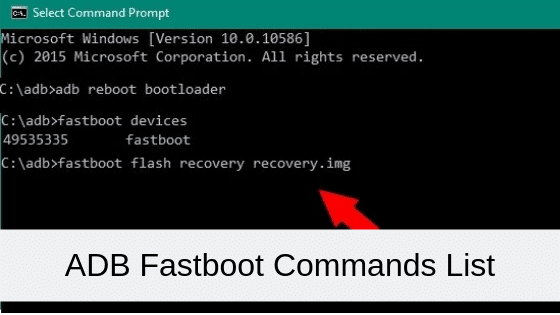
So you have still found no way getting back in recovery mode? Because I have the same problem after unlocking my bootloader..
I was unable to figure it out before selling the phone, no, I’m sorry.
I used to be a huge LG fan but they have done things like this too many times for me to continue buying their products. If they had a huge following then I would put up with it but it seems most of the community has given up on them too as these tutorials (and videos) get very little views.
So compared to other, more popular brands out there, it made little sense for me to continue doing these for LG phones. I’m sorry