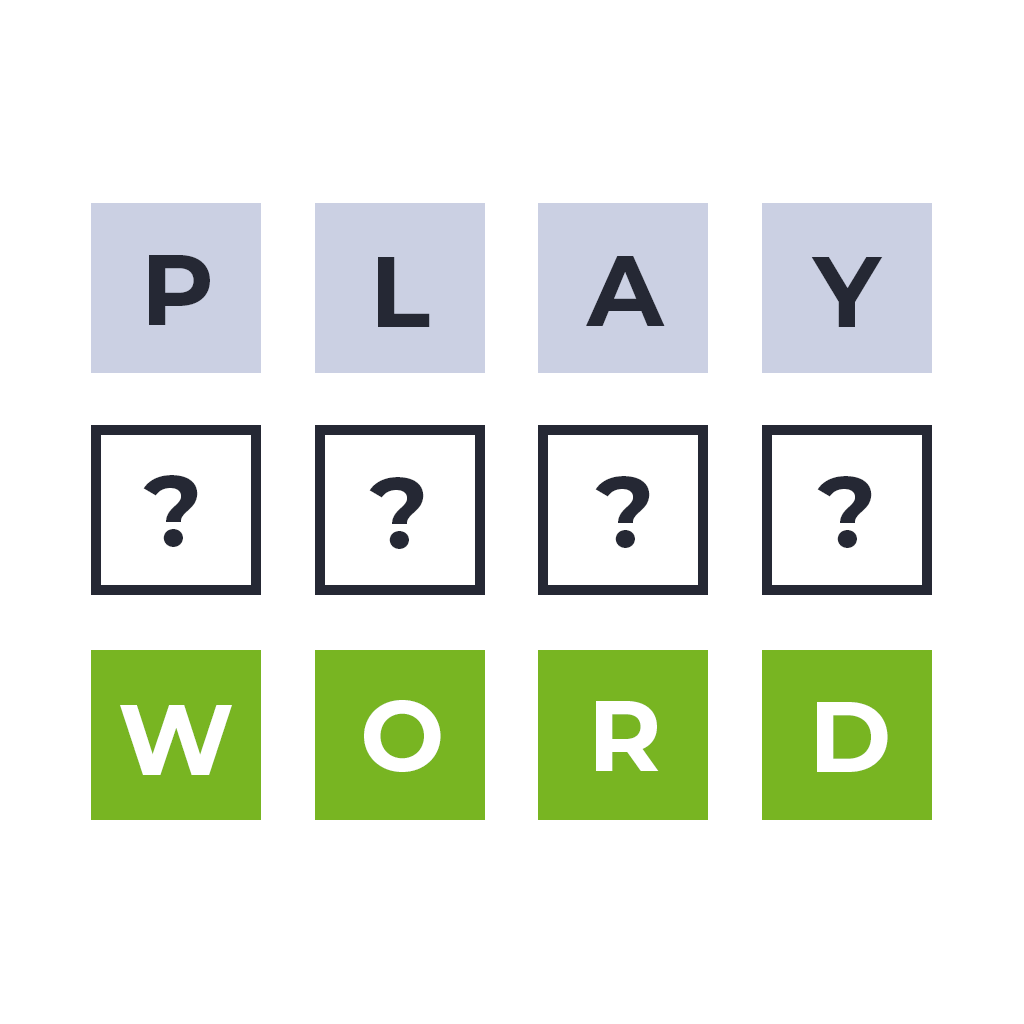If you own a Samsung Galaxy Note 3 and want to unlock its full potential, installing a custom ROM is the way to go. Custom ROMs allow you to customize and enhance your device beyond the limitations of the stock ROM. In this comprehensive guide, we will explore the best custom ROMs available for the Galaxy Note 3 and provide step-by-step instructions on how to install them. Whether you’re a tech enthusiast or a casual user looking to explore new possibilities, this guide has got you covered.
Understanding Stock ROM and Custom ROM
Before diving into the world of custom ROMs, let’s first understand the difference between stock ROM and custom ROM.
What is Stock ROM?
When you purchase a brand new Android device, it comes preloaded with a stock ROM, also known as stock firmware. The stock ROM is the default operating system that the manufacturer installs on the device. It is designed to provide a stable and consistent user experience. However, stock ROMs often lack customization options and may come bundled with unnecessary apps and bloatware.
What is Custom ROM?
Custom ROMs, on the other hand, are aftermarket firmware developed by the Android community. They are built using the open-source Android platform, allowing developers to modify and enhance the operating system. Custom ROMs provide a wide range of customization options, improved performance, and access to the latest Android features even before they are officially released for your device.
The Best Custom ROMs for Galaxy Note 3
Now that you understand the basics, let’s explore the best custom ROMs available for the Galaxy Note 3. These ROMs are highly regarded for their stability, performance, and feature-rich nature. To install any of these custom ROMs, you will need to have TWRP Recovery installed on your device. If you haven’t installed TWRP yet, don’t worry, we will guide you through the process later in this guide.
1. Lineage OS
Lineage OS is the successor to the popular custom firmware CyanogenMod. It offers a clean and stock Android experience with added customization options. Lineage OS provides regular updates, bug fixes, and security patches, making it a reliable choice for Galaxy Note 3 users. To install Lineage OS on your device, follow the step-by-step instructions provided on the official Lineage OS website.
2. Mokee OS
Mokee OS is an open-source custom ROM based on the Android Open Source Project (AOSP). It is known for its stability and performance optimizations. Mokee OS offers a range of customization options, allowing you to personalize your Galaxy Note 3 according to your preferences. To install Mokee OS, visit the official Mokee OS website for detailed instructions.
3. Paranoid Android
Paranoid Android is a highly popular custom ROM known for its innovative features and sleek user interface. It offers a unique user experience with features like immersive mode, dynamic system bars, and customizable gestures. Paranoid Android focuses on performance and battery optimization, making it an excellent choice for Galaxy Note 3 users who value speed and efficiency. To install Paranoid Android, visit the official Paranoid Android website for installation instructions.
4. Havoc OS
Havoc OS is a relatively new custom ROM that brings a range of features and customizations to the Galaxy Note 3. It is based on Lineage OS but adds additional functionalities and visual enhancements. Havoc OS offers a clean and intuitive user interface, along with features like a customizable power menu, gesture navigation, and advanced theming options. To install Havoc OS on your Galaxy Note 3, follow the instructions provided on the official Havoc OS website.
5. crDroid ROM
crDroid ROM is designed to enhance performance and reliability over the stock Android experience. It is based on Lineage OS and comes with several customization options and features. crDroid ROM focuses on providing a stable and smooth user experience while incorporating the best features from other open-source ROMs. To install crDroid ROM on your Galaxy Note 3, visit the official crDroid ROM website for detailed installation instructions.
6. Resurrection Remix
Resurrection Remix is a feature-packed custom ROM that combines the stability of CyanogenMod with the innovative features of other open-source ROMs. It offers a plethora of customization options, including a powerful theming engine, gesture controls, and advanced audio settings. Resurrection Remix is known for its performance optimizations and regular updates. To install Resurrection Remix on your Galaxy Note 3, visit the official Resurrection Remix website for installation instructions.
7. Pixel Experience
If you’re a fan of the clean and minimalistic user interface of Google Pixel devices, Pixel Experience is the custom ROM for you. It brings the genuine Pixel experience to your Galaxy Note 3, complete with all the features and applications found on Pixel smartphones. Pixel Experience ROM is highly stable and receives regular updates, ensuring you have the latest Android features and security patches. To install Pixel Experience on your Galaxy Note 3, follow the instructions provided on the official Pixel Experience website.
8. Bootleggers ROM
Bootleggers ROM is a feature-rich custom firmware based on the Ground Zero Open Source Project (GZOSP). It offers a wide range of customization options, including custom wallpapers, ringtones, and fonts. Bootleggers ROM aims to provide a fresh and unique look to your Galaxy Note 3 while maintaining stability and compatibility with various devices. To install Bootleggers ROM, visit the official Bootleggers ROM website for detailed installation instructions.
9. MIUI
MIUI is a custom ROM developed by Xiaomi, known for its sleek and visually appealing user interface. It offers a wide range of customization options and features, including theme support, customizable status bar, and a unique Mi Launcher. MIUI is continuously updated and provides a seamless user experience on Galaxy Note 3. To install MIUI on your device, visit the official MIUI website for installation instructions.
10. DotOS (Coming Soon)
DotOS, short for Droid On Time Operating System, is a community-driven custom ROM that brings together the best features from various ROMs. It offers a range of tweaks and optimizations to enhance your Galaxy Note 3’s performance and functionality. DotOS provides a stable and reliable user experience, making it a promising choice for Galaxy Note 3 users. Keep an eye on the official DotOS website for updates and installation instructions.
Installing TWRP Recovery on Your Galaxy Note 3
Before you can install any custom ROM on your Galaxy Note 3, you need to have TWRP Recovery installed. TWRP Recovery is a custom recovery that allows you to flash custom ROMs, create backups, and perform various system-level tasks. Follow the step-by-step instructions below to install TWRP Recovery on your Galaxy Note 3:
Step 1: Enable USB Debugging
- Navigate to “Settings” on your Galaxy Note 3.
- Scroll down and tap on “About Phone.”
- Locate the “Build Number” and tap on it seven times to enable Developer Options.
- Go back to the main “Settings” menu and tap on “Developer Options.”
- Scroll down and enable “USB Debugging.”
Step 2: Unlock Bootloader
- Unlocking the bootloader is necessary to install TWRP Recovery. The process may vary depending on your device’s model and carrier. Visit the XDA Developers forum or the official Samsung website for detailed instructions on unlocking the bootloader of your Galaxy Note 3.
Step 3: Download TWRP Recovery
- Visit the official TWRP website and search for your device model (Galaxy Note 3).
- Download the TWRP Recovery image file (.img) for your device.
Step 4: Install ADB and Fastboot
- ADB and Fastboot are essential tools for installing TWRP Recovery. Download and install the ADB and Fastboot drivers on your computer.
- Step 5: Connect Your Device to the Computer
- Use a USB cable to connect your Galaxy Note 3 to the computer.
Step 6: Open Command Prompt or Terminal
- Open the Command Prompt (Windows) or Terminal (Mac/Linux) on your computer.
Step 7: Boot Your Device into Fastboot Mode
- Power off your Galaxy Note 3.
- Press and hold the Volume Down + Home + Power buttons simultaneously until the device boots into Fastboot Mode.
Step 8: Flash TWRP Recovery
- In the Command Prompt or Terminal, navigate to the folder where you downloaded the TWRP Recovery image file.
- Enter the following command to flash TWRP Recovery:
fastboot flash recovery twrp.img
Step 9: Reboot Your Device
Once the flashing process is complete, enter the following command to reboot your Galaxy Note 3:
fastboot reboot
Congratulations! You have successfully installed TWRP Recovery on your Galaxy Note 3. Now, you can proceed to install any custom ROM of your choice.
Conclusion
Installing a custom ROM on your Galaxy Note 3 can breathe new life into your device and unlock a world of customization options. In this guide, we explored some of the best custom ROMs available for the Galaxy Note 3 and provided step-by-step instructions on how to install them. Remember to always backup your data before flashing a custom ROM and follow the instructions provided by the ROM developers. With a custom ROM installed, you can personalize your Galaxy Note 3 to suit your needs and enjoy a unique and optimized user experience. Happy flashing!