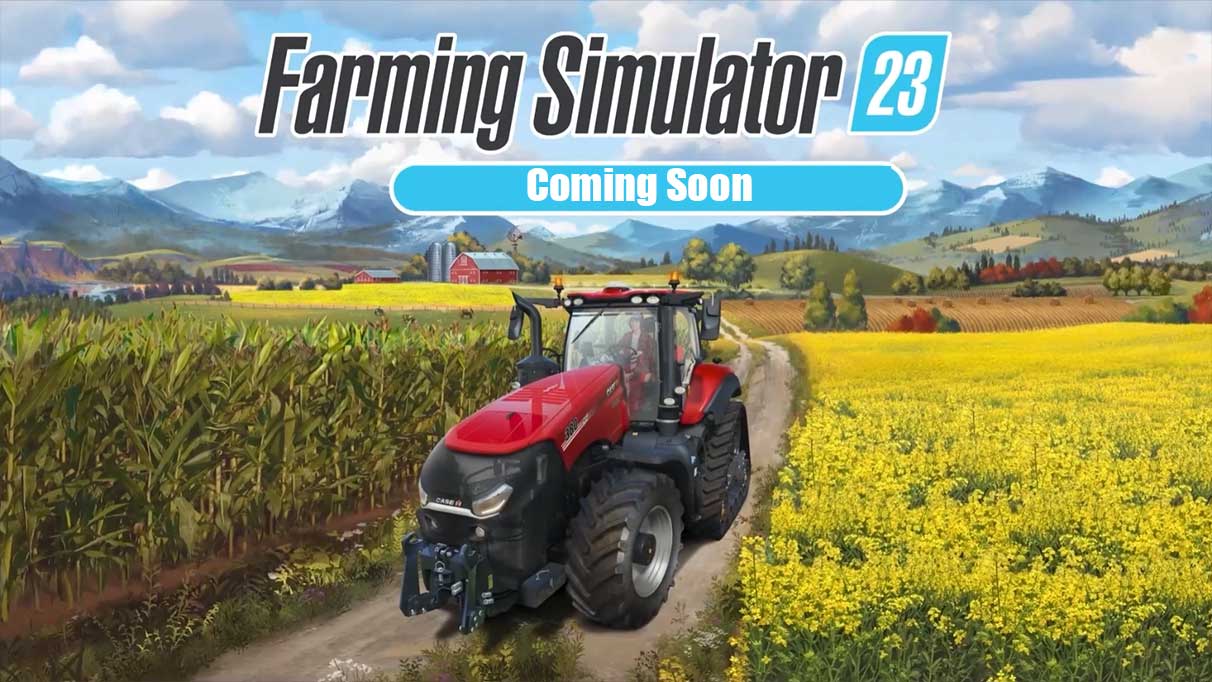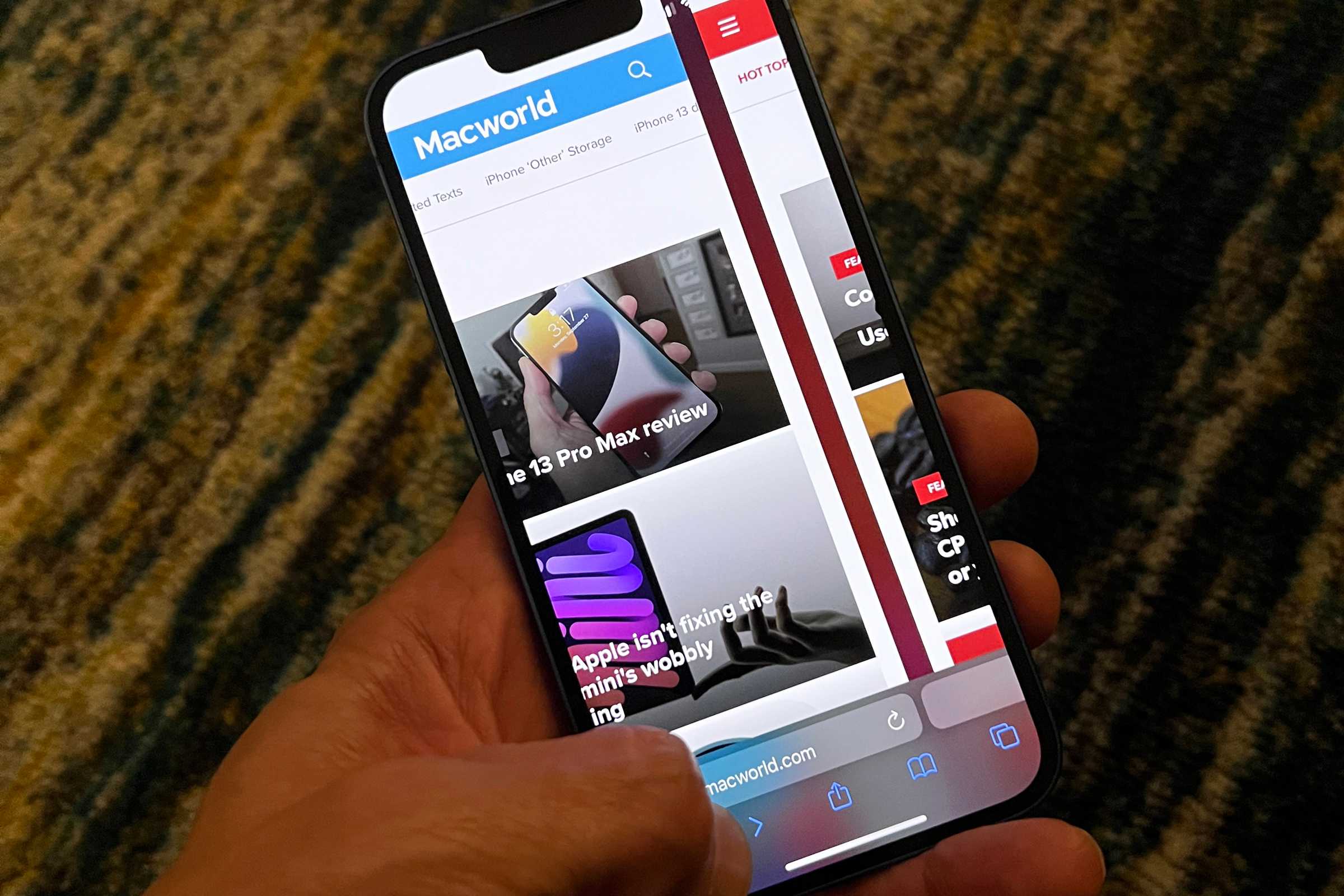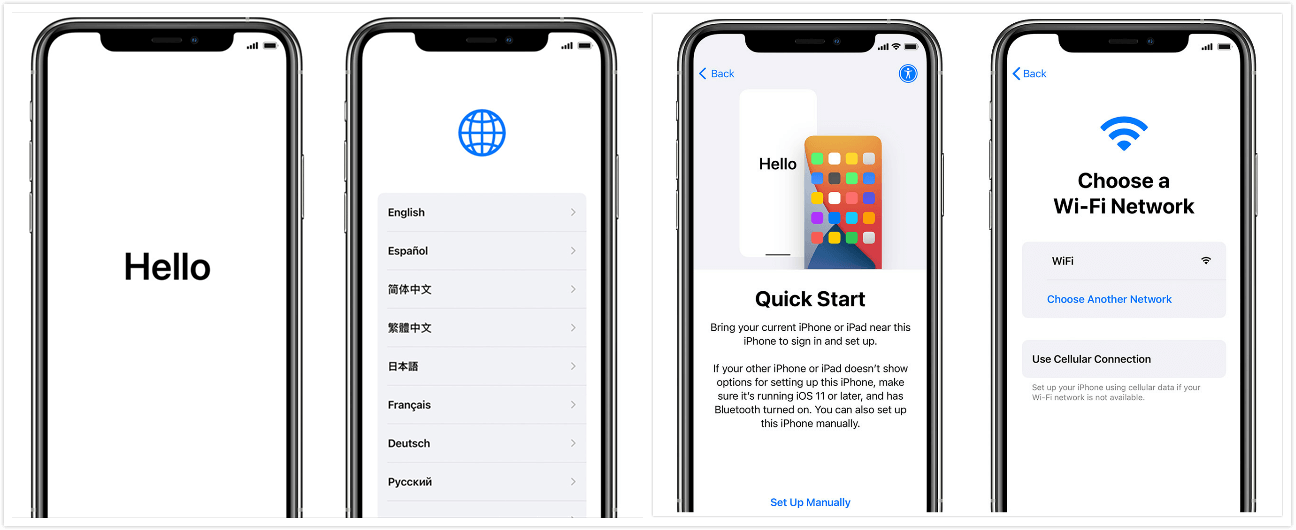Are you looking to elevate your Android experience on your Motorola Edge 30 Ultra? If so, you’re in the right place. In this article, we will explore the best custom ROMs available for the Motorola Edge 30 Ultra. Custom ROMs offer a unique opportunity for users to customize their devices and unlock new features and functionalities. Whether you’re seeking improved performance, enhanced customization options, or a clean and bloatware-free experience, custom ROMs can cater to your needs. Let’s dive into the world of custom ROMs and discover the best options for your Motorola Edge 30 Ultra.
What is a Custom ROM?
Before we dive into the best custom ROMs for the Motorola Edge 30 Ultra, let’s first understand what a custom ROM is. When you purchase a new Android device, it comes pre-installed with a stock ROM, also known as stock firmware. The stock ROM is the default operating system that is provided by the manufacturer. However, custom ROMs offer an alternative to the stock ROM, providing users with additional features and customization options.
Custom ROMs are developed by the Android community, who take the open-source nature of the Android platform to build their own operating system images for specific devices. These custom ROMs replace the stock ROM and often come with a kernel, making them a fully standalone operating system. Developers in the Android community continuously update and refine custom ROMs, fixing bugs and incorporating the latest features from the Android operating system.
The Benefits of Custom ROMs
Custom ROMs offer several advantages over stock ROMs, making them an attractive option for Android enthusiasts. Here are some of the key benefits:
- Enhanced Customization: Custom ROMs provide users with extensive customization options, allowing them to personalize their device’s appearance, system settings, and user interface. From custom themes to advanced system tweaks, custom ROMs empower users to create a truly unique Android experience.
- Performance Optimization: Custom ROMs often come with performance optimizations that can significantly improve the speed and responsiveness of your device. These optimizations may include enhanced memory management, improved CPU scheduling, and other tweaks designed to maximize the device’s performance.
- Extended Device Support: Custom ROMs can breathe new life into older devices that may no longer receive official software updates. By installing a custom ROM, users can enjoy the latest Android features and security patches on devices that would otherwise be stuck with outdated software.
- Bloatware Removal: Stock ROMs often come with pre-installed applications and services that users may not need or want. Custom ROMs allow users to eliminate bloatware, freeing up valuable storage space and reducing system clutter.
- Privacy and Security: Some custom ROMs prioritize user privacy and security by implementing additional security features and privacy-focused settings. These ROMs may offer built-in ad blockers, enhanced app permissions management, and other privacy-centric features.
Now that we understand the benefits of custom ROMs let’s explore the best options available for the Motorola Edge 30 Ultra.
Lineage OS: A Legacy of Customization
Lineage OS is one of the most popular custom ROMs available for Android devices, known for its extensive customization features and stability. Lineage OS is the successor to the famous CyanogenMod, which was discontinued in 2016. Developed by a dedicated community of developers, Lineage OS aims to provide a clean and bloatware-free Android experience.
Key Features of Lineage OS for Motorola Edge 30 Ultra:
- Customizable status bar, allowing you to tweak and personalize the appearance of your device’s status bar.
- Theme support, allowing you to change the overall look and feel of your device with custom themes.
- Quick toggle feature, providing convenient access to frequently used settings and functions.
- Enhanced privacy and security features, including advanced app permissions management and security patches.
To install Lineage OS on your Motorola Edge 30 Ultra, you’ll need to follow a specific installation process. Make sure you have TWRP recovery installed on your device before proceeding. For a detailed guide on how to install Lineage OS, you can refer to the official Lineage OS website.
Download Lineage OS for Motorola Edge 30 Ultra: Lineage OS 20
Paranoid Android: Innovation and Performance
Paranoid Android is another popular custom ROM for the Motorola Edge 30 Ultra, known for its innovative features and focus on performance. Developed with a sleek user interface and improved battery backup, Paranoid Android aims to provide a smooth and efficient Android experience.
Key Features of Paranoid Android for Motorola Edge 30 Ultra:
- Innovative features such as Pie Controls, allowing you to navigate your device with ease.
- Enhanced performance optimizations, ensuring smooth multitasking and improved battery life.
- Advanced customization options, including a customizable status bar and navigation bar.
- Substratum theme engine support, enabling you to fully customize the visual appearance of your device.
To install Paranoid Android on your Motorola Edge 30 Ultra, you’ll need to follow a specific installation process. Make sure you have TWRP recovery installed on your device before proceeding. For a detailed guide on how to install Paranoid Android, you can refer to the official Paranoid Android website.
Download Paranoid Android for Motorola Edge 30 Ultra:Paranoid Android ROM
CrDroid OS: A Blend of Customization and Stability
CrDroid OS is a relatively new custom ROM based on AOSP (Android Open Source Project) and Lineage OS. It is built from scratch, incorporating customization options from various popular ROMs. CrDroid OS aims to provide a balance between customization and stability, making it an excellent choice for users seeking a reliable and feature-rich custom ROM.
Key Features of CrDroid OS for Motorola Edge 30 Ultra:
- Customizable UI, allowing you to personalize various aspects of your device’s user interface.
- Advanced customization options, including lock screen shortcuts, system-wide dark mode, and more.
- Enhanced battery management features, optimizing power usage for improved battery life.
- A range of system tweaks and optimizations for enhanced performance.
To install CrDroid OS on your Motorola Edge 30 Ultra, you’ll need to follow a specific installation process. Make sure you have TWRP recovery installed on your device before proceeding. For a detailed guide on how to install CrDroid OS, you can refer to the official CrDroid OS website.
Download CrDroid OS for Motorola Edge 30 Ultra: CrDroid OS ROM
ArrowOS: Simplicity and Neatness
ArrowOS is an AOSP-inspired custom ROM that focuses on simplicity, cleanliness, and performance. It aims to deliver a smooth and stable Android experience with minimal bloatware and clutter. ArrowOS is designed to be lightweight and user-friendly, making it an excellent choice for users who prefer a clean and straightforward Android experience.
Key Features of ArrowOS for Motorola Edge 30 Ultra:
- Simple and intuitive user interface, providing a clutter-free Android experience.
- Extensive customization options, including status bar modifications, navigation bar customization, and more.
- Enhanced battery management features, optimizing power usage for improved battery life.
- Regular updates and bug fixes, ensuring the ROM stays up to date and stable.
To install ArrowOS on your Motorola Edge 30 Ultra, you’ll need to follow a specific installation process. Make sure you have TWRP recovery installed on your device before proceeding. For a detailed guide on how to install ArrowOS, you can refer to the official ArrowOS website.
Download ArrowOS for Motorola Edge 30 Ultra: ArrowOS ROM
XPerience Project: Extending the Capabilities of Your Device
XPerience Project is a community-built distribution of Android 13.0.0 that aims to extend the capabilities of your Motorola Edge 30 Ultra. Based on CAF (Code Aurora Forum), XPerience Project has been providing custom ROMs since 2011. It offers a unique set of features and optimizations to enhance your Android experience.
Key Features of XPerience Project for Motorola Edge 30 Ultra:
- Advanced customization options, allowing you to tailor your device’s appearance and behavior to your liking.
- Enhanced performance optimizations, ensuring smooth multitasking and improved battery life.
- Additional privacy and security features, including enhanced app permissions management and privacy settings.
- Regular updates and bug fixes, ensuring the ROM remains stable and up to date.
To install XPerience Project on your Motorola Edge 30 Ultra, you’ll need to follow a specific installation process. Make sure you have TWRP recovery installed on your device before proceeding. For a detailed guide on how to install XPerience Project, you can refer to the official XPerience Project website.
Download XPerience Project for Motorola Edge 30 Ultra: XPerience Project ROM
MIUI: A Feature-Rich Custom ROM
Developed by Xiaomi, MIUI is a feature-rich custom ROM that is widely used on Xiaomi devices. However, MIUI is also available as a custom ROM for other Android devices, including the Motorola Edge 30 Ultra. MIUI offers a unique user interface, advanced customization options, and a range of additional features not found in stock Android.
Key Features of MIUI for Motorola Edge 30 Ultra:
- Extensive customization options, including theme support, customizable lock screen, and more.
- Enhanced security features, including built-in ad blockers and advanced app permissions management.
- Additional productivity features, such as a built-in document viewer and a robust file manager.
- Regular updates and bug fixes, ensuring the ROM remains stable and secure.
To install MIUI on your Motorola Edge 30 Ultra, you’ll need to follow a specific installation process. Make sure you have TWRP recovery installed on your device before proceeding. For a detailed guide on how to install MIUI, you can refer to the official MIUI website.
Download MIUI for Motorola Edge 30 Ultra: MIUI ROM
Pixel Experience ROM: The Real Pixel Experience
If you’re a fan of Google’s Pixel smartphones and their clean and minimalistic user interface, Pixel Experience ROM is the perfect choice for your Motorola Edge 30 Ultra. As the name suggests, Pixel Experience ROM brings the real Pixel smartphone experience to your device, complete with all the features and applications that come out of the box with the Google Pixel.
Key Features of Pixel Experience ROM for Motorola Edge 30 Ultra:
- Clean and minimalistic user interface, reminiscent of the Google Pixel smartphones.
- Pre-installed Google apps, including Google Camera, Google Assistant, and more.
- Regular updates and bug fixes, ensuring the ROM remains stable and up to date.
- Enhanced privacy and security features, including advanced app permissions management and privacy settings.
To install Pixel Experience ROM on your Motorola Edge 30 Ultra, you’ll need to follow a specific installation process. Make sure you have TWRP recovery installed on your device before proceeding. For a detailed guide on how to install Pixel Experience ROM, you can refer to the official Pixel Experience website.
Download Pixel Experience ROM for Motorola Edge 30 Ultra: Pixel Experience ROM
Conclusion
Custom ROMs provide users with a unique opportunity to customize their Android devices and unlock new features and functionalities. If you’re looking to enhance your Motorola Edge 30 Ultra experience, custom ROMs offer a range of options to suit your needs. From Lineage OS and Paranoid Android to CrDroid OS and Pixel Experience ROM, each custom ROM brings its own set of features and optimizations to elevate your Android experience.
Before installing a custom ROM, make sure to research and understand the installation process thoroughly. It’s crucial to follow the instructions provided by the custom ROM developers to avoid any potential issues or complications. Additionally, always create a backup of your data before installing a custom ROM to ensure that you can restore your device to its original state if needed.
Remember, installing a custom ROM may void your device’s warranty and can potentially lead to instability or other issues. Proceed with caution and take the necessary precautions to ensure a smooth installation process.
We hope this guide has helped you discover the best custom ROMs for your Motorola Edge 30 Ultra. Whether you’re seeking enhanced customization options, improved performance, or a clean and bloatware-free Android experience, custom ROMs can help you achieve your desired Android experience.