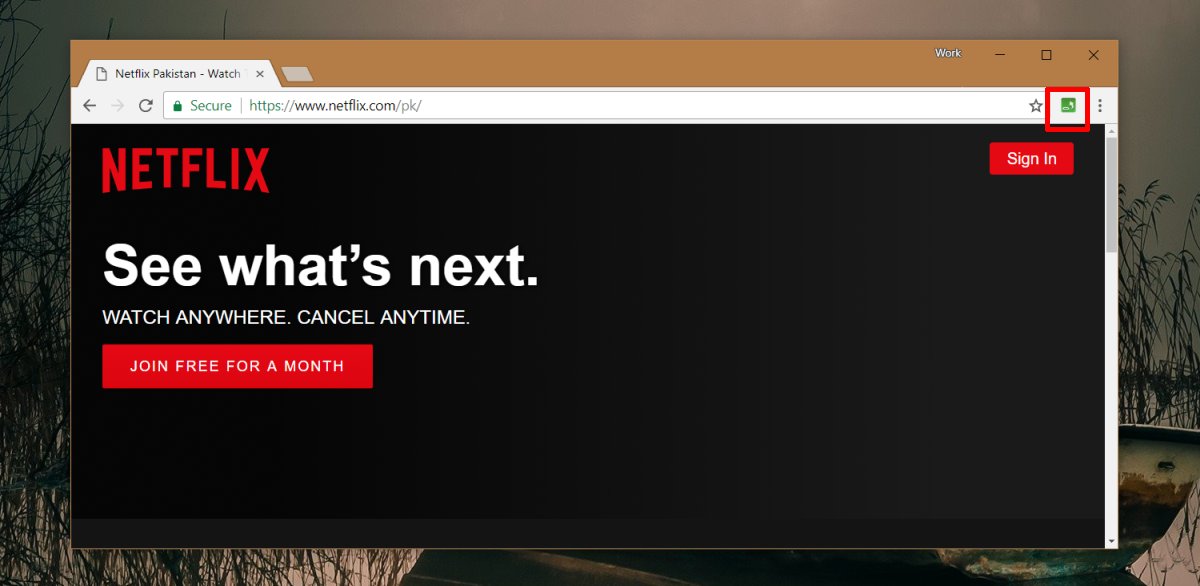The OnePlus Open is an innovative foldable smartphone that offers cutting-edge features and powerful performance. However, some users have reported battery draining issues, which can significantly impact the overall performance and usability of the device. In this comprehensive guide, we will explore the possible causes of battery draining issues on the OnePlus Open and provide practical solutions to resolve them. Whether you are a new OnePlus Open user or have been facing battery drain problems for a while, this guide will help you optimize your device’s battery usage and enhance your overall experience.
OnePlus Open Device Overview
The OnePlus Open is equipped with top-of-the-line hardware and features that make it a highly desirable device. Running on OxygenOS 13.2, based on Android 13, the OnePlus Open is powered by the flagship Snapdragon 8 Gen 2 chip and an Adreno 740 GPU. It offers 16GB of LPDDR5x RAM and 512GB of UFS 4.0 onboard storage, providing ample space for your apps, files, and multimedia content. The device supports dual-SIM (Nano) functionality and offers robust connectivity options, including 5G, 4G LTE, Wi-Fi 7, Bluetooth 5.3, NFC, and a USB Type-C port.
The OnePlus Open boasts two exceptional displays. The primary 7.82-inch 2K Flexi-fluid LTPO 3.0 AMOLED display offers a dynamic 1-120Hz refresh rate, a 240Hz touch response rate, and a peak brightness of 2,800 nits. The outer screen is a 6.31-inch 2K LTPO 3.0 Super Fluid AMOLED display with a 10-120Hz dynamic refresh rate. Both displays are TÜV Rheinland Intelligent Eye Care certified, ensuring a comfortable viewing experience.
One of the standout features of the OnePlus Open is its camera system. Developed in collaboration with Hasselblad, the device features a triple camera setup. It includes a 48-megapixel primary camera, a 64-megapixel telephoto camera, and a 48-megapixel ultra-wide and macro camera. The device also offers a 20-megapixel primary camera on the inner display and a 32-megapixel camera on the outer screen for selfies. The OnePlus Open is powered by a dual-cell 4,800mAh battery that supports 67W SuperVOOC charging, ensuring fast and efficient charging.
Possible Causes of Battery Draining Issue on OnePlus Open
Before diving into the solutions, it’s essential to understand the possible causes of battery draining issues on the OnePlus Open. Identifying these causes will help us address the root of the problem and implement effective solutions. Here are a few common causes:
- Heavy Device Usage: Using the device extensively for activities like gaming or video streaming can quickly drain the battery, especially if done over a long period.
- Faulty Apps: Certain apps may not be optimized for the OnePlus Open, leading to excessive battery consumption even when they are not in use.
- Battery Optimization Settings: Incorrect battery optimization settings can significantly impact battery life and contribute to draining issues.
- Software Bugs: Like any electronic device, the OnePlus Open is susceptible to software bugs that can cause battery draining problems.
Now that we have examined the possible causes, let’s move on to the solutions.
Solutions to Fix Battery Draining Issues on OnePlus Open
Solution 1: Optimize Battery Usage
Optimizing your battery usage is the first step to address battery draining issues on the OnePlus Open. By following these steps, you can improve your device’s battery life:
- Adjust Screen Brightness: Lowering the screen brightness can significantly reduce power consumption. Find the optimal brightness level that balances visibility and battery usage.
- Turn Off Unused Features: If you are not actively using features like Bluetooth, GPS, or NFC, consider disabling them to minimize battery drain.
- Shorten Screen Timeout: Setting a shorter screen timeout will ensure that the screen turns off quickly when not in use, conserving battery power.
- Enable Battery Saver Mode: Activating the battery saver mode can extend the battery life of your OnePlus Open. This mode limits background activity, reduces screen brightness, and limits performance to save power.
Solution 2: Check and Optimize App Usage
Analyzing and optimizing your app usage can help identify battery-hungry apps and reduce their impact on battery life. Follow these steps to optimize your app usage:
- Check Battery Usage: Go to Settings > Battery to view the apps consuming the most battery power. Uninstall or optimize battery-consuming apps to minimize their impact.
- Limit Background Activity: Some apps continue to operate in the background, consuming battery power even when not in use. Use Settings > Apps and Notifications > Apps > [App Name] > Battery > Background restriction to limit their background activity.
- Optimize App Settings: Adjust the settings of individual apps to reduce battery consumption. For example, disabling auto-sync for email apps can reduce the frequency of notifications and save battery power.
Solution 3: Check and Optimize Battery Optimization Settings
Optimizing your device’s battery optimization settings can have a significant impact on battery life. Here’s what you can do:
- Check Battery Optimization Settings: Go to Settings > Battery > Battery Optimization to review the battery optimization settings. Manually optimize any apps that are not already optimized.
- Disable Adaptive Battery: If the adaptive battery feature is not benefiting you, consider disabling it. Go to Settings > Battery > Adaptive battery to turn it off.
- Disable Digital Wellbeing: Digital Wellbeing can consume battery power in the background. Disable it by going to Settings > Digital Wellbeing & Parental Controls > Digital Wellbeing.
Solution 4: Update Device Software
Software bugs can contribute to battery drain issues on the OnePlus Open. Keeping your device’s software up to date can help resolve these bugs and improve performance. To update your device’s software, follow these steps:
- Go to Settings > System > System updates to check for available updates.
- If an update is available, download and install it to ensure your device is running the latest software version.
Solution 5: Perform a Factory Reset
If none of the previous solutions work, performing a factory reset can help resolve software-related issues causing battery draining problems. Before performing a factory reset, make sure to back up your data. To perform a factory reset, follow these steps:
- Go to Settings > System > Reset options > Erase all data (factory reset).
- Confirm the reset and wait for the device to complete the process.
- After the reset, set up your device again and monitor if the battery draining issue persists.
Solution 6: Check and Disable Background Apps
Background apps can consume battery power, especially if they are resource-intensive. To check and disable background apps on your OnePlus Open, follow these steps:
- Go to Settings > Battery.
- Tap the three-dot icon at the top right of the screen to access the menu.
- Select Battery usage.
- Review the list of apps and their battery usage percentages. Identify and disable apps that consume excessive battery power in the background.
Solution 7: Disable Location Services
Location services can significantly impact battery life, especially if they continuously track your location. To disable location services on your OnePlus Open, follow these steps:
- Go to Settings > Location.
- Toggle off the location switch to disable location services.
- To disable location services for specific apps, go to Settings > Apps & notifications > See all apps > Select the app > Permissions > Toggle off Location.
Solution 8: Check for Battery-Hungry Apps
Certain apps can consume a significant amount of battery power, even when not actively used. Identify and manage these battery-hungry apps by following these steps:
- Go to Settings > Battery.
- Tap the three-dot menu icon in the top right corner.
- Choose Battery usage.
- Review the list of apps and their battery usage percentages. Uninstall or disable apps that consume excessive battery power.
Solution 9: Adjust Screen Brightness and Timeout
The display is one of the most energy-intensive components of a smartphone. Adjusting the screen brightness and timeout can help conserve battery power. Follow these steps to make the necessary adjustments:
- Go to Settings > Display.
- Lower the brightness slider to reduce screen brightness.
- Set a shorter screen timeout to make the screen turn off quickly when not in use.
Conclusion
Battery draining issues can be frustrating, but with the solutions provided in this comprehensive guide, you can effectively address and resolve these problems on your OnePlus Open. By optimizing battery usage, checking and optimizing app usage, adjusting battery optimization settings, updating device software, and following other recommended steps, you can significantly improve your device’s battery life and enhance your overall user experience. If you encounter any difficulties or have further questions, feel free to reach out and let us know. We’re here to help you make the most of your OnePlus Open device.