Microsoft has started the rollout of the Windows 11 23H2 update. This update has been in development for a considerable period and has been available to Windows Insiders users for testing. It represents the second major update for Windows 11. Microsoft typically releases two significant updates for it’s Windows operating system. The Windows 11 23H2 update introduces new features previously previewed in the insider build and enhancements to existing features designed to improve the user experience.
Key details of the Microsoft Windows 11 23H2 update are as follows:
As per the information on the Windows blog, this update is described as a “scoped, cumulative release”. This means it includes all the features announced for 23H2 by Microsoft, some of which were already introduced with the September update and some new additions.
The update includes recently introduced features such as “Windows Copilot AI”, an update to the “Snipping Tool application”, support for the ‘.RAR’ file extension in File Explorer and background removal in MS Paint.
One notable addition is “Chat now”, pinned to the taskbar for easy access. Preinstalled applications are now separated from the ones you installed for easier sorting. Additionally, the update brings various optimizations and enhancements to enhance the user experience. To install the 23H2 update on your PC or laptop, follow these straightforward steps:
- Open the Settings app on your PC or press “Windows Key + I” to quickly access the settings app.
- Navigate to Windows Update and click on the corresponding option.
- Click the “Check for updates” button. Windows will check for available updates; if there is an update, the operating system will automatically start downloading it.
- If you receive a message indicating that you are already on the latest version of Windows, click the toggle for “Get the latest updates as soon as they are available.” This will ensure that the latest updates are downloaded automatically when they become available.
- Once the download is complete, the operating system will prompt you to reboot your PC to complete the installation process. Make sure to save all your work and click on “Restart PC” from the start menu.
Other Trending News:- News







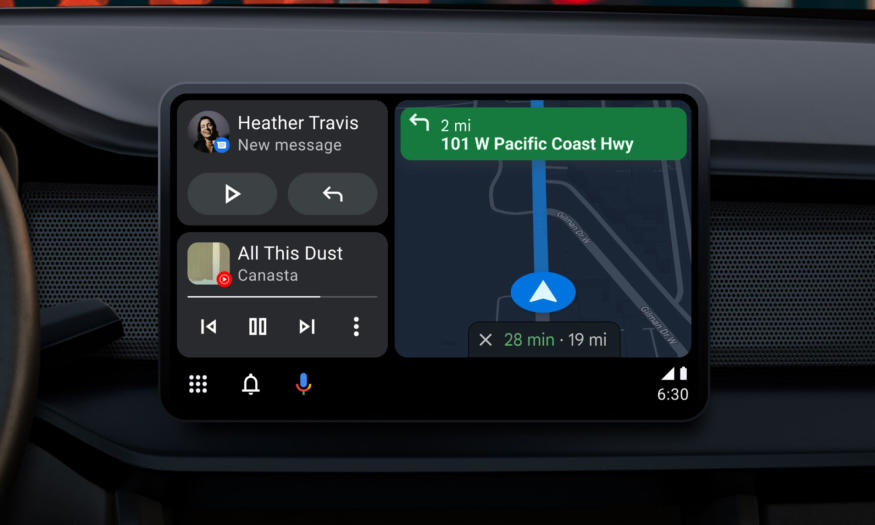
1 comment