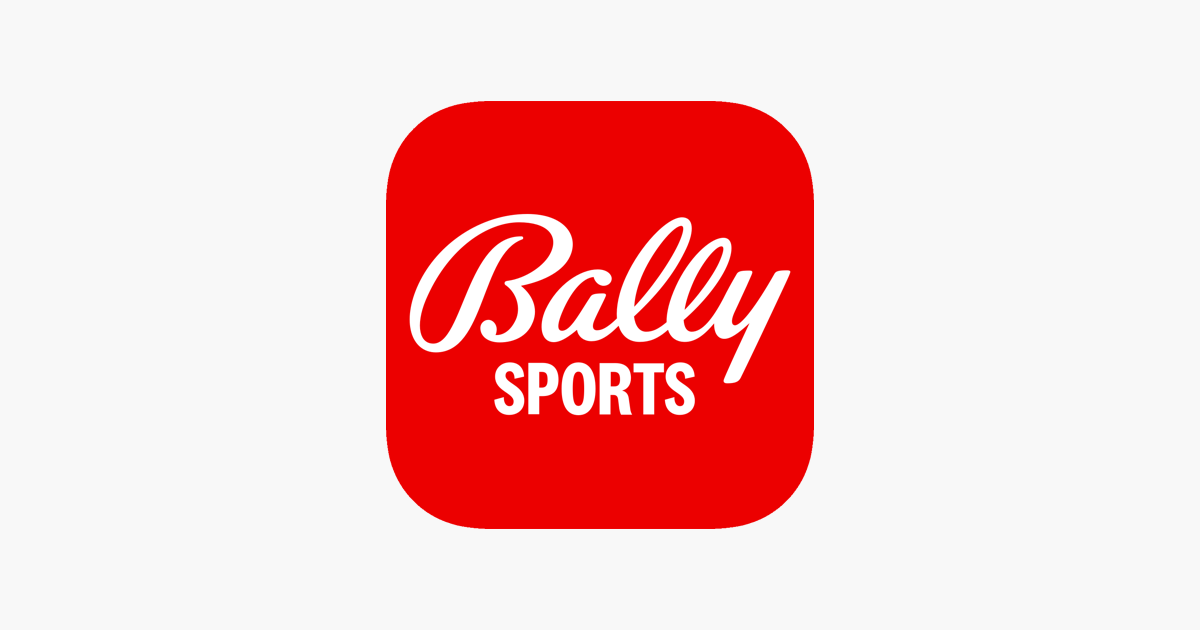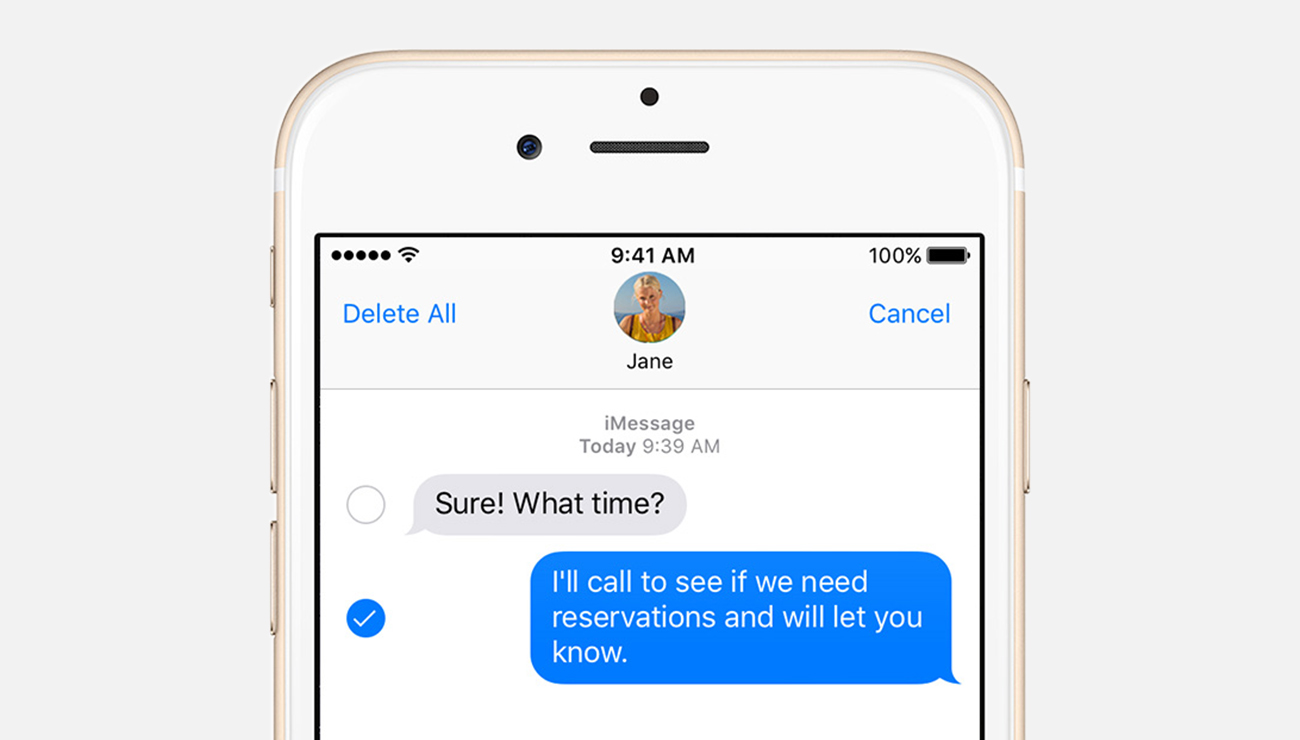NBA 2K17 is undoubtedly the go-to game for basketball enthusiasts looking for an immersive gaming experience. Developed by 2K Sports, this simulation game has garnered immense popularity over the years, thanks to its online modes and realistic gameplay. However, like any other game, NBA 2K17 is not immune to issues, and one of the most common challenges faced by Xbox One users is the corruption or loss of the My Career file.
In this comprehensive guide, we will walk you through some easy fixes and workarounds to help you recover your missing or corrupted My Career file in NBA 2K17 on Xbox One. Whether you’re encountering the dreaded “File is corrupted” or “File is missing” error messages, we’ve got you covered with practical solutions to get you back in the game.
Section 1: Load Backup Files from Cloud
If you’re facing My Career file corruption or loss, one of the simplest methods to recover it is by loading your backup files from the cloud. The Xbox One console automatically saves your data to the cloud, allowing you to retrieve it when needed. Here’s how you can do it:
Go to your Xbox One Dashboard and select NBA 2K17.
Choose “Manage game” from the options.
Navigate to “Saved data” and select “Clear Reserved Space file”.
Exit the game and go to “Settings” > “All Settings”.
Open the “System” tab and then select “Storage”.
Choose “Clear local saved games”.
Restart your Xbox One console.
Launch NBA 2K17 and wait for the files to sync from the cloud.
By following these steps, you should be able to recover your My Career file or any other corrupted game mode.
Note: It’s important to remember that you are only deleting the files stored on your console, not the ones stored in the cloud. This ensures that your progress and data remain intact.
Section 2: Restart the Network
In some cases, file corruption in NBA 2K17 can be attributed to network issues. Switching your network settings can help resolve this problem. Here’s how you can do it:
Navigate to “Settings” > “Network Settings” on your Xbox One.
Choose to “Forget your network” or “Go Offline”.
Shut down your console and unplug the power source.
Restart your Xbox One console.
Enable your network connection.
Launch NBA 2K17.
By restarting your network, you can eliminate any potential network-related issues that might be causing file corruption in the game.
Tip: It’s worth noting that online modes in NBA 2K17 can occasionally lead to file corruption. Switching your network settings can help mitigate this problem.
Section 3: Reinstall the Game
If the previous solutions didn’t work, reinstalling the game is often the best course of action. Sometimes, corrupted or missing files can affect the overall performance of NBA 2K17, resulting in crashes or lag. Follow these steps to reinstall the game:
Highlight NBA 2K17 and press the menu button on your controller.
Select “Manage Game” from the options.
Choose the storage device where the game is installed.
Select “Uninstall” to remove the game from your console.
Once the game is uninstalled, return to “My Games & Apps”.
Scroll right to the “Ready to Install” section under “Games”.
Highlight NBA 2K17 and press the A button to select it.
Choose “Install” to reinstall the game.
After the installation is completed, launch the game and your saved files should be automatically synced from the cloud.
Note: If you encounter the “NBA 2K17 EFEAB30C” error message, ensure that you’re logged in with the correct account and check if your account is expired.
Conclusion
We hope that this guide has provided you with the necessary solutions to recover your missing or corrupted My Career file in NBA 2K17 on Xbox One. By following the steps outlined in this article, you should be able to overcome the common challenges associated with data corruption in the game.
Remember to load backup files from the cloud, restart your network, or reinstall the game if needed. If you have any questions or suggestions, feel free to share them in the comments section below. Get back in the game and continue progressing in your favorite mode with confidence!
Additional Information: It’s always a good practice to keep regular backups of your game files to prevent data loss or corruption. Consider using external storage devices or cloud backup services to safeguard your progress in NBA 2K17 and other games.