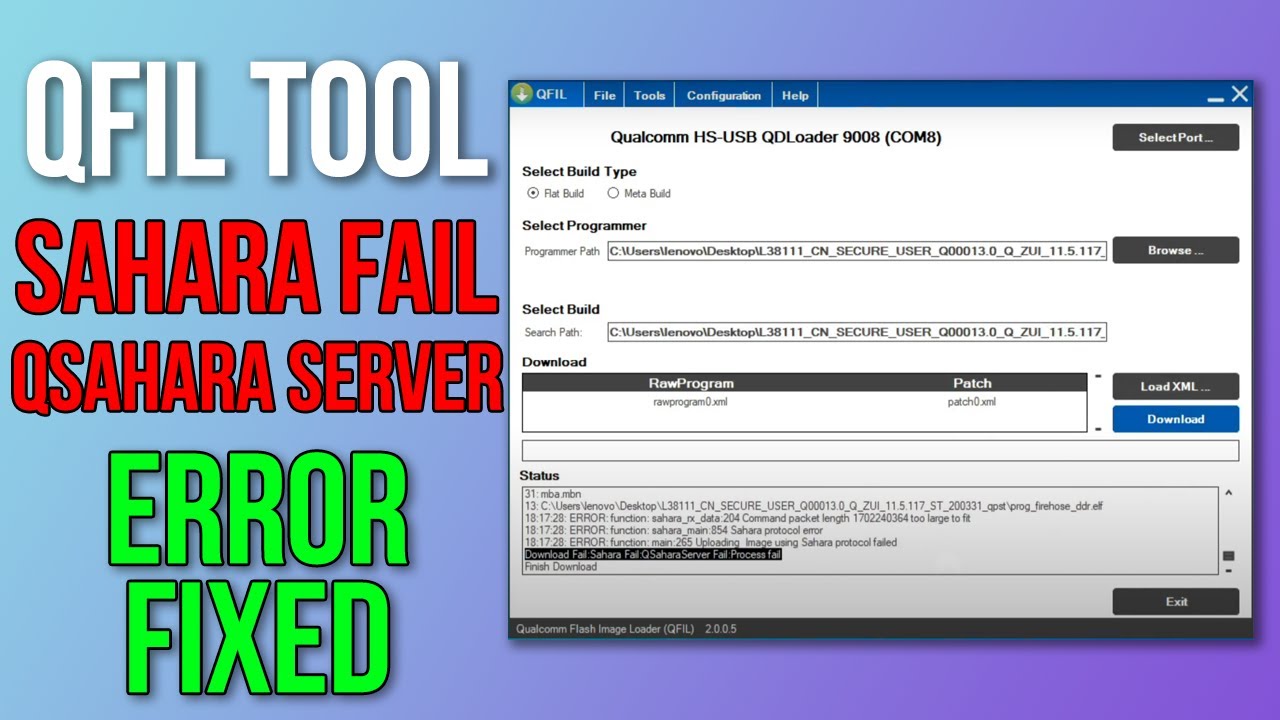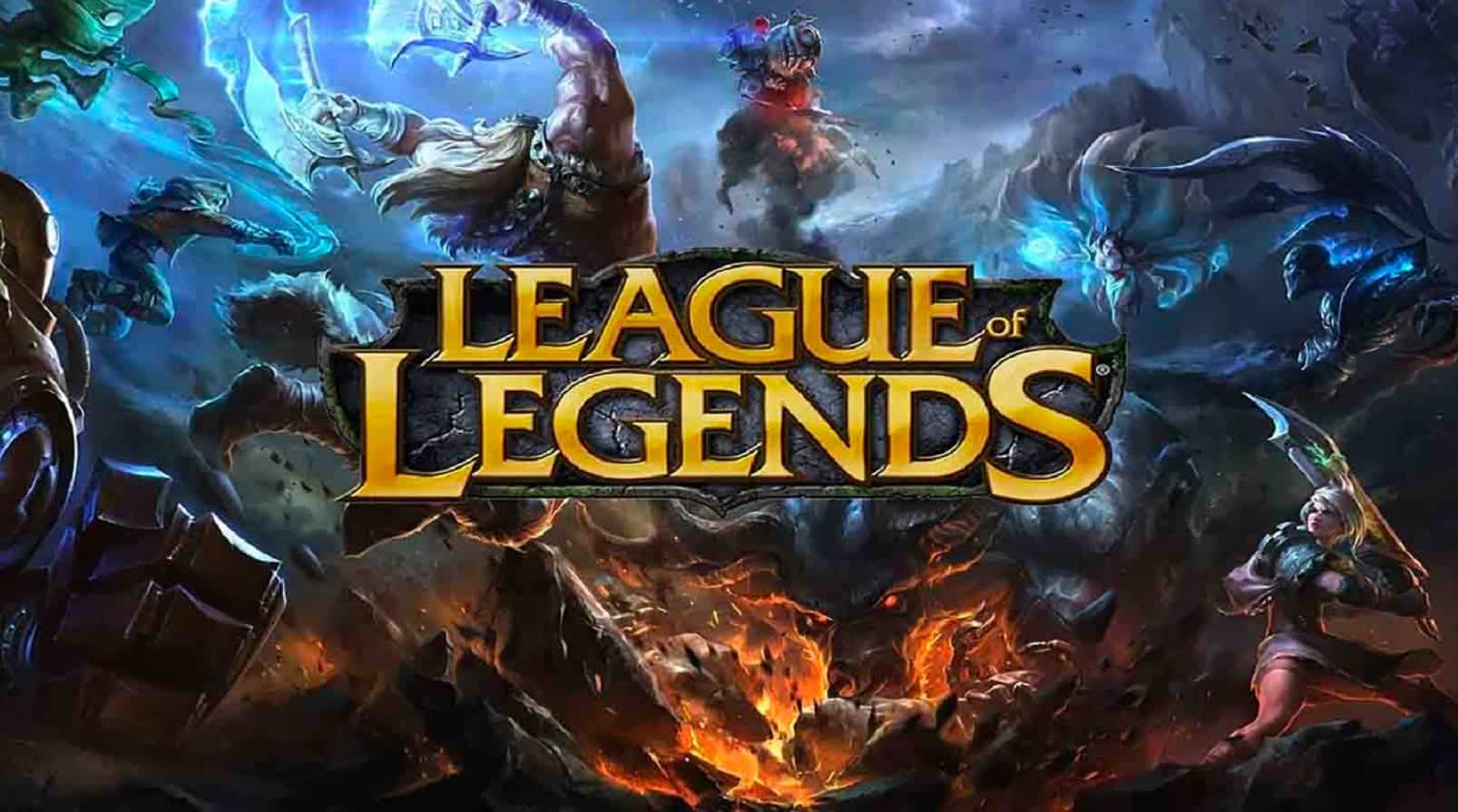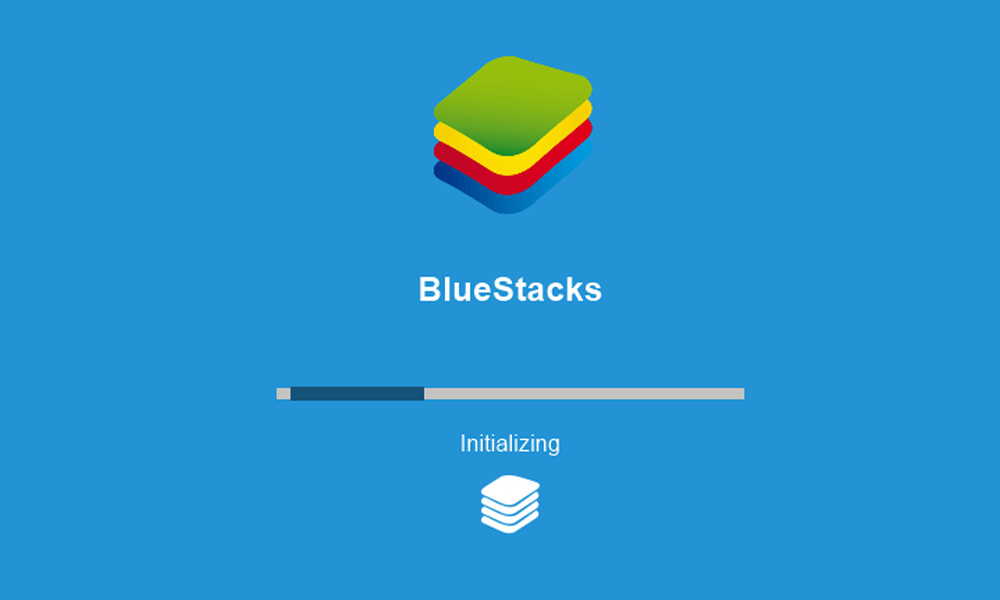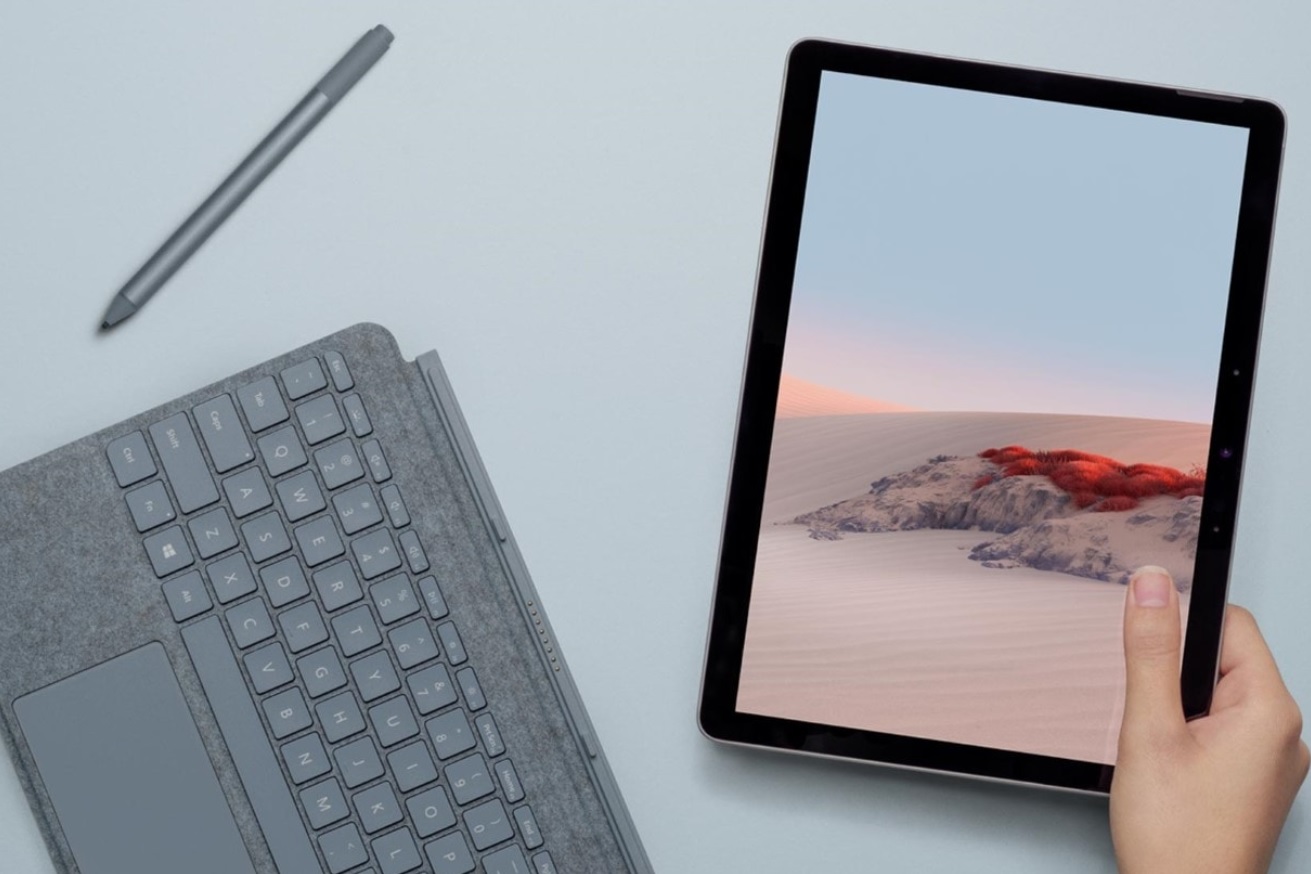Understanding the Error Code 0x0001
Before we dive into the solutions, let’s take a moment to understand what error code 0x0001 actually means. This error typically occurs when there are problems with the NVIDIA container services or when there is an issue with the Windows Registry. Outdated or corrupted installation files can also contribute to this error. By addressing these underlying causes, we can effectively resolve the error and ensure smooth operation of GeForce Experience.
Solution 1: Change NVIDIA Container Services to Local System Account
One of the common causes of error code 0x0001 is the NVIDIA container services not having the necessary permissions to interact with the local account. By changing the settings of these services, we can resolve the issue. Here’s how:
Press the Windows key + R to open the Run dialog box.
Type services.msc and hit Enter.
In the Services window, locate the container services used by Nvidia (usually 3 or 4).
Right-click on each of these services and select Properties.
In the Properties window, navigate to the Log on tab.
Ensure that the Local System account option is checked and select the Allow service to interact with desktop option.
Click Apply and then OK.
Restart GeForce Experience and check if the error persists.
Solution 2: Update NVIDIA Display Driver or Migrate to Beta Release
Updating the NVIDIA display driver can often resolve issues related to error code 0x0001. Here are two methods you can try:
Method 1: Automatic Driver Updates
Visit the official NVIDIA website or use trusted sources like MajorGeeks to download the latest driver associated with your graphics card.
Choose the Automatic Driver Updates option and click the Download button.
The NVIDIA software will automatically detect your GPU and download the latest driver.
Install the driver following the on-screen instructions.
Restart your computer and check if the error has been resolved.
Method 2: Manual Driver Search
Visit the official NVIDIA website or trusted sources like MajorGeeks to download the latest driver associated with your graphics card.
Select your exact GPU model and operating system.
Click the Start Search button to display a list of available drivers.
Download the latest driver version and install it.
Restart your computer and check if the error has been resolved.
If updating the driver does not solve the issue, you can also try migrating to the beta release. Here’s how:
- Go to the Nvidia GeForce Beta download page.
- Download the beta release of GeForce Experience.
- In the Windows search box, type Control Panel and hit Enter.
- Under Programs, click on Uninstall a program.
- Find Nvidia GeForce Experience, uninstall it, and restart your computer.
- Install the beta driver version.
- Check if the error has been resolved.
Solution 3: Use Display Driver Uninstaller (DDU)
If the previous solutions did not fix the error, using Display Driver Uninstaller (DDU) can help ensure a clean uninstallation and reinstallation of the drivers. Here’s how:
Download the latest version of Display Driver Uninstaller from the official website.
Install and open DDU.
In the right section, under Select device, choose GPU and Nvidia.
Click on the Clean and restart button.
After your computer restarts, download and install the latest driver and GeForce Experience release from the official Nvidia website.
Check if the error has been resolved.
Conclusion
Encountering error code 0x0001 in NVIDIA GeForce Experience can be frustrating, but with the solutions provided in this guide, you should be able to overcome this issue and enjoy uninterrupted gaming. Remember to update your drivers regularly and ensure that the necessary permissions are set for the container services. By following these steps, you can optimize your gaming experience and make the most out of NVIDIA GeForce Experience.
If you have any further questions or need additional assistance, feel free to leave a comment below. Happy gaming!