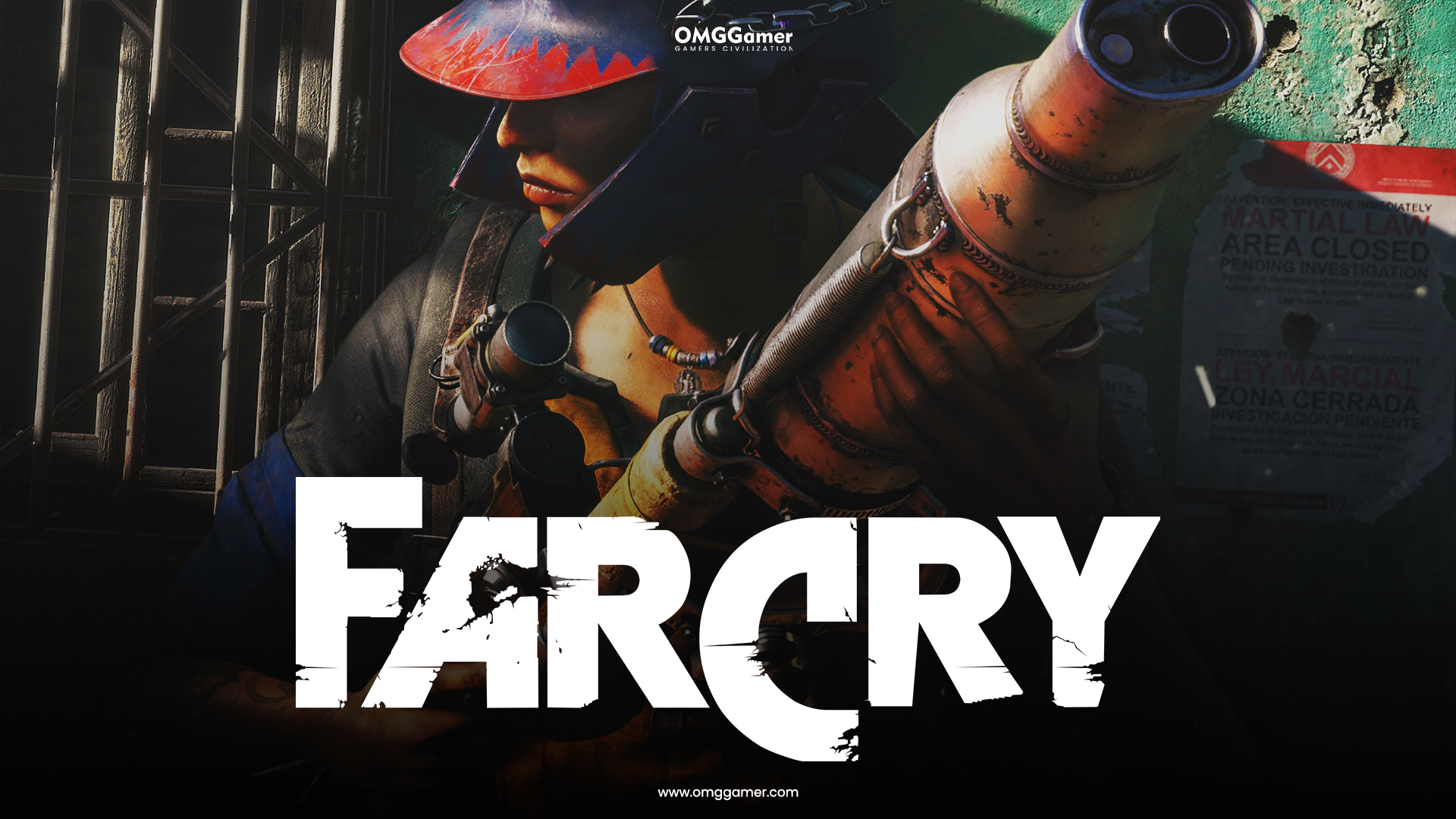Are you frustrated with the poor video quality on Paramount Plus? It can be incredibly disappointing to have a subscription to a streaming service and not be able to enjoy your favorite shows and movies in high definition. But fear not, because in this article, we will explore several troubleshooting methods that can help you fix the bad video quality issue on Paramount Plus. From checking your HDMI cable to updating your streaming devices, we’ve got you covered. So let’s dive in and make your streaming experience crystal clear again!
Check Your HDMI Cable/Ports
Let’s start by examining your HDMI cable and ports. Did you know that different ports support different cables? While using the wrong connection may not result in no picture at all, it can certainly lead to difficulties and poor video quality. Higher streaming resolutions require faster data transfer speeds, as they involve heavier file sizes. For example, the first 4K-capable HDMI cable (version 1.4) had a transfer speed of up to 10.2 Gbps. Considering that most TVs these days are 4K, there’s a good chance you’re streaming Paramount Plus content in that resolution. If you’re using an HDMI cable that doesn’t meet the speeds required for 4K, it could explain the bad video quality. Additionally, even if you have the right cable and port, there’s a chance that either one is damaged, leading to issues like flickering and black screens.
Solution: Unfortunately, it’s not always easy to determine the version of your HDMI cable without looking at the box it came in. Some cables are labeled with the resolutions they support, but this is not always the case. However, if your cable is older than seven years, it’s highly likely that it doesn’t support 4K streaming. In that case, try using another HDMI cable and connecting it to a different 4K port on your TV. If the video quality improves, stick with the new cable and port.
Check Your Internet Connection
You may think that your internet connection is not the issue if you’re reading this article, but sometimes things are not what they seem. While your provider may not have complete coverage issues, your signal strength might be weak, leading to poor video quality on Paramount Plus. Different activities have varying requirements, and streaming high-resolution content demands a stable and fast internet connection. Paramount Plus needs at least 5 Mbps for Full HD (1920 × 1080p) streaming and a whopping 25 Mbps for 4K (3840 × 2160p) streaming. If your current internet plan doesn’t meet these speeds, it could explain the bad video quality, along with buffering, out-of-sync subtitles, and login difficulties.
Solution: Start by estimating your streaming needs. Multiply the number of people sharing your home network (including yourself) by the Mbps required for your desired resolution. For example, if there are four people in your home and you all love 4K content, you’ll need a plan that offers at least 100 Mbps. If your plan’s speeds are sufficient, contact your internet provider to inquire about any coverage issues. If they confirm that everything is fine on their end, try resetting your modem. Simply locate the reset button on the back of the unit (usually a small hole with a “Reset” label), use a paper clip or toothpick to press down on the button until the lights on the modem turn off and on again. Wait a couple of minutes and then test the video quality on Paramount Plus. If your connection was the problem, the video quality should improve.
Check the Platform’s Servers
The servers of the streaming platform, such as Paramount Plus, play a crucial role in delivering high-quality content to millions of subscribers. While these servers are designed to be robust and reliable, they are not infallible. Issues like a bad hard drive, coding bugs, or even minor hacking attempts can impact the platform’s performance, resulting in slow loading times, stuttering navigation, and bad video quality.
Solution: To check the real-time status of the platform’s servers, you can use a website like Downdetector. Open Google and search for “Is Paramount Plus Down?” and click on the Downdetector link in the search results. The website will display a graph showing the spikes in reported issues. If you notice significant spikes, it indicates server problems and could be the cause of the bad video quality. Keep in mind that such issues are usually resolved within 24 hours.
Force-Stop the App
Sometimes, background processes running on your streaming device can cause apps like Paramount Plus to crash, resulting in various issues, including bad video quality. By force-stopping the app and relaunching it, you give it a chance to eliminate any problematic processes and reload its resources from scratch.
Solution: The process of force-stopping an app varies depending on the streaming device you’re using. Here’s how you can do it on different devices:
- Apple TV: Double press the home button on your remote, select Paramount Plus, and swipe up on your remote touch sensor to close the app.
- iPhone and iPad: On the home screen, swipe up from the bottom of the screen (or double-click the home button on older devices) to view the apps running in the background. Swipe up on Paramount Plus to close it.
- Firestick: Press the home button on your remote, go to Settings > Applications > Manage Installed Applications, select Paramount Plus, and click on “Force Stop.”
- Android: Swipe up from the bottom of your screen to view the background apps, and swipe up on Paramount Plus to close it.
Update the App
Keeping your apps updated is crucial for optimal performance. App developers continuously release updates to add new features, fix bugs, and ensure compatibility with the latest streaming device firmware. Using an outdated version of the Paramount Plus app on an up-to-date streaming device can result in bad video quality.
Solution: To update the Paramount Plus app on your devices, follow these steps:
- Apple TV, iPhone, and iPad: Go to the App Store, search for Paramount Plus, and click on “Update.”
- Android: Open the Google Play Store, tap on the profile icon, select “Manage apps & device,” search for Paramount Plus, and choose “Update.”
- Roku TV: Press the Home button on your remote, highlight Paramount Plus, press the “*” button, and select “Check for updates.”
- Firestick: Press the Home button on your Firestick controller, go to Settings > Applications > Manage Installed Applications, find Paramount Plus, and check for the “Update” option. If it’s not available, you already have the latest version installed.
Update Your Streaming Devices
In addition to updating your apps, it’s essential to keep your streaming devices up to date. Newer firmware versions often improve performance and compatibility, ensuring a smoother streaming experience.
Solution: The process of updating streaming devices varies depending on the make and model. Perform a Google search for “How to update [Your Device’s Make and Model]” to find detailed instructions for your specific device. As a general guideline, here’s how you can update an Amazon Firestick:
- Press the Home button on your Firestick remote.
- Navigate to the gear icon to open the device’s settings.
- Select “My Fire TV” and then choose “About.”
- Click on “Check for Updates” to see if there’s a newer version available.
- If an update is available, follow the prompts to install it.
Regularly checking for updates will ensure that your streaming device is always up to date and optimized for the best video quality on Paramount Plus.
Disable Your VPN
If you use a VPN (Virtual Private Network) to access international content or enhance your online privacy, it could be causing the bad video quality issue on Paramount Plus. Streaming companies often have measures in place to block VPN usage due to licensing restrictions and content availability.
Solution: Disable your VPN temporarily and try streaming on Paramount Plus without it. If the video quality improves, it’s likely that your VPN is causing the issue. Consider looking into premium VPN subscriptions that offer obfuscated servers, which can make your VPN traffic appear like regular traffic and decrease the chances of being blocked or experiencing bad video quality. Premium VPNs often provide faster speeds as well, enhancing your overall streaming experience.
Cache, data, and cookies are stored by apps and browsers to improve performance and provide personalized experiences. However, corrupted files within these caches can lead to various issues, including bad video quality on Paramount Plus.
Solution: Clearing cache, data, and cookies can help resolve these problems. Here’s how you can do it on Google Chrome and an Amazon Firestick:
- Google Chrome: Open the browser, click the menu button (three dots in the upper right corner), select “More Tools,” and choose “Clear browsing data.” Select “All time” as the time range and clear the data.
- Amazon Firestick: Go to Settings > Applications > Manage Installed Applications. Select Paramount Plus, choose “Clear data,” and confirm the action. Then, select “Clear cache” and confirm.
Clearing cache, data, and cookies periodically can help maintain optimal performance on Paramount Plus.
Conclusion
Dealing with bad video quality on Paramount Plus can be frustrating, but by following the troubleshooting methods outlined in this article, you can improve your streaming experience. Start by checking your HDMI cable and ports, ensuring they support the required speeds for high-resolution streaming. Next, evaluate your internet connection and upgrade your plan if necessary. Check the status of the platform’s servers to rule out any server-related issues. Force-stop the app and update both the app and your streaming devices to the latest versions. Disable your VPN temporarily to see if it’s causing the problem. Finally, clear cache, data, and cookies to eliminate any corrupted files. By taking these steps, you’ll be on your way to enjoying crystal-clear video quality on Paramount Plus. Happy streaming!





![How To Root Galaxy Note 8 (Snapdragon) Without Tripping Knox [SamFAIL]](https://www.techexplained.co/wp-content/uploads/2017/09/How-To-Schedule-Auto-Restart-On-Samsung-Galaxy-Note-8-Copy-Copy-3.jpg)