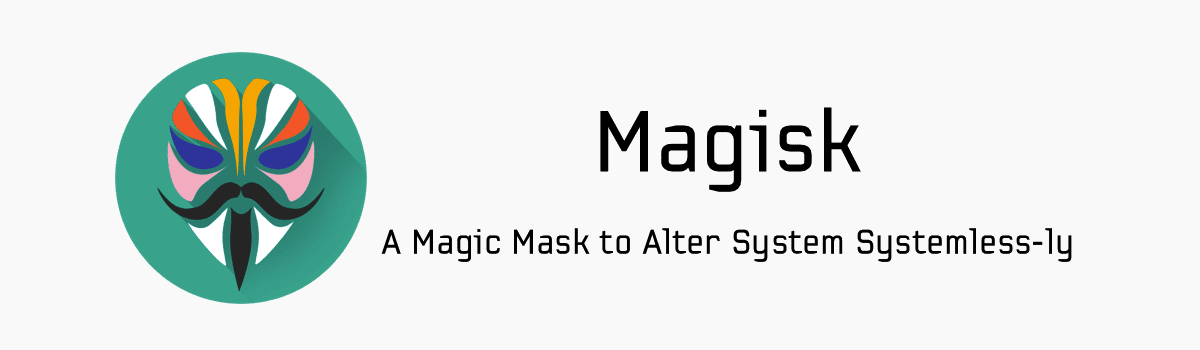Are you tired of your favorite show on Paramount Plus constantly buffering and ruining your streaming experience? You’re not alone. Buffering and streaming issues can be frustrating, but fear not! In this comprehensive guide, we will walk you through the possible causes of buffering on Paramount Plus and provide you with actionable solutions to fix the problem. Whether it’s an outdated account, ad blockers, slow servers, internet issues, or device compatibility, we’ve got you covered. Let’s dive in and get your streaming back on track!
Understanding the Causes of Buffering on Paramount Plus
Buffering on Paramount Plus can occur due to various reasons. It’s important to identify the root cause to effectively troubleshoot the issue. Here are some common causes of buffering on Paramount Plus:
- Outdated account: Ensure that your Paramount Plus account is still valid and up to date.
- Ad blockers and VPN: Disable ad blockers and disconnect VPN connections, as they can interfere with streaming.
- Slow Paramount servers: Heavy traffic or technical difficulties on Paramount servers can lead to buffering.
- Internet issues: Unreliable or slow internet connections can cause buffering.
- Device issue: Older devices may struggle to handle HD streaming.
By understanding these causes, you can proceed with the appropriate solutions to fix the buffering issues on Paramount Plus.
Quick Fixes to Try First
Before diving into more complex solutions, it’s always worth trying some quick fixes to resolve buffering on Paramount Plus. These simple steps can often alleviate the issue:
- Restart the affected device: Sometimes, other apps or background processes can affect internet speed, leading to buffering. Restarting the device can help refresh the system and improve performance.
- Play another episode: A workaround shared by users involves playing another episode of the same show for a while and then loading the initial episode. This has proven to work for some shows on various devices.
- Connect via HDMI cable: If Paramount Plus is buffering on TV, try connecting your laptop to the TV using a reliable HDMI cable. This can provide a more stable streaming experience.
These quick fixes may provide immediate relief from buffering issues on Paramount Plus. If the problem persists, proceed to the next section for more troubleshooting steps.
Troubleshooting Steps for Paramount Plus Buffering Issues
If the quick fixes didn’t solve the buffering problem, it’s time to dive deeper into troubleshooting Paramount Plus. The following steps will guide you through the process of resolving buffering issues and enjoying uninterrupted streaming.
Log out and re-sign into your account
One possible solution is to log out of your Paramount Plus account and then sign back in. This can help refresh your account settings and resolve any issues related to authentication or account compatibility.
To log out and re-sign into your Paramount Plus account:
- Go to the Account tab.
- Select the Sign Out option.
- Once signed out, re-sign into your profile account.
This simple step can often fix buffering issues related to outdated account settings.
Disable ad blockers and VPN
Ad blockers and VPNs can sometimes interfere with streaming services like Paramount Plus. Disabling these extensions or uninstalling them can improve streaming quality and help eliminate buffering.
To disable ad blockers and VPNs:
- Chrome:
- Click the Menu icon (the three vertical dots) in Chrome.
- Select More tools and pick Extensions.
- Disable or remove the problematic extensions.
- Firefox:
- Click the Menu button (the three-bar icon) in Firefox.
- Select Add-ons and Themes.
- Click on Extensions and toggle off the extension to disable it temporarily.
Remember to restart your browser after disabling or removing the extensions to ensure the changes take effect.
Stream on a different device
If you’re experiencing buffering on one device, try streaming Paramount Plus on a different device. It’s possible that the device you’re using isn’t compatible with HD streaming or may have other technical limitations.
Verify the compatibility of your device with Paramount Plus and consider switching to a compatible device to see if the buffering issue persists.
Restart the affected device
Restarting the device you’re using to stream Paramount Plus can often resolve buffering issues. This helps refresh the device’s system and clear any temporary glitches that may be causing the buffering problem.
To restart your device:
- Turn off the device.
- Unplug it from the power source.
- Wait for at least 30 seconds.
- Plug it back in and turn it on.
- Launch the Paramount Plus app and check if the buffering issue has been resolved.
Check Paramount Plus status page
In some cases, the buffering issue may not be on your end but rather on the Paramount Plus servers. Checking the Paramount Plus status page can provide information on any reported outages or maintenance activities.
You can also follow Paramount Plus on social media platforms like Twitter or Facebook for updates on server status and known issues.
Improve your internet connection
Slow or unreliable internet connections can significantly impact streaming quality and lead to buffering. If you’re experiencing buffering issues on Paramount Plus, try the following steps to improve your internet connection:
- Restart your router: Sometimes, a simple router restart can resolve connectivity issues and improve internet speed. Unplug the router from the power source, wait for 30 seconds, and then plug it back in. Allow the router to fully restart before checking the streaming quality on Paramount Plus.
- Contact your internet service provider (ISP): If restarting the router doesn’t improve your internet connection, consider reaching out to your ISP for assistance. They may be able to diagnose any issues with your connection or provide recommendations for improving speed and reliability.
Update your Paramount Plus account
An outdated version of your Paramount Plus account can cause buffering issues and other streaming problems. Ensure that your account is up to date by signing out and signing back in with the latest account details.
Updating your Paramount Plus account can also help resolve issues like skipped episodes or other playback errors.
By following these troubleshooting steps, you should be able to resolve buffering issues on Paramount Plus and enjoy uninterrupted streaming.
Resolving Buffering Issues on Specific Devices
Buffering issues on Paramount Plus can sometimes be device-specific. If you’re encountering buffering on a particular device, follow the troubleshooting steps below to address the issue.
Troubleshooting Paramount Plus buffering on TV
If you’re experiencing buffering on your TV while streaming Paramount Plus, the dedicated app may be the cause. To verify this, check if Paramount Plus keeps crashing on your TV. In the meantime, you can connect your laptop to the TV using a reliable HDMI cable for buffer-free streaming.
For Firestick users, reconnecting the device or installing the latest updates can also help resolve buffering issues.
Troubleshooting Paramount Plus buffering on Firestick
If Paramount Plus keeps buffering on your Firestick, try reconnecting the Firestick or installing the latest updates. This can help resolve any technical issues and improve streaming performance.
Troubleshooting Paramount Plus buffering on Samsung TV
For Samsung TV users experiencing buffering on Paramount Plus, a force restart of the TV can often resolve the issue. Press and hold the Power button on the Samsung TV for 5 to 8 seconds to force restart the TV. Once the TV is back on, relaunch the Paramount Plus app.
Troubleshooting Paramount Plus buffering on LG TV
LG TV users can try several troubleshooting steps to resolve buffering on Paramount Plus. These steps include performing a soft restart of the TV, clearing the cache of the app, and power cycling the TV.
Performing a soft restart involves going to System, selecting Reset admin, Soft Power Cycle, and confirming the restart. Clearing the cache of the app can be done by pressing the Home button from the remote, going to Settings, selecting Apps, choosing System Apps, and selecting Paramount+. Finally, power cycling the TV requires turning off the TV and unplugging it from the power source for 30 seconds before reconnecting and relaunching the Paramount Plus app.
Troubleshooting Paramount Plus buffering on VIDAA TV
VIDAA TV users can resolve buffering issues by power cycling the TV. Unplug the power cord from the power source, hold the power button of the TV for 15 to 30 seconds to drain residual power, and then connect the TV back to the mains. Turn on the TV and launch the Paramount Plus app to check if the buffering issue has been resolved.
Understanding Internet Speed Requirements for Paramount Plus
To stream content on Paramount Plus without buffering, it’s essential to have a stable internet connection with sufficient speed. Understanding the internet speed requirements can help ensure a smooth streaming experience.
Minimum internet speed for smooth streaming
Paramount Plus recommends a minimum internet speed of 4-5 Mbps for streaming shows and movies on the platform. However, if you want to enjoy 4K, HDR 10, and Dolby formats without interruptions, you’ll need a minimum internet speed of 25 Mbps.
To check your internet speed, you can use online tools like Speedtest.net. If your internet speed falls below the recommended minimum, it’s time to take steps to improve it.
How to check your internet speed
To check your internet speed, follow these steps:
- Visit an internet speed testing website like Speedtest.net.
- Click the “Go” or “Start” button to initiate the test.
- Wait for the test to complete and observe the download and upload speeds displayed.
Comparing the results with the minimum requirements for Paramount Plus will give you an idea of whether your internet speed is sufficient for smooth streaming.
Tips to improve your internet speed
If your internet speed is lower than the recommended minimum, consider the following tips to improve your internet speed:
- Restart your Wi-Fi: A simple restart of your Wi-Fi router can sometimes resolve connectivity issues and improve speed.
- Change router position: Ensure that your Wi-Fi router is placed in an optimal position, away from obstructions and interference. Positioning it closer to your streaming device can improve signal strength.
- Reconnect router cables: Check if all the cables connected to your Wi-Fi router are securely plugged in. Loose or damaged cables can affect internet speed.
- Upgrade your internet plan: If you consistently experience slow internet speeds, consider upgrading your internet plan to a higher speed tier offered by your internet service provider (ISP).
Implementing these tips can help improve your internet speed and prevent buffering issues on Paramount Plus.
Checking Paramount Plus Server Status
Sometimes, buffering issues on Paramount Plus may be beyond your control and related to server problems. Checking the server status can help determine if the issue lies with Paramount Plus or your own setup.
Using Downdetector to check server status
Downdetector is a reliable service that provides real-time information about the status of various online platforms, including Paramount Plus. To check the server status:
- Open your preferred search engine and search for “Is Paramount Plus Down?”
- Locate the official Downdetector website in the search results and click on it.
- Once on the Downdetector page, you’ll see a graph displaying user reports and spikes in activity. Higher spikes indicate potential server issues.
- Monitor the graph to see if there are any reported outages or widespread buffering problems.
Paramount Plus often communicates updates and known issues through their social media pages like Twitter or Facebook. Checking these platforms for any updates or official announcements about server status can provide valuable information.
By staying informed about the server status, you can determine whether the buffering issues are temporary and wait for a resolution from Paramount Plus.
Adjusting Video Quality to Prevent Buffering
Lowering the video quality can be an effective solution for buffering issues on Paramount Plus, especially if your internet connection is slow or unreliable. By reducing the video quality, you decrease the amount of data required for streaming, which can alleviate buffering problems.
To change the video quality on Paramount Plus:
- Click the cogwheel icon in the video options.
- Select Video Quality.
- Choose a lower-quality option to prevent buffering.
Experiment with different video quality settings to find the balance between streaming quality and buffering prevention that suits your internet connection.
Ensuring Device and Browser Compatibility
Device and browser compatibility can affect the streaming experience on Paramount Plus. It’s important to ensure that your devices and browsers meet the platform’s requirements to avoid buffering issues.
Checking device compatibility
Verify that the device you’re using to stream Paramount Plus is compatible with the platform. Paramount Plus supports a wide range of devices, including Apple and iOS-based devices, game consoles like PS4 and Xbox One, smart TVs, streaming devices like Fire TV and Roku, and desktop and mobile web browsers.
If you’re encountering buffering issues on a specific device, it’s worth checking the official compatibility list provided by Paramount Plus to ensure your device meets the requirements.
Updating your streaming devices
Keeping your streaming devices up to date is crucial for optimal performance and compatibility. Manufacturers regularly release firmware updates that address bugs, improve stability, and enhance streaming capabilities.
Check for firmware updates for your streaming devices and install them to ensure compatibility with Paramount Plus and to resolve any known issues.
Updating the Paramount Plus app
An outdated version of the Paramount Plus app can contribute to buffering issues. Make sure to regularly update the app on your devices to access the latest features, bug fixes, and performance improvements.
Check the app store for updates and download the latest version of the Paramount Plus app to ensure smooth streaming.
Ensuring supported browsers are used
Paramount Plus supports specific browsers for streaming content. Using an unsupported browser can lead to compatibility issues and buffering problems.
Verify that you’re using a supported browser such as Google Chrome, Safari, Mozilla Firefox, or Microsoft Edge to access Paramount Plus. If you’re using a different browser, consider switching to a supported one to ensure a seamless streaming experience.
Additional Tips to Enhance Streaming Experience
In addition to the troubleshooting steps mentioned above, here are some additional tips to enhance your streaming experience and prevent buffering on Paramount Plus:
Restarting your router/modem
Restarting your router or modem can help resolve temporary connectivity issues and improve your internet speed. Simply unplug the device from the power source, wait for a few seconds, and then plug it back in. Allow the router or modem to fully restart before testing the streaming quality on Paramount Plus.
Clearing the cache, data, and cookies of the Paramount Plus app can remove any temporary files or corrupted data that may be causing buffering issues. The process for clearing cache, data, and cookies varies depending on the device and browser you’re using. Refer to the device or browser settings to find the appropriate options.
Disabling ad blockers
Ad blockers can sometimes interfere with the streaming experience on Paramount Plus. Temporarily disabling ad blockers or making exceptions for Paramount Plus can help prevent buffering caused by ad-blocking extensions.
Adjusting these additional settings can further optimize your streaming experience and reduce the occurrence of buffering on Paramount Plus.
Understanding the Impact of VPN Usage
Using a VPN (Virtual Private Network) while streaming on Paramount Plus can have an impact on buffering and streaming quality. VPNs can slow down internet connections and may not be compatible with the platform’s geo-restrictions.
Disabling VPN for better streaming experience
If you’re experiencing buffering issues on Paramount Plus while using a VPN, consider disabling the VPN temporarily. This can help improve streaming quality and eliminate any conflicts between the VPN and the platform’s geo-restrictions.
If you rely on a VPN for privacy and security reasons, consider exploring premium VPN services that are specifically optimized for streaming. These services often offer faster speeds and dedicated servers for streaming platforms like Paramount Plus, ensuring a smoother and buffer-free streaming experience.
Seeking Assistance from Paramount Team
If you’ve tried all the troubleshooting steps and are still experiencing buffering issues on Paramount Plus, it may be time to seek assistance from the Paramount team. Contact their customer support for further guidance and support in resolving the buffering problem.
The Paramount team is equipped to handle technical issues and can provide you with personalized solutions based on your specific setup and circumstances.
Conclusion
Buffering issues on Paramount Plus can be frustrating, but with the right troubleshooting steps, you can overcome them and enjoy uninterrupted streaming. By understanding the causes of buffering, trying quick fixes, and following the recommended troubleshooting steps, you can enhance your streaming experience on Paramount Plus.
Remember to check your internet speed, verify device and browser compatibility, and keep your streaming devices and apps up to date. Additionally, consider adjusting video quality, disabling ad blockers and VPNs if necessary, and seeking assistance from the Paramount team if all else fails.
With these solutions at your disposal, you can bid farewell to buffering and fully immerse yourself in the world of entertainment on Paramount Plus. Happy streaming!