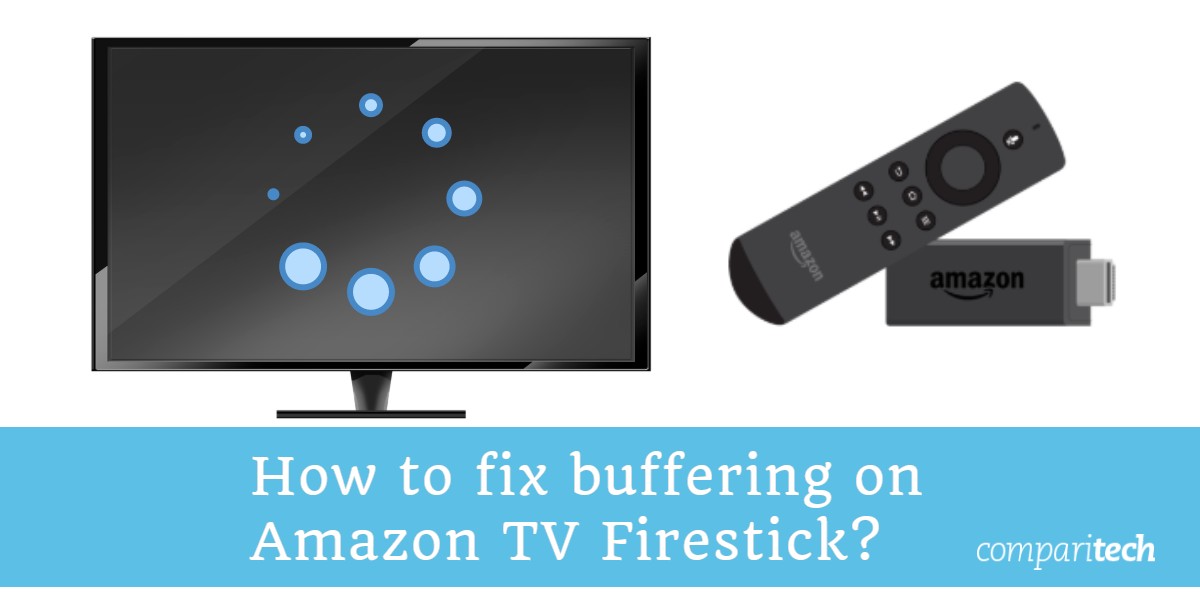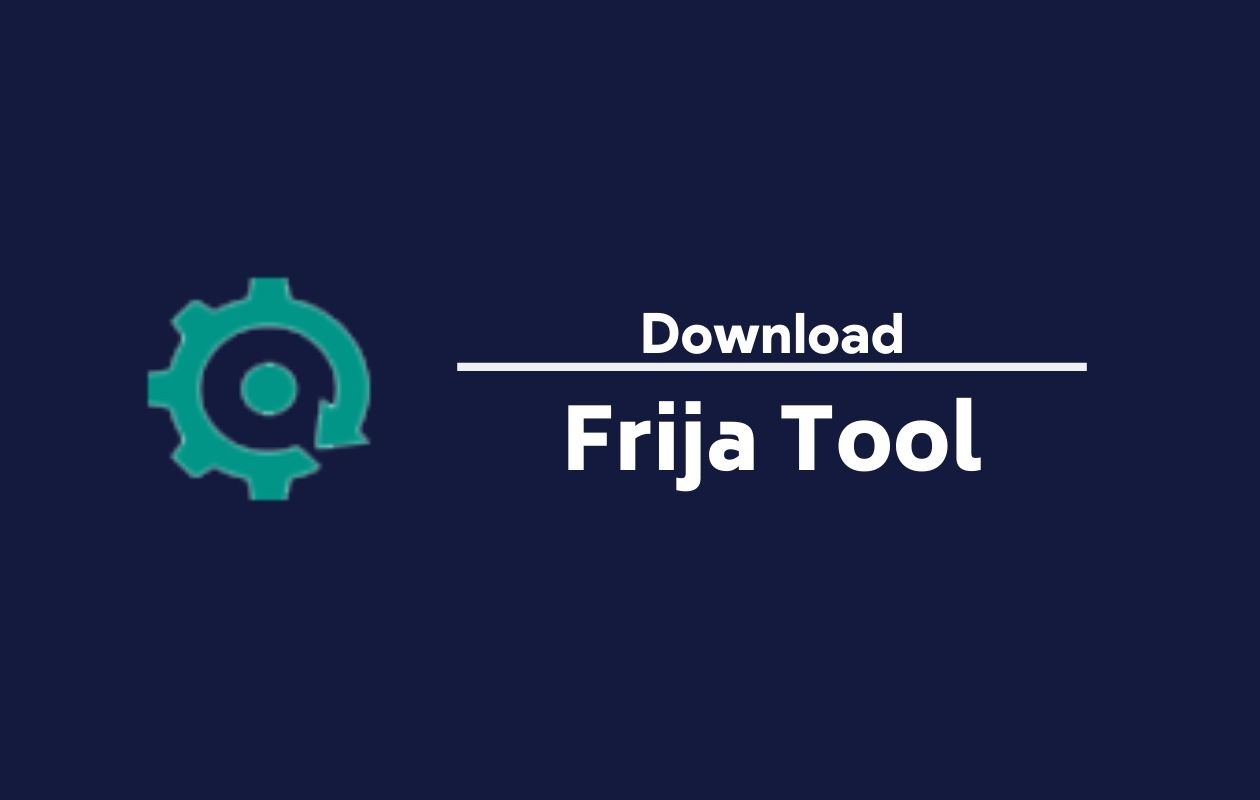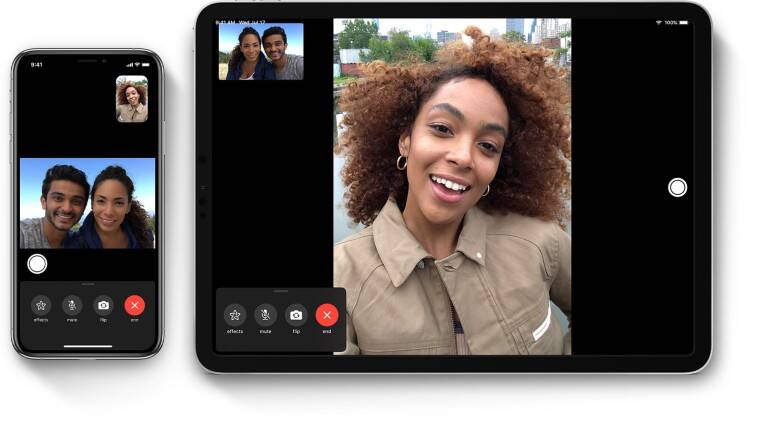Are you tired of constant buffering on your Firestick while trying to stream your favorite shows or movies? Buffering issues can be frustrating and disrupt your streaming experience. But don’t worry, we’re here to help you resolve these buffering problems and enjoy smooth streaming on your Firestick.
In this comprehensive guide, we’ll discuss the common reasons why Firestick buffering occurs and provide step-by-step solutions to fix the issue. Whether it’s a slow internet connection, streaming service issues, or software and hardware problems, we’ve got you covered. Let’s dive in and get your Firestick streaming smoothly again.
Why Does Firestick Keep Buffering?
Buffering occurs when your Firestick is unable to download video and audio content faster than it is playing on the screen. Several factors can contribute to this buffering issue. Let’s explore the common reasons why your Firestick keeps buffering:
Slow Internet Connection
One of the most common causes of buffering is a slow internet connection. To stream full HD video, you need a connection speed of at least 5 Mbps. Anything below that can result in buffering. Slow internet speeds can be caused by poor Wi-Fi signal, ISP throttling, or too many devices using Wi-Fi.
Poor Wi-Fi Signal
If there’s a large distance or thick walls between your Firestick and router, it can weaken your Wi-Fi signal and lead to buffering. To improve the signal strength, try moving the router and Firestick closer to each other. Alternatively, you can use an Ethernet cable or Wi-Fi extender to establish a more stable connection.
ISP Throttling
Some internet service providers (ISPs) may intentionally slow down your connection speed, especially during peak hours when they detect heavy streaming activity. This practice is known as throttling. To bypass ISP throttling, you can use a VPN (Virtual Private Network) on your Firestick. A VPN encrypts your internet traffic and hides it from your ISP, ensuring smooth streaming without buffering.
Too Many Devices Using Wi-Fi
If multiple devices on your network are simultaneously streaming or downloading, they can consume a significant amount of bandwidth, leaving less for your Firestick. Disconnecting unnecessary devices or limiting their bandwidth usage can help alleviate buffering issues.
Streaming Service Issues
Sometimes the problem lies with the streaming service itself. Congested streaming servers or outdated streaming apps can cause buffering. Let’s take a closer look at these issues:
Congested Streaming Servers
If the streaming servers of your chosen service are overwhelmed with traffic, they may struggle to handle the load, resulting in buffering. Consider switching to a different streaming service or try streaming during off-peak hours when server congestion is less likely.
Outdated Streaming App
Using an outdated version of a streaming app on your Firestick can lead to buffering problems. Ensure that you regularly update your apps to their latest versions. App updates often include performance enhancements and bug fixes, which can improve the streaming experience.
Firestick Software or Hardware Issues
If your internet connection and streaming service are functioning properly, the buffering issues may stem from software or hardware problems related to your Firestick. Let’s explore some common issues:
Too Many Apps Running on Your Firestick
Firestick devices have limited processing power, and running too many apps simultaneously can overload the system, resulting in buffering. Close any unnecessary apps running in the background to free up processing resources.
Malware Infestation
Malware can also consume processing power and impact the performance of your Firestick. Ensure that your Firestick is protected with reliable antivirus software and perform regular scans to detect and remove any malware.
Outdated Firestick OS
An outdated operating system (OS) on your Firestick can cause buffering issues. Check for OS updates regularly and install them to ensure optimal performance. Updating the OS can also address security vulnerabilities and improve overall stability.
Firestick Overheating
Overheating can be a hardware problem that leads to buffering. If your Firestick feels hot to the touch during streaming, it may be overheating. Ensure that the device has proper ventilation and isn’t obstructed by other objects. Consider using a cooling pad or fan to prevent overheating.
Now that we’ve identified the potential causes of Firestick buffering, let’s move on to the step-by-step solutions to fix these issues and enjoy uninterrupted streaming.
Fixing Firestick Buffering Step-by-Step
To resolve buffering issues on your Firestick, follow these step-by-step solutions:
Fix Your Internet Connection Speed
Start by checking your internet connection speed. You can use an internet speed test site like Fast.com to determine your current download speed. If your speed is below 5 Mbps, you’re likely to experience buffering with full HD video streams.
To improve your internet speed, you need to address the underlying causes:
Check Wi-Fi Signal Strength
Navigate to the Settings on your Firestick and select Network. Choose your Wi-Fi network and press the Play/Pause button to check the signal strength. Ideally, you should have a signal strength of “Very Good.” If the signal is weak, consider moving the router and Firestick closer to each other or using an Ethernet cable or Wi-Fi extender to improve the connection.
Get Around ISP Throttling
If you suspect that your ISP is deliberately slowing down your internet connection, particularly during peak hours, consider using a VPN. A VPN encrypts your internet traffic and masks your IP address, making it difficult for your ISP to throttle your bandwidth. CyberGhost VPN is a reliable option for Firestick users, offering fast and secure connections.
Disconnect Other Devices From Your Network
If your Wi-Fi signal is strong and you’re still experiencing buffering, check if other devices on your network are consuming excessive bandwidth. Log in to your router’s settings and review the connected devices. Disconnect any unnecessary devices or limit their bandwidth usage to ensure sufficient bandwidth for your Firestick.
Fix Streaming Service Issues
If your internet connection is stable, but buffering persists, the issue might be with the streaming service itself. Try the following solutions:
Clear Streaming App Cache
If buffering occurs when using a specific app, clearing its cache can help. Go to Settings, select Applications, and then Manage Installed Applications. Choose the app causing buffering issues and select Clear Cache. Wait for a minute or two before reopening the app. If the problem persists, consider updating the app.
Update the Streaming App
Ensure that all your streaming apps are up to date. Outdated versions of apps can have performance issues and may not handle streaming efficiently. Check for updates in the App Store section of your Firestick’s settings. If you sideloaded an app, visit the app’s website to download the latest version manually.
Replace Your Streaming App
If you’ve tried clearing the cache and updating the app without success, it may be time to switch to a different streaming app. There are numerous options available for Firestick users, each with its own strengths and weaknesses. Explore alternative apps and choose one that offers a smoother streaming experience.
Fix Firestick Software or Hardware Issues
If the buffering problem persists, despite addressing internet and streaming service issues, the cause may lie within your Firestick’s software or hardware. Consider the following solutions:
Stop Background Apps and Processes
Excessive background apps running on your Firestick can slow down its performance. Navigate to Settings, select Applications, and then Manage Installed Applications. Identify apps running in the background and either force stop or uninstall them. Removing unnecessary apps can free up system resources and enhance streaming performance.
Update Firestick OS
Check for OS updates regularly to ensure your Firestick is running the latest software version. Go to Settings, select My Fire TV, and then click on About. Scroll down and select Check for Updates. If an update is available, follow the prompts to install it. OS updates often include performance improvements and bug fixes that can resolve buffering issues.
Factory Reset Your Firestick
If all else fails, performing a factory reset can help resolve persistent buffering issues. Please note that a factory reset will erase all data and settings on your Firestick, so ensure that you back up any important data beforehand. To factory reset your Firestick, go to Settings, select My Fire TV, and then click on Reset to Factory Defaults. Follow the on-screen instructions to complete the process.
Check Firestick Temperature
Overheating can cause hardware issues and lead to buffering problems. Ensure that your Firestick has proper ventilation and is not obstructed by objects that could trap heat. If your Firestick feels excessively hot during streaming, consider using a cooling pad or fan to regulate its temperature. If the overheating issue persists, it may be time to replace your Firestick.
Can I Improve the Video Quality of My Firestick?
Yes, you can enhance the video quality of your Firestick by adjusting certain settings. Follow these steps:
Adjust Video Quality Settings
Go to Settings, select Preferences, and then choose Data Monitoring. Here, you can turn off Data Monitoring, which allows Amazon to collect app and device usage data but also enables you to select your desired video quality. Choose the “Best” option to enjoy the highest-definition streaming. Keep in mind that turning off Data Monitoring may increase your data usage, so consider your internet plan’s limitations.
Should I Use a VPN with My Firestick?
Using a VPN (Virtual Private Network) with your Firestick can offer several benefits. A VPN can help you bypass ISP throttling, ensuring a smooth streaming experience. Additionally, it provides online privacy and security by encrypting your internet traffic and hiding your IP address. CyberGhost VPN is a recommended VPN for Firestick users, offering fast speeds and optimized servers for streaming various platforms.
Conclusion
Buffering issues on your Firestick can be frustrating, but with the right solutions, you can enjoy smooth streaming once again. By addressing internet connection speed, streaming service issues, and software or hardware problems, you can effectively resolve buffering problems. Remember to regularly update your apps and Firestick’s operating system to ensure optimal performance. Consider using a VPN to enhance your streaming experience and protect your privacy. With these solutions in place, you can stream your favorite content on your Firestick without interruptions.
Now that you have the knowledge to fix Firestick buffering issues, get ready to enjoy uninterrupted streaming on your Firestick! Happy streaming!
FAQs
Why is my Firestick constantly buffering?
Firestick buffering can occur due to a slow internet connection, streaming service issues, or software and hardware problems. Addressing these factors can help resolve buffering problems.
How do I fix Firestick buffering problems?
To fix Firestick buffering problems, you can try improving your internet connection speed, clearing app caches, updating streaming apps, and addressing software or hardware issues. Consider using a VPN to bypass ISP throttling and enhance your streaming experience.
Can a free VPN stop Firestick buffering?
Free VPNs often have limitations in terms of speed and data caps, which may worsen buffering issues. It is recommended to use a reliable VPN like CyberGhost VPN for a seamless streaming experience.
Should I use a VPN with my Firestick?
Using a VPN with your Firestick offers multiple benefits, including bypassing ISP throttling and ensuring online privacy and security. Consider using a VPN like CyberGhost VPN, which offers streaming-optimized servers and fast speeds.