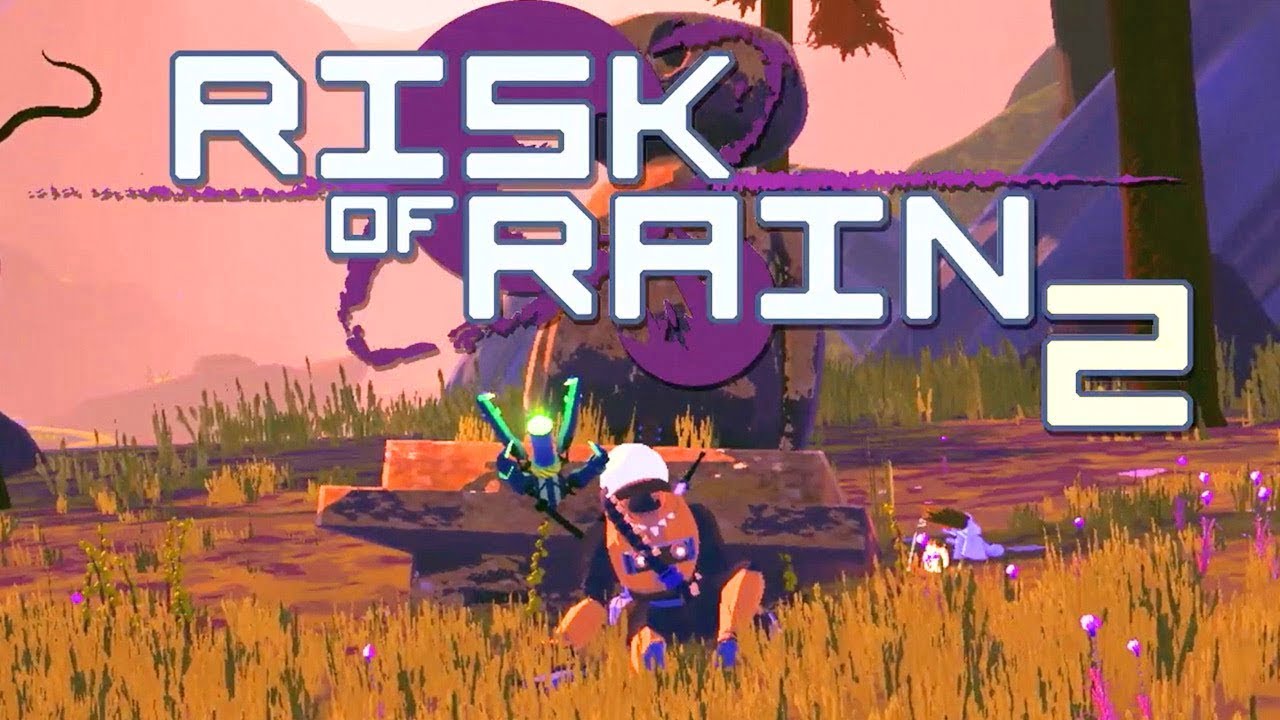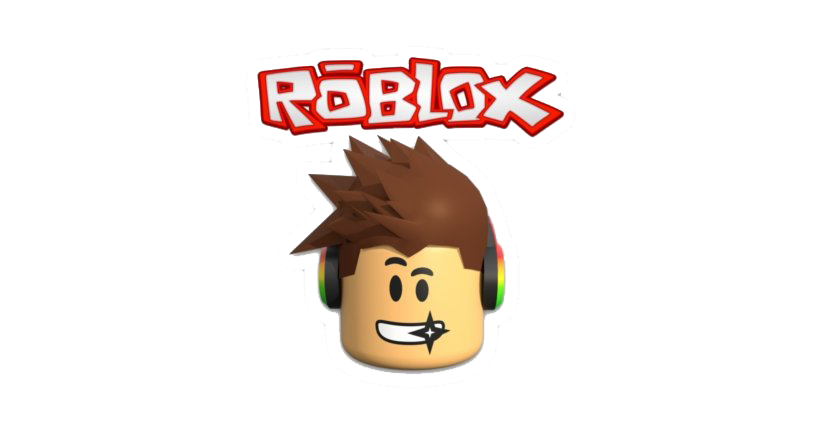Risk of Rain Returns, developed by Hopoo Games and published by Gearbox, is an exciting third-person action roguelite game that has recently been released on PC and Nintendo Switch. While the game offers an immersive experience, some players have reported encountering low FPS drops on their PCs, which can negatively impact their gameplay. If you are facing similar issues, don’t worry, as we have compiled a comprehensive guide to help you resolve these problems and optimize your gaming experience.
Without further ado, let’s dive into each method and find the best solution for you.
1. Check System Requirements
Before diving into troubleshooting steps, it’s essential to ensure that your PC meets the minimum system requirements for Risk of Rain Returns. Inadequate specifications can lead to performance issues, including low FPS drops. Take a moment to verify that your system meets the following minimum requirements:
- Requires a 64-bit processor and operating system
- OS: Windows 10
- Processor: Intel Core i5-2400 or AMD FX-8350
- Memory: 4 GB RAM
- Graphics: Nvidia GeForce GT 710, 1 GB or AMD Radeon R7 240, 1 GB
- Storage: 350 MB available space
If your PC falls short of these requirements, you may need to consider upgrading your hardware to improve performance.
2. Update Graphics Drivers
Outdated graphics drivers can often cause FPS issues in games. It is crucial to keep your graphics drivers up to date to ensure optimal performance. To update your graphics drivers, follow these steps:
- Right-click on the Start Menu and select Device Manager from the list.
- Double-click on the Display Adapters category to expand it.
- Right-click on your dedicated graphics card and select Update driver.
- Choose the option to Search automatically for drivers.
- Allow the system to download and install the latest graphics driver.
- Restart your computer to apply the changes.
Alternatively, you can manually update your graphics drivers by visiting the official websites of your graphics card manufacturers. For Nvidia users, you can update the drivers through the GeForce Experience app, while AMD users can find the latest drivers on the AMD website.
3. Switch Between Display Modes
Switching between different display modes can sometimes alleviate FPS drops in Risk of Rain Returns. The game offers fullscreen borderless and windowed bordered display options that can optimize performance based on your screen resolution and PC specifications. To switch between these modes, follow these steps:
- Launch Risk of Rain Returns and enter the game.
- Access the in-game settings menu by pressing the Esc button on your keyboard.
- Navigate to the Video settings section.
- Experiment with different display modes, such as fullscreen borderless and windowed bordered.
- Test each mode to determine which one provides the best performance for your system.
By finding the most suitable display mode, you can potentially improve FPS stability and reduce drops during gameplay.
4. Run the Game as an Administrator
Running Risk of Rain Returns as an administrator can help resolve privilege-related issues that may be causing low FPS drops. By granting the game administrative privileges, you ensure that it can access necessary resources without restrictions. Follow these steps to run the game as an administrator:
- Locate the Risk of Rain Returns executable file on your PC.
- Right-click on the game’s shortcut or executable file.
- Select Properties from the context menu.
- In the Compatibility tab, check the Run this program as an administrator option.
- Click Apply and then OK to save the changes.
Running the game as an administrator may help eliminate any potential conflicts that could be affecting its performance.
5. Close Background Running Tasks
Background tasks and processes can consume system resources, leading to decreased performance in games like Risk of Rain Returns. By closing unnecessary tasks, you can free up resources and potentially improve FPS stability. Here’s how you can close background running tasks:
- Press Ctrl + Shift + Esc to open the Task Manager.
- Navigate to the Processes tab.
- Identify any tasks that are consuming a significant amount of CPU or memory resources.
- Right-click on the task and select End Task.
- Repeat this process for any other unnecessary tasks running in the background.
- Restart your system to ensure that all changes take effect.
By closing resource-intensive tasks, you can optimize your system’s performance and potentially resolve FPS drops in Risk of Rain Returns.
6. Stop Background Downloads
Simultaneously downloading or updating other games or software in the background can strain your network bandwidth and impact game performance. To ensure that Risk of Rain Returns receives the necessary network resources, pause or stop any ongoing downloads or updates. Once you’ve finished playing the game, you can resume the downloads or updates.
7. Switch to Auto Settings in Video
If you’re still experiencing low FPS drops, try switching to the auto settings in the video options of Risk of Rain Returns. This feature allows the game to dynamically adjust the graphics settings based on your system’s capabilities. Follow these steps to switch to auto settings:
- In the game, press the Esc button to access the settings menu.
- Navigate to the Video settings section.
- Select the Auto Settings option.
- Resume gameplay and observe if the FPS drops persist.
- If the drops persist, try selecting the All option and manually lowering the video settings.
By allowing the game to optimize its graphics settings, you may be able to achieve a more stable FPS during gameplay.
8. Set High Performance in Power Options
Your system’s power settings can significantly impact its performance. If your PC is running on the Balanced power mode, it may not provide the necessary resources for optimal gameplay. By setting your system to High Performance mode, you can ensure that it operates at its full potential. Here’s how you can change the power options:
- Click on the Start Menu and search for Control Panel.
- Open the Control Panel and navigate to Hardware and Sound.
- Select Power Options.
- Choose the High Performance option.
- Close the window and fully shut down your computer.
- Turn on your computer again to apply the changes.
Please note that setting your system to High Performance mode may result in increased power consumption, especially for laptops. Consider this trade-off before making the change.
9. Contact Risk of Rain Returns Support
If none of the aforementioned methods resolve the low FPS drops in Risk of Rain Returns, it may be beneficial to reach out to the game’s support team for further assistance. They can provide specific guidance and troubleshooting steps tailored to your situation. Visit the official Risk of Rain Returns Support website to get in touch with their support team.
Conclusion
By following these troubleshooting steps, you should be able to improve the FPS performance in Risk of Rain Returns and enjoy a smoother gaming experience. Remember to keep your system up to date, optimize settings, and close unnecessary background tasks to maximize performance. Happy gaming!