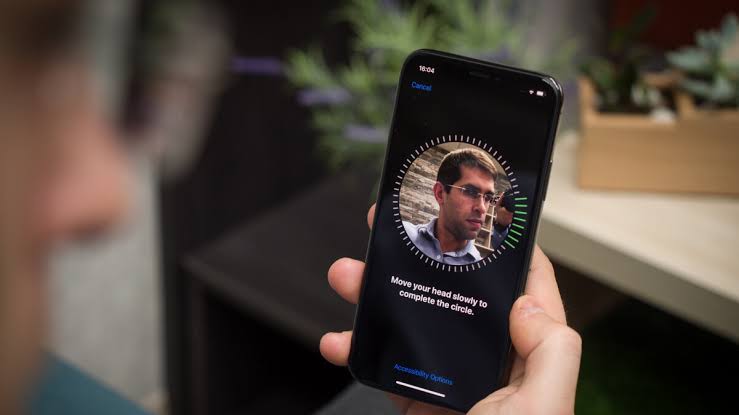Welcome to our step-by-step guide on how to root your Samsung Galaxy Note 8 using the powerful Magisk rooting tool. Rooting your device gives you administrative access, allowing you to customize and optimize your phone’s performance. In this article, we will walk you through the process of rooting your Galaxy Note 8 with the Magisk rooting tool specifically designed for Exynos CPU variants. Please note that this guide is not applicable for Snapdragon versions. Let’s get started!
Before You Begin
Before proceeding with the rooting process, there are a few important things to consider:
Backup Your Data: Rooting your device involves wiping the internal data and performing factory resets. It is crucial to backup all your personal data, including contacts, photographs, and any other important files.
Loss of Samsung Pay and Secure: Rooting your device will result in the permanent loss of access to Samsung Pay and Secure features. Even unrooting the device won’t restore these features.
No OTA Updates: After rooting, you will not be able to receive Over-The-Air (OTA) updates unless you manually flash them.
Now that you are aware of these considerations, let’s dive into the rooting process.
Enable Developer Options and OEM Unlock
- Go to Settings on your Samsung Galaxy Note 8.
- Scroll down and tap on About Phone.
- Tap on Software Information.
- Locate the Build Number and tap on it seven times to enable Developer Options.
- Go back to the main Settings menu and tap on Developer Options.
- Enable OEM Unlock. If this option is not available, it means your carrier has locked it down and there is currently no workaround for this limitation.
Prepare Your Device and PC
- Connect your Samsung Galaxy Note 8 to your PC using a USB cable.
- Transfer the Magisk .zip file to your device’s external SD card.
- Download the appropriate TWRP (Team Win Recovery Project) for your Galaxy Note 8 model and save it on your desktop.
- Download Odin, the firmware flashing tool, on your computer.
Flash TWRP Recovery
Turn off your Samsung Galaxy Note 8.
Press and hold Volume Down + Bixby button + Power to enter Download Mode. Press the volume up button when prompted to continue.
Launch Odin on your computer and ensure that the device is detected by Odin, indicated by a green box.
In Odin, disable the “Auto Reboot” checkbox from the options menu.
In the AP tab of Odin, select the TWRP image you downloaded earlier.
Click on the Start button in Odin to flash the TWRP image. Odin will confirm the successful flashing with a message saying “Passed!”.
Disconnect your Note 8 and hold Volume Down + Power until the screen turns off.
Immediately press Volume Up + Bixby + Power to boot into Recovery Mode. You will now see TWRP instead of the stock recovery.
Wipe and Format
In TWRP, swipe to allow modifications.
In the main menu of TWRP, go to Wipe and select Format Data.
Type “Yes” into the confirmation dialogue to proceed. Please note that this step will erase all data from the internal storage of your device.
Once the formatting is complete, go to the Reboot option in the main menu and select Reboot to Recovery. This will reboot your device back into TWRP.
Install Magisk
In TWRP, go to Install and navigate to your external SD card.
Select the Magisk .zip file you transferred earlier and swipe to flash it.
Once Magisk has been successfully flashed, you can reboot your device to the system.
The first boot after rooting a freshly rooted device may take anywhere from 5 to 15 minutes. Please be patient and let the device complete the boot process.
Congratulations! You have successfully rooted your Samsung Galaxy Note 8 using the Magisk rooting tool.
Conclusion
Rooting your Samsung Galaxy Note 8 with Magisk opens up a world of possibilities for customization and optimization. With administrative access, you can take full control of your device and enhance its performance. However, it’s important to remember the potential risks and limitations associated with rooting. Proceed with caution and always backup your data before making any changes to your device.
We hope this guide has been helpful in assisting you with the rooting process. If you have any questions or encounter any issues, feel free to reach out to us for further assistance. Happy rooting!
“Rooting your Samsung Galaxy Note 8 with Magisk allows you to unlock the full potential of your device, giving you the freedom to customize and optimize it according to your preferences.” – Tech Guru
Disclaimer: Rooting your device may void your warranty and can potentially cause damage to your device if not done correctly. Proceed at your own risk.