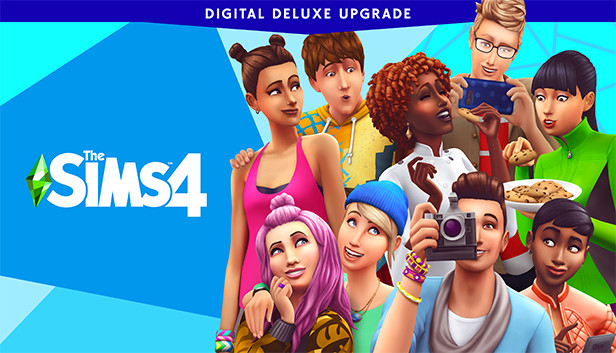If you own a Samsung Galaxy Note 5 and are experiencing issues with your device not being recognized by your PC, you’re not alone. Many users encounter this problem when trying to transfer files and data between their phone and computer via a USB cable. When the Samsung Galaxy Note 5 is not recognized by the PC, you may see error messages such as “Device Not Recognized” or “Driver Could Not Be Installed.” In this guide, we will explore several solutions to help you fix this issue and establish a successful connection between your Samsung Note 5 and PC.
Restart Your Note 5
The first troubleshooting step you can take is to restart your Samsung Galaxy Note 5. Here’s how:
- Disconnect your Note 5 from the computer.
- Turn off your device.
- Wait for a few minutes.
- Turn your Note 5 back on.
- Reconnect your Note 5 to your PC.
By restarting your device, you can refresh the system and potentially resolve any temporary glitches that may be causing the recognition issue.
Enable USB Debugging
If restarting your Samsung Note 5 didn’t resolve the problem, you can try enabling USB debugging. This option is available in the developer settings of your device. Here’s how you can access and enable USB debugging:
- Go to the Home Screen and select “Applications.”
- Tap on “Settings.”
- Look for the “Developer Options” and select it.
- Locate and tap on “USB debugging.”
- Activate USB debugging by toggling the switch.
- Confirm the subsequent message by selecting “OK.”
Enabling USB debugging allows your PC to establish a secure connection with your Samsung Note 5. Once you have enabled USB debugging, reconnect your device to your PC and check if it is recognized.
Try a Different USB Cable
If the previous solutions didn’t work, it’s possible that the USB cable you’re using is faulty or not compatible with your Samsung Galaxy Note 5. To determine if the USB cable is the culprit, try using a different cable. Follow these steps:
- Disconnect your Note 5 from the PC.
- Obtain a different USB cable that is known to be working properly.
- Connect your Note 5 to your PC using the new cable.
Sometimes, older USB cables can develop connection issues over time, resulting in a failure to recognize the device. By switching to a different cable, you can rule out cable-related problems and potentially establish a successful connection.
Update Device Drivers
Another possible reason why your Samsung Galaxy Note 5 is not being recognized by the PC is outdated or missing device drivers. Device drivers are essential software components that allow your computer to communicate with your phone. If the drivers are outdated or missing, your PC may not recognize your Note 5. To update your device drivers, follow these steps:
- Disconnect your Note 5 from the PC.
- Go to the official Samsung website or the manufacturer’s website for your computer.
- Look for the “Support” or “Downloads” section.
- Enter your Note 5 model number or select it from the list.
- Download the latest USB drivers for your device.
- Install the downloaded drivers on your computer.
- Reconnect your Note 5 to your PC.
Updating your device drivers ensures that you have the latest software necessary for a successful connection. After updating the drivers, check if your Samsung Note 5 is recognized by your PC.
Check USB Connection Settings
In some cases, incorrect USB connection settings on your Samsung Galaxy Note 5 can prevent your PC from recognizing the device. To fix this, you can try changing the USB connection settings to “File Transfer” or “MTP” mode. Here’s how:
- Disconnect your Note 5 from the PC.
- Go to the Home Screen and select “Applications.”
- Tap on “Settings.”
- Look for the “Connections” or “Connections & Network” tab and select it.
- Find and tap on “USB Connection” or “USB Options.”
- Choose the “File Transfer” or “MTP” mode.
By selecting the appropriate USB connection mode, you ensure that your PC recognizes your Samsung Note 5 as a storage device, allowing you to transfer files and data seamlessly.
Reset the USB Preferences
If none of the previous solutions have worked, you can try resetting the USB preferences on your Samsung Galaxy Note 5. This can help resolve any misconfigurations that may be causing the recognition issue. Follow these steps to reset the USB preferences:
- Disconnect your Note 5 from the PC.
- Go to the Home Screen and select “Applications.”
- Tap on “Settings.”
- Look for the “Apps” or “Application Manager” option and select it.
- Swipe left or right to access the “All” tab.
- Scroll down and find “USB Settings” or “USB Preferences.”
- Tap on “USB Settings” or “USB Preferences.”
- Select the option to reset the USB preferences.
After resetting the USB preferences, reconnect your Note 5 to your PC and check if it is recognized.
Update Your Phone’s Software
Outdated software on your Samsung Galaxy Note 5 can sometimes cause compatibility issues with your PC. To ensure compatibility and improve system performance, it’s essential to keep your phone’s software up to date. Here’s how you can check for software updates on your Note 5:
- Disconnect your Note 5 from the PC.
- Go to the Home Screen and select “Applications.”
- Tap on “Settings.”
- Look for the “Software Update” or “About Phone” option and select it.
- Tap on “Software Update” or “System Updates.”
- Check for any available updates and follow the on-screen instructions to install them.
Updating your phone’s software can provide bug fixes, security patches, and enhancements that may resolve the recognition issue.
Use a Different USB Port
Sometimes, the USB port you’re using on your PC may be causing the problem. To rule out a faulty USB port, try connecting your Samsung Note 5 to a different port on your computer. If your PC has multiple USB ports, switch to a different one and check if your device is recognized.
Restart Your PC
If none of the previous solutions have worked, restarting your PC can help resolve any temporary software or driver issues that may be causing the recognition problem. Here’s how you can restart your computer:
- Save any open files and close all programs.
- Click on the “Start” or “Windows” button.
- Select the power icon.
- Choose the “Restart” option.
After your PC restarts, reconnect your Samsung Note 5 and check if it is recognized.
Check for Physical Damage
In rare cases, physical damage to your USB port or cable can prevent your Samsung Galaxy Note 5 from being recognized by your PC. Inspect your USB cable and port for any signs of damage such as bent pins, frayed cables, or dirt. If you notice any physical damage, try using a different cable or contact a professional technician for assistance.
Contact Samsung Support
If you have tried all the solutions mentioned above and your Samsung Galaxy Note 5 is still not recognized by your PC, it may be beneficial to reach out to Samsung support for further assistance. They can provide specific troubleshooting steps or advise you on any potential hardware issues that may be causing the problem.
Conclusion
Experiencing the issue of your Samsung Galaxy Note 5 not being recognized by your PC can be frustrating. However, with the troubleshooting steps mentioned in this guide, you can effectively resolve this problem. Remember to restart your Note 5, enable USB debugging, try a different USB cable, update device drivers, check USB connection settings, reset USB preferences, update your phone’s software, use a different USB port, restart your PC, and inspect for physical damage. By following these steps, you can establish a successful connection between your Samsung Note 5 and PC, allowing you to transfer files and data effortlessly. If all else fails, don’t hesitate to seek assistance from Samsung support.