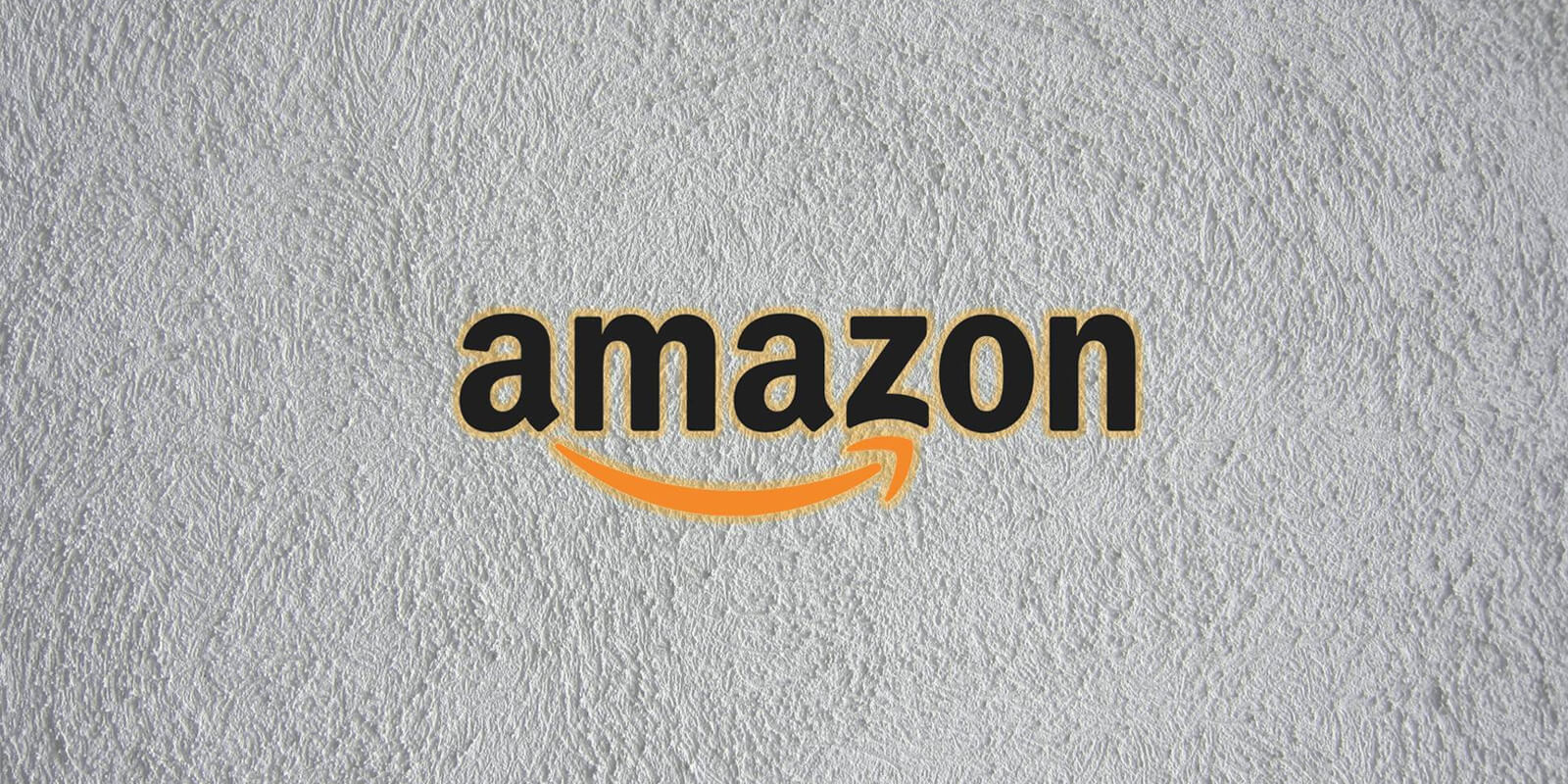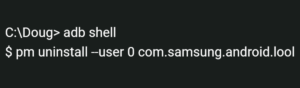Are you facing issues with your Samsung Galaxy S5 charging port? Is your phone not charging properly? Don’t worry, we’ve got you covered. In this comprehensive guide, we will walk you through various methods to fix the charging port issue on your Samsung Galaxy S5. Whether it’s a faulty charging cable, debris in the USB port, or a software glitch, we’ll provide you with practical solutions to get your phone charging again. So, let’s dive in and troubleshoot the problem together.
Check the Charging Cable
The first step in troubleshooting the Samsung Galaxy S5 charging port issue is to inspect the charging cable. Sometimes, a faulty cable can prevent your phone from charging properly. Follow these steps to determine if the cable is the culprit:
- Replace the cable: Try using a different USB cable to charge your Galaxy S5. If the phone charges with the new cable, then the issue lies with your original cable. Consider purchasing a new Galaxy cable charger.
- Check for physical damage: Examine your charging cable for any signs of damage such as frayed wires or bent connectors. If you notice any damage, it’s time to replace the cable.
Clean the USB Port
In some cases, the charging port on your Samsung Galaxy S5 may be blocked by debris, dirt, or lint, preventing a proper connection with the charger. Follow these steps to clean the USB port:
- Gather the necessary tools: Grab a magnifying glass with a light source to help you see the tiny pins inside the charging port.
- Inspect the charging port: Carefully examine the pins in the charging port using the magnifying glass. Ensure that none of the pins are bent or damaged.
- Clean the USB port: If you notice any debris or lint in the port, use a small needle or a paper clip to gently remove it. Be cautious not to damage the pins while cleaning.
- Test the charging port: After cleaning the USB port, try connecting your charger to see if the phone starts charging. If it does, then debris was likely the cause of the issue.
Reset Your Samsung Galaxy S5
If your Samsung Galaxy S5 is still not charging properly, a software glitch might be the culprit. Performing a reset can help resolve temporary software issues. Follow these steps to reset your phone:
- Backup your data: Before resetting your phone, it’s essential to back up your data to prevent any loss. You can use Samsung’s Smart Switch software or any other backup method of your preference.
- Perform a soft reset: Press and hold the Power button and the Volume Down button simultaneously until the device vibrates and restarts. This action will not erase your data but may resolve charging-related software issues.
- Test the charging port: After the reset, connect your charger and check if the phone starts charging. If it does, the software reset resolved the issue. If not, proceed to the next step.
If none of the above methods work to fix the Samsung Galaxy S5 charging port issue, it’s time to seek assistance from an authorized technician. They have the expertise to diagnose and repair any hardware-related problems with your phone. Contact Samsung’s customer support or visit a service center to get professional help.
Remember, if your phone is still under warranty, the technician may provide a replacement if necessary.
Conclusion
Dealing with a malfunctioning Samsung Galaxy S5 charging port can be frustrating, but with the right troubleshooting steps, you can resolve the issue. Start by checking the charging cable for any damage and then clean the USB port to remove any debris. If the problem persists, perform a software reset before seeking help from an authorized technician.
We hope this guide has helped you fix the charging port issue on your Samsung Galaxy S5. Remember to follow the steps carefully and exercise caution while handling your phone’s charging port. If you have any further questions or need additional assistance, don’t hesitate to reach out to Samsung’s customer support.
Happy charging!