You can use an application called MTP Enabler to automatically set the USB mode by default when you plug in a USB Type-C cable into your device.
With the introduction of USB Type-C, and Android 6.0 Marshmallow, we can choose from a number of different USB modes. Because of the way USB Type-C is designed, it can be used for charging, it can be used to transfer files, and it can even be used to project the display onto another device.
On Android, by default, the USB Mode is set to charging anytime you plug in the phone or tablet into a computer.
Personally, the only time I ever connect my phone to my computer is when I need to transfer files to or from it. Anytime I actually need to charge my phone, I connect it to the wall charger. I know a lot of other people are the same way, and there’s been requests for a way to automatically set the USB mode to MTP. Google doesn’t include this option in the Android OS, but there is a root application that we can use.
It called MTP Enabler, and you can find the XDA thread for it here (there’s a link to the free version of the app there), and the official Play Store link is right here.
Set MTP Default
- Download and install MTP Enabler on your device
- Launch the MTP Enabler application
- Grant the application SuperSU access when prompted
Explanation
The whole setup for this application is very simple, but there are a number of customization options included as well. By default, the application will set the USB mode to MTP by default, but you can open it up and also choose to change it to Charging, to PTP, and more. There are a number of security options to choose from as well, which is always nice when you’re setting up an application like this with root access.
There are two different ways you can install MTP Enabler. Firstly, is the Play Store listing for the Pro version. This is the official link for the app, and it will cost you $1.50 to download it. However, the developer is also nice enough to provide a free version to XDA members in its official forum thread. So you can choose to go there and manually sideload the application if you would like. However, if you find the application useful in the slightest, then you should go and pay for it so that you can support the developer.

Once the application is installed, all you have to do is launch it and you should get a prompt for SuperSU access. This application requires root access in order to work, and you should see the application being granted root access when you plug in a USB cable. The developer says this application does not make any changes to the Android system, so you should be good to go when using this on a device with systemless root (and not have to worry about it preventing you from accepting an OTA update).
If you want to change the default USB mode that it is set to, or maybe you want to change the way this works when the screen is off, you can dive into the application and go through the settings. There are a few sections to go through and a number of customization options for those who want to set things up a certain way. I really only wanted a way to automatically set the USB mode on an Android device to MTP when I plugged it into the computer.
This application does that without me even having to change anything in the app’s settings.





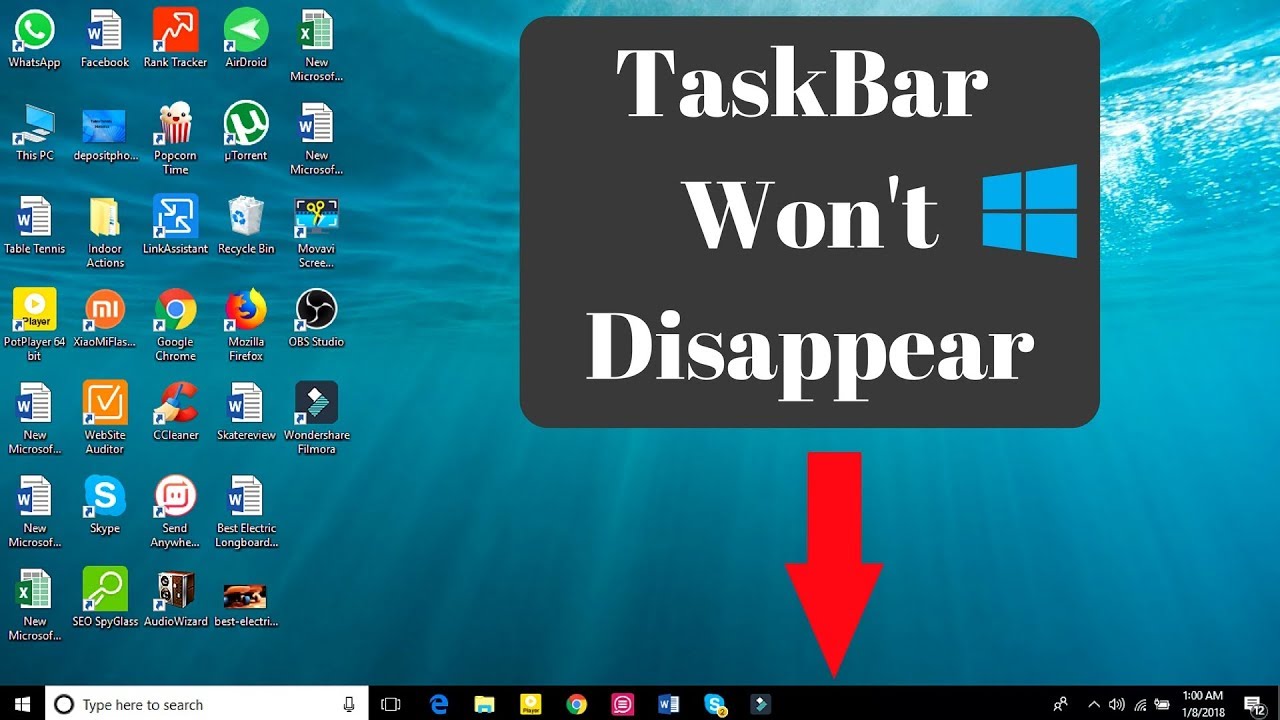
Will this also work on Nougat?
The hidden feature in the Developer Mode options page should work with Nougat builds and you won’t even have to use any of these 3rd-party apps
The app is called the USB for Mashmallow not MTP Enabler. After installing it when I open it a bubble comes up and reads There is no settings for this app. Just enable this app in the Xposed installer and Reboot. WHAT IS THE XPOSED INSTALLER???? Is this another app I should have downloaded first??? Please be more specific!!!!
This tutorial is 2 years old. So no, it used to be called MTG Enabler. . .you can see it in the title of the linked XDA thread “MTP enabler.” I can’t be more specific when the video shows you that it worked when I did the tutorial.
I have been doing tutorials for Android since 2014. Lots of things change each year with a new update and there’s no way I can automatically know something needs to be updated. No need for the ?????? and !!!!!! responses.
I will be doing an updated guide in the future as things have changed a lot since then. It’s on my list of tutorials to do. Thank you for bringing it up with me
Thx 4 the tutorial doug, very helpfil indeed! Peace.